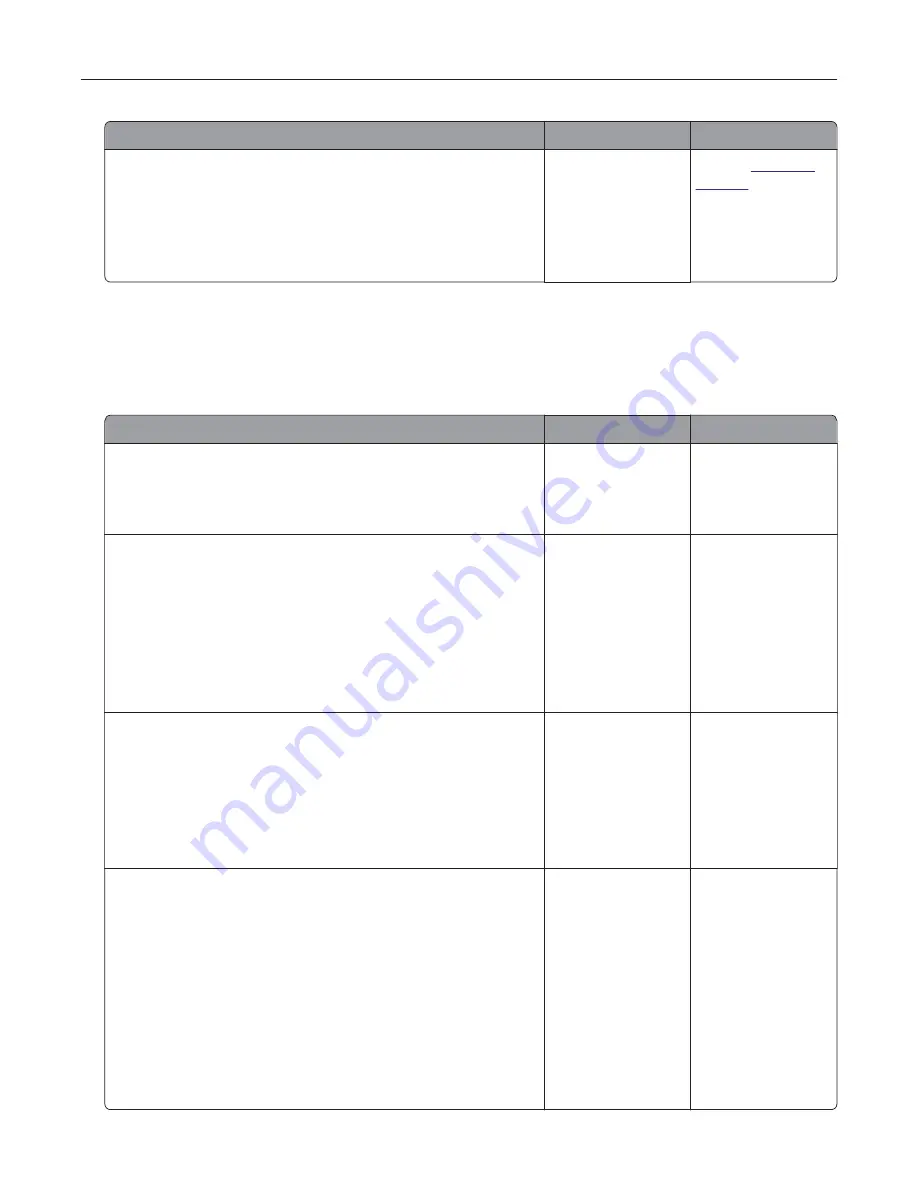
Action
Yes
No
Step 3
a
Check if the trays are not linked.
b
Print the document.
Is the document printed from the correct tray or on the correct
paper?
The problem is
solved.
Contact
customer
support
.
Faxing problems
Cannot send or receive faxes
Action
Yes
No
Step 1
Resolve any error messages that appear on the display.
Can you send or receive a fax?
The problem is
solved.
Go to step 2.
Step 2
Make sure that the cable connections for the following equipment
are secure:
•
Telephone
•
Handset
•
Answering machine
Can you send or receive a fax?
The problem is
solved.
Go to step 3.
Step 3
Check for a dial tone.
•
Call the fax number to check if it is working properly.
•
If you are using the On Hook Dial feature, then turn up the
volume to check if you hear a dial tone.
Can you hear a dial tone?
Go to step 5.
Go to step 4.
Step 4
Check the telephone wall jack.
a
Connect the analog telephone directly to the wall jack.
b
Listen for a dial tone.
c
If you do not hear a dial tone, then use a different telephone
cable.
d
If you still do not hear a dial tone, then connect the analog
telephone to a different wall jack.
e
If you hear a dial tone, then connect the printer to that wall jack.
Can you send or receive a fax?
The problem is
solved.
Go to step 5.
Troubleshooting
97
Summary of Contents for MX320 Series
Page 1: ...MX320 Series User s Guide December 2016 www lexmark com Machine type s 7017 Model s 236 ...
Page 62: ...5 Insert the imaging unit Note Use the arrows inside the printer as guides Clearing jams 62 ...
Page 118: ...Product Information Guide March 2018 www lexmark com Lexmark Confidential until announced ...
Page 121: ...Lexmark Confidential until announced Contents 4 ...






























