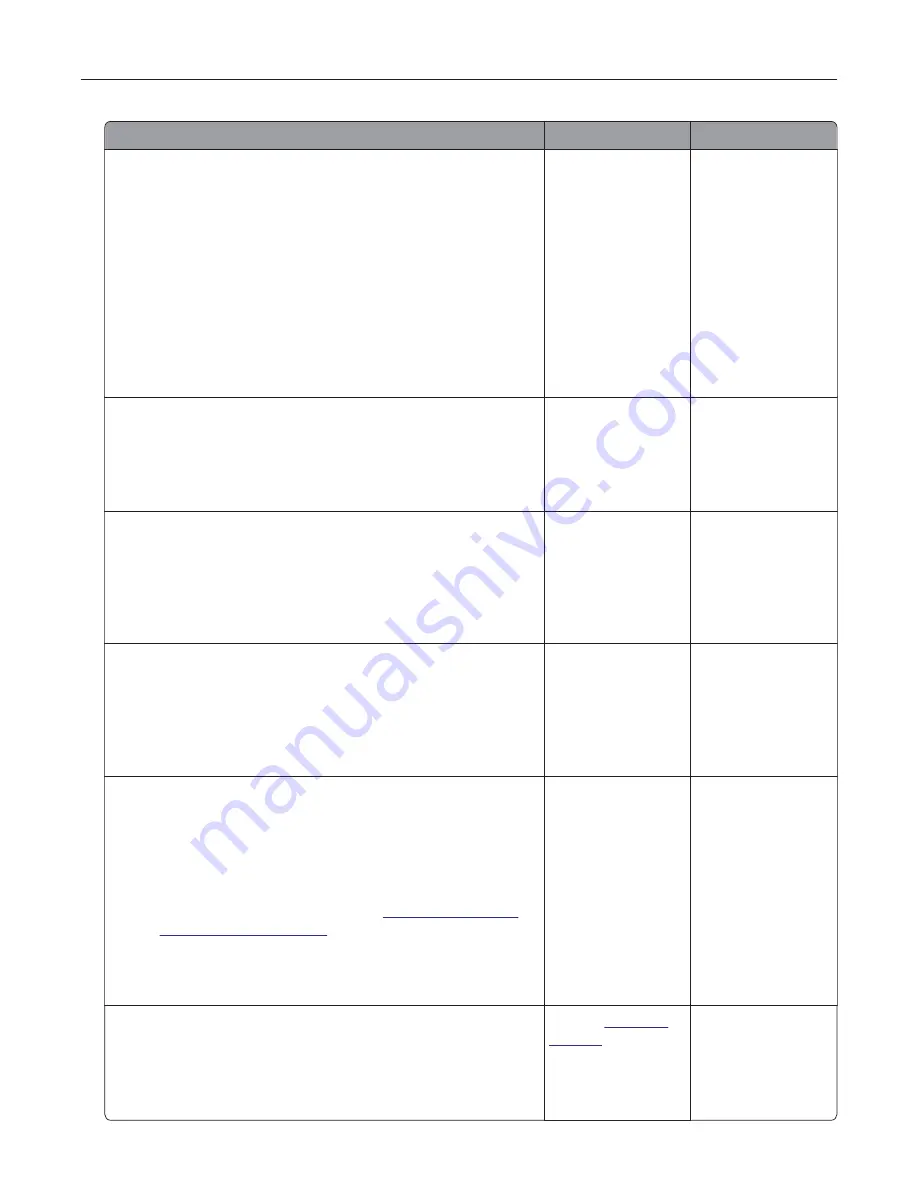
Action
Yes
No
Step 2
a
Depending on your operating system, specify the paper type
from the Printing Preferences or Print dialog.
Notes:
•
Make sure that the setting matches the paper loaded in
the tray.
•
You can also change the setting from the Paper menu on
the printer control panel.
b
Print the document.
Is the printer still printing slow?
Go to step 3.
The problem is
solved.
Step 3
a
Reduce the number of pages to print.
b
Print the document.
Is the printer still printing slow?
Go to step 4.
The problem is
solved.
Step 4
a
Connect the printer cable securely to the printer and the
computer, print server, option, or other network device.
b
Print the document.
Is the printer still printing slow?
Go to step 5.
The problem is
solved.
Step 5
a
From the Quality menu on the control panel, set Print
Resolution to 600 dpi.
b
Print the document.
Is the printer still printing slow?
Go to step 6.
The problem is
solved.
Step 6
a
Make sure that the printer is not overheating.
Notes:
•
Allow the printer to cool down after a very long print job.
•
Observe the recommended ambient temperature for the
printer. For more information, see
“Selecting a location
for the printer” on page 9
.
b
Print the document.
Is the printer still printing slow?
Go to step 7.
The problem is
solved.
Step 7
a
Add more printer memory.
b
Print the document.
Is the printer still printing slow?
Contact
customer
support
.
The problem is
solved.
Troubleshooting
76
Summary of Contents for MX320 Series
Page 1: ...MX320 Series User s Guide December 2016 www lexmark com Machine type s 7017 Model s 236 ...
Page 62: ...5 Insert the imaging unit Note Use the arrows inside the printer as guides Clearing jams 62 ...
Page 118: ...Product Information Guide March 2018 www lexmark com Lexmark Confidential until announced ...
Page 121: ...Lexmark Confidential until announced Contents 4 ...






























