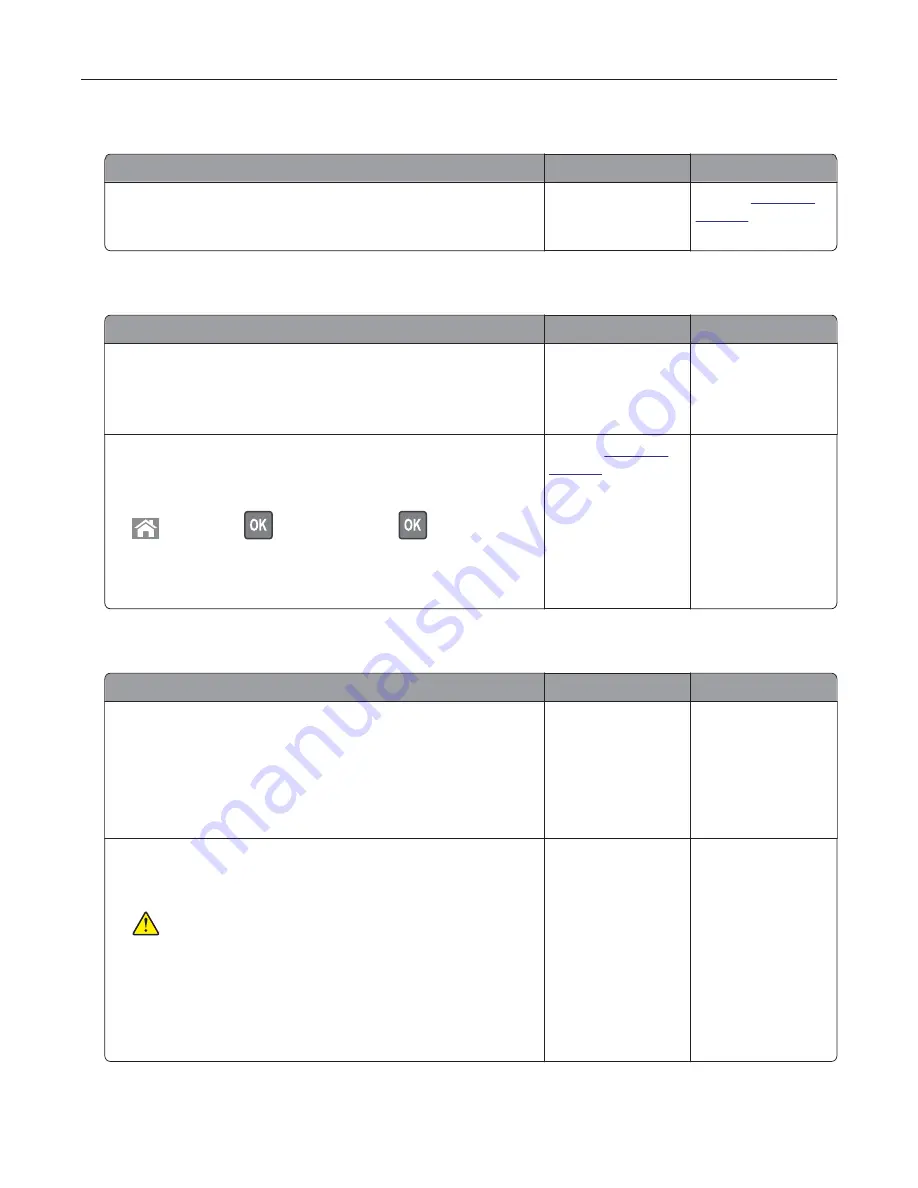
Scanner does not close
Action
Yes
No
Remove obstructions that keep the scanner unit open.
Did the scanner unit close correctly?
The problem is
solved.
Contact
customer
support
.
Scanning takes too long or freezes the computer
Action
Yes
No
Step 1
Close all applications that are interfering with the scan.
Does scanning take too long or freeze the computer?
Go to step 2.
The problem is
solved.
Step 2
Select a lower scan resolution.
a
From the control panel, navigate to:
>
Scan To
>
>
Scan Settings
>
b
Adjust the resolution.
Does scanning take too long or freeze the computer?
Contact
customer
support
.
The problem is
solved.
Scanner does not respond
Action
Yes
No
Step 1
a
Check if the printer is turned on.
b
Resolve any error messages that appear on the display.
c
Copy or scan the document.
Is the scanner responding?
The problem is
solved.
Go to step 2.
Step 2
a
Check if the power cord is connected properly to the printer
and the electrical outlet.
CAUTION—POTENTIAL INJURY:
To avoid the risk of fire
or electrical shock, connect the power cord to an
appropriately rated and properly grounded electrical outlet
that is near the product and easily accessible.
b
Copy or scan the document.
Is the scanner responding?
The problem is
solved.
Go to step 3.
Troubleshooting
104
Summary of Contents for MX320 Series
Page 1: ...MX320 Series User s Guide December 2016 www lexmark com Machine type s 7017 Model s 236 ...
Page 62: ...5 Insert the imaging unit Note Use the arrows inside the printer as guides Clearing jams 62 ...
Page 118: ...Product Information Guide March 2018 www lexmark com Lexmark Confidential until announced ...
Page 121: ...Lexmark Confidential until announced Contents 4 ...






























