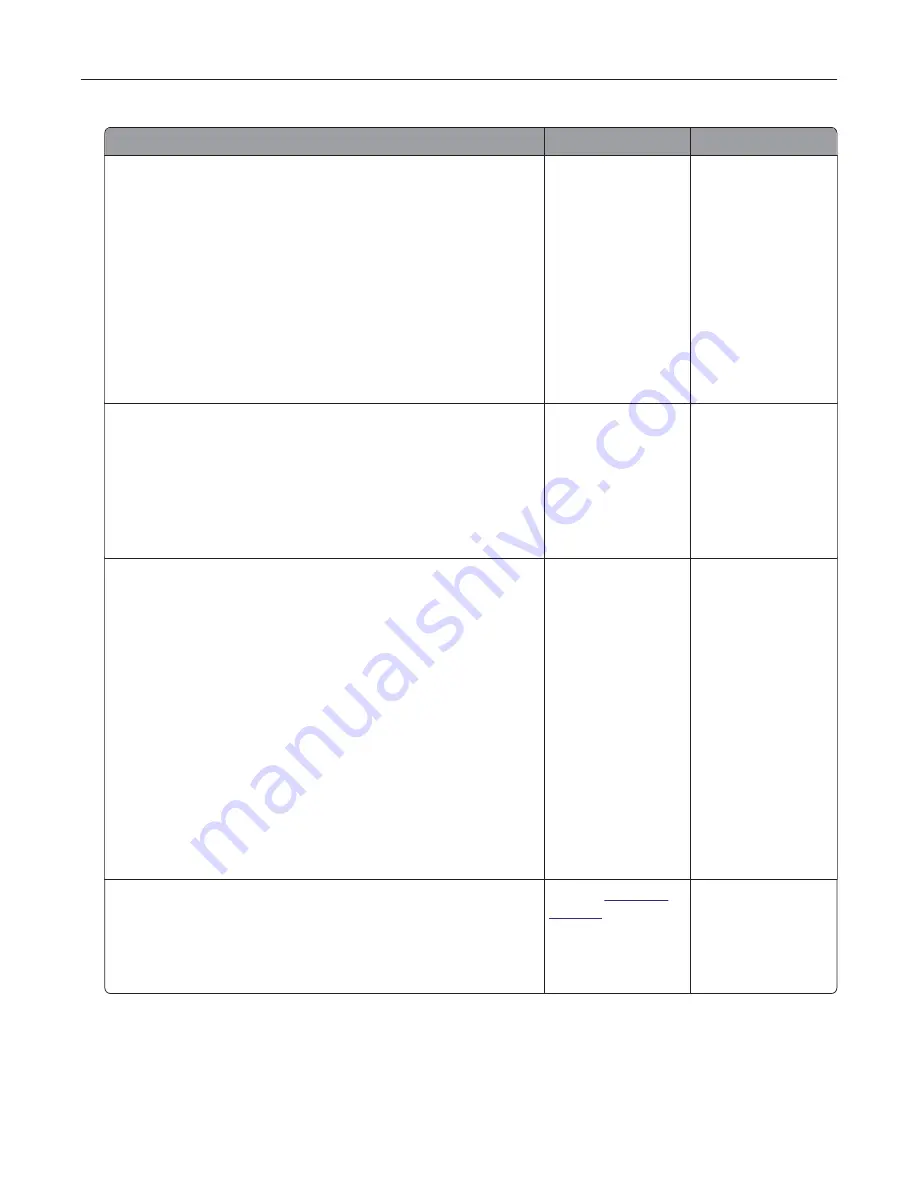
Action
Yes
No
Step 1
a
Depending on your operating system, specify the paper type
and weight from the Printing Preferences or Print dialog.
Notes:
•
Make sure that the settings match the paper loaded in
the tray.
•
You can also change the settings from the Paper menu
on the printer control panel.
b
Print the document.
Do vertical white lines still appear on prints?
Go to step 2.
The problem is
solved.
Step 2
Check if you are using the recommended paper type.
a
Load the specified tray or feeder with the recommended paper
type.
b
Print the document.
Do vertical white lines still appear on prints?
Go to step 3.
The problem is
solved.
Step 3
a
Redistribute the toner in the imaging unit.
1
Remove the toner cartridge, and then remove the imaging
unit.
2
Shake the imaging unit.
Warning—Potential Damage:
Do not expose the imaging
unit to direct light for more than 10 minutes. Extended
exposure to light can cause print quality problems.
Warning—Potential Damage:
Do not touch the
photoconductor drum. Doing so may affect the quality of
future print jobs.
3
Insert the imaging unit, and then insert the cartridge.
b
Print the document.
Do vertical white lines still appear on prints?
Go to step 4.
The problem is
solved.
Step 4
a
Replace the imaging unit.
b
Print the document.
Do vertical white lines still appear on prints?
Contact
customer
support
.
The problem is
solved.
Troubleshooting
94
Summary of Contents for MX320 Series
Page 1: ...MX320 Series User s Guide December 2016 www lexmark com Machine type s 7017 Model s 236 ...
Page 62: ...5 Insert the imaging unit Note Use the arrows inside the printer as guides Clearing jams 62 ...
Page 118: ...Product Information Guide March 2018 www lexmark com Lexmark Confidential until announced ...
Page 121: ...Lexmark Confidential until announced Contents 4 ...






























