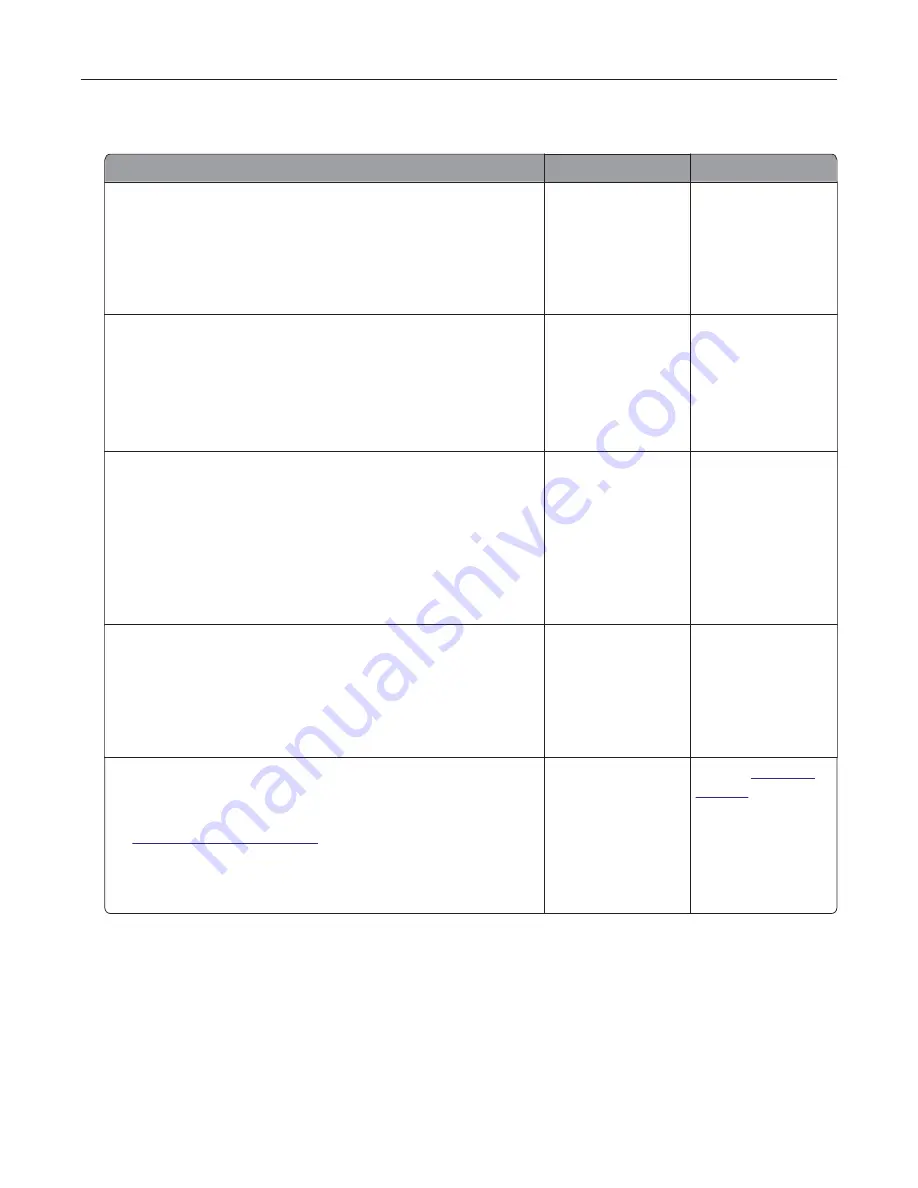
Print jobs do not print
Action
Yes
No
Step 1
a
From the document that you are trying to print, open the Print
dialog, and then check if you selected the correct printer.
b
Print the document.
Is the document printed?
The problem is
solved.
Go to step 2.
Step 2
a
Check if the printer is on.
b
Resolve any error messages that appear on the display.
c
Print the document.
Is the document printed?
The problem is
solved.
Go to step 3.
Step 3
a
Check if the ports are working, and if the cables are securely
connected to the computer and the printer.
For more information, see the setup documentation that came
with the printer.
b
Print the document.
Is the document printed?
The problem is
solved.
Go to step 4.
Step 4
a
Turn off the printer, wait for about 10 seconds, and then turn it
back on.
b
Print the document.
Is the document printed?
The problem is
solved.
Go to step 5.
Step 5
a
Remove, and then reinstall the printer software.
Note:
The printer software is available at
http://support.lexmark.com
.
b
Print the document.
Is the document printed?
The problem is
solved.
Contact
customer
support
.
Troubleshooting
77
Summary of Contents for MX320 Series
Page 1: ...MX320 Series User s Guide December 2016 www lexmark com Machine type s 7017 Model s 236 ...
Page 62: ...5 Insert the imaging unit Note Use the arrows inside the printer as guides Clearing jams 62 ...
Page 118: ...Product Information Guide March 2018 www lexmark com Lexmark Confidential until announced ...
Page 121: ...Lexmark Confidential until announced Contents 4 ...






























