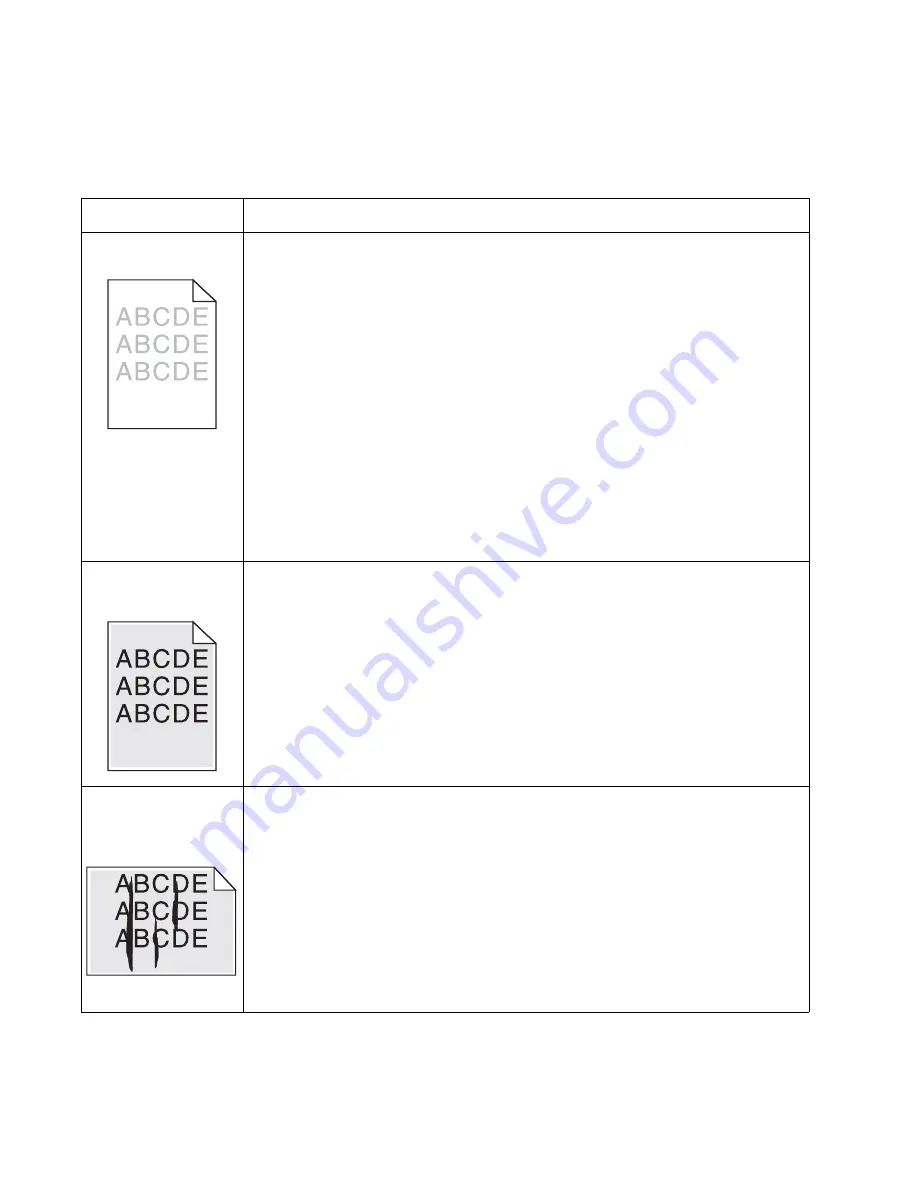
2-30
Lexmark™ E360d, E360dn
4513-420, -430
Solving print quality problems
Note:
Refer to the print defects guide at the end of the manual for repeating defects.
Print quality problems
Problem
Cause / action
Light or blurred
characters.
Light print
See
“Light print” on page 2-29
.
The toner cartridge may be getting low on toner:
• Remove the toner cartridge and print cartridge assembly.
• Shake it from side to side to redistribute the toner.
• Reinstall it, and recheck for condition.
• Make sure to use the recommended print media (see media types and sizes in the
User’s Guide
).
• Use MarkVision™ Professional to define the custom type setting for media type, media
texture, or media weight.
• The toner cartridge or PC Kit may be defective. Replace the PC Kit first, and recheck.
Blurred characters
Blurred images, including characters, are usually caused by a defective printhead.
Vertical white lines
See
“Vertical streaks"
below.
Vertical white lines may be caused by the laser beam, which may be partially blocked. With
the printer off, clear the path or clean the lens. The toner cartridge or fuser may be
defective. Try a different toner cartridge. Inspect the fuser at its entry for debris.
Toner smudges appear
on the front or back of
the page.
• Make sure the media is straight and unwrinkled.
• Replace the PC Kit, and recheck before replacing the toner cartridge. See
“Toner on
back of page” on page 2-29
for more information.
Vertical or horizontal
streaks appear on the
page
Vertical streaks
Something could be caught between the PC kit and the fuser. Check the paper path around
the fuser entry. Try a different toner cartridge.
Vertical white lines may be caused by the laser beam, which may be partially blocked. With
the printer off, clear the path or clean the lens. The toner cartridge or fuser may be
defective. Try a different toner cartridge. Inspect the fuser at its entry for debris.
Horizontal streaks
The toner cartridge or the fuser may be the cause due to excessive page count or defect.
Replace as needed.
If the lines are parallel and match the two intended ghost images, then the Form Type may
be incorrectly set. Check those settings.
The PC cleaner sump may be full. Replace the PC kit.
Summary of Contents for E360D series
Page 6: ...vi Lexmark E360d E360dn 4513 420 430...
Page 11: ...Notices and safety information xi 4513 420 430...
Page 12: ...xii Lexmark E360d E360dn 4513 420 430...
Page 26: ...1 10 Lexmark E360d E360dn 4513 420 430...
Page 60: ...2 34 Lexmark E360d E360dn 4513 420 430...
Page 113: ...Repair information 4 35 4513 420 430 5 Remove the three screws B from the left door mount B...
Page 133: ...Repair information 4 55 4513 420 430 4 Tilt the rear cover and remove...
Page 146: ...5 2 Lexmark E360d E360dn 4513 420 430 Controller board connector pin values...
Page 150: ...6 2 Lexmark E360d E360dn 4513 420 430...
Page 152: ...7 2 Lexmark E360d E360dn 4513 420 430 Assembly 1 Covers 4 3 1 5 2 9 10 6 7 8 11 12 13...
Page 154: ...7 4 Lexmark E360d E360dn 4513 420 430 Assembly 2 Electronics 5 2 6 3 4 10 11 12 7 13 8 9 1...
Page 160: ...7 10 Lexmark E360d E360dn 4513 420 430...
Page 166: ...52 4 48 3 38 8 98 3 80 0...
















































