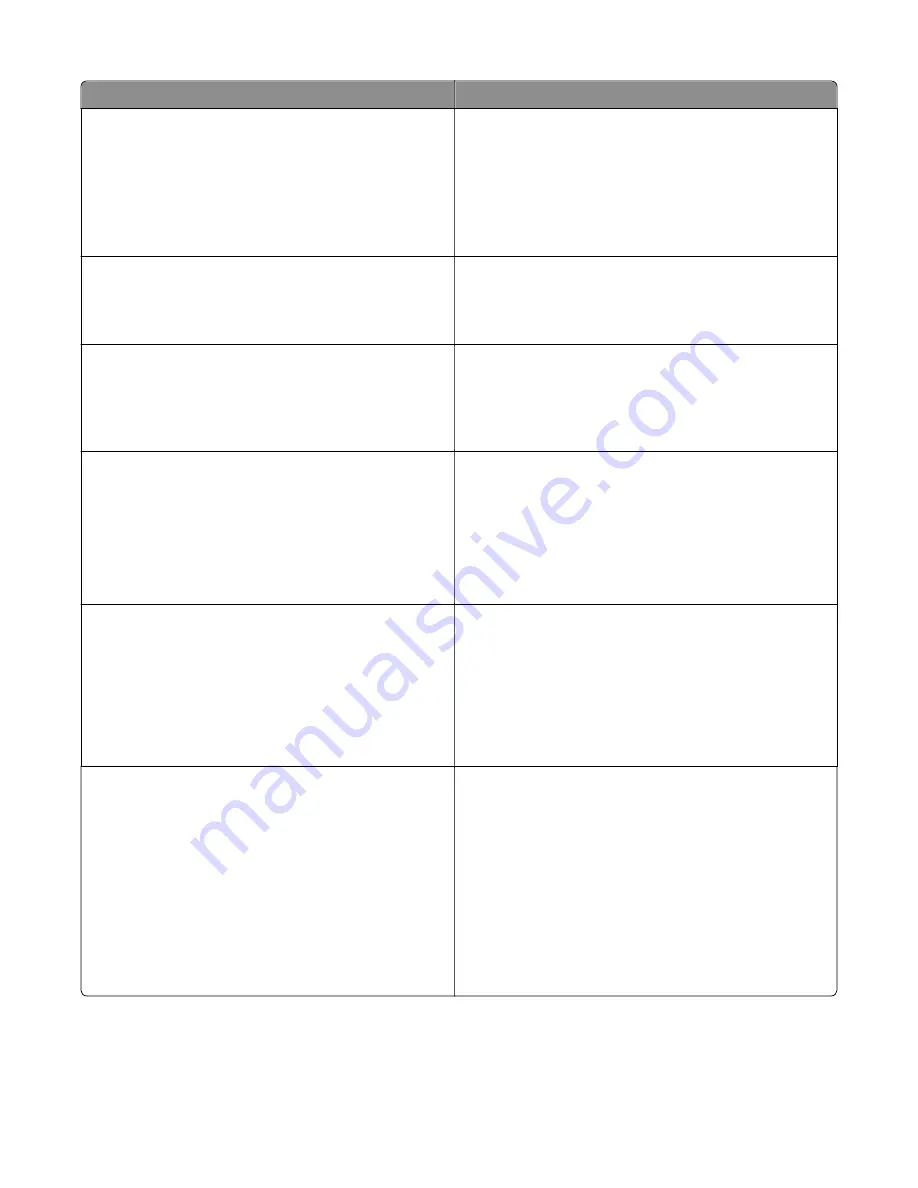
Message
Action
Restore held jobs?
Try one or more of the following:
•
Select
Restore
on the printer control panel to restore all
held jobs stored in the printer hard disk. For
non
‑
touch
‑
screen printer models, press
OK
to confirm.
•
Select Do not restore if you do not want any print jobs to
be restored. For non
‑
touch
‑
screen printer models, press
OK
to confirm.
SMTP server not set up. Contact system
administrator.
From the printer control panel, touch
Continue
to clear the
message.
Note:
If the message appears again, then contact your
system support person
Some held jobs were not restored
From the printer control panel, select
Continue
to clear the
message. For non
‑
touch
‑
screen printer models, press
OK
to
confirm.
Note:
Held jobs that are not restored remain in the printer
hard disk and are inaccessible.
Standard network software error [54]
Try one or more of the following:
•
From the printer control panel, select
Continue
to
continue printing. For non
‑
touch
‑
screen printer models,
press
OK
to confirm.
•
Turn off the printer and then turn it back on.
•
Update the network firmware in the printer or print
server. For more information, contact customer support.
Standard USB port disabled [56]
From the printer control panel, select
Continue
to clear the
message. For non
‑
touch
‑
screen printer models, press
OK
to
confirm.
Notes:
•
The printer discards any data received through the USB
port.
•
Make sure the USB Buffer menu is not set to Disabled.
Supply needed to complete job
Try one or more of the following:
•
From the printer control panel, touch
Prompt for supplies
to view all error messages that indicate what supplies are
needed to continue processing the current job. For
non
‑
touch
‑
screen printer models, press
OK
to clear the
message and continue printing.
1
Order the missing supply immediately.
2
Install the supply. For more information, see the
instruction sheet that came with the supply.
•
Cancel the print job, then install the missing supply, and
then resent the print job.
7527
Diagnostic information
74
Summary of Contents for CX310dn
Page 24: ...7527 24 ...
Page 154: ...7527 154 ...
Page 187: ...D ADF cover open E Flatbed cover open F Paperfeed sensor 7527 Service menus 187 ...
Page 227: ...5 Disconnect the belt C 6 Disconnect the fan and remove 7527 Repair information 227 ...
Page 311: ...Component locations Controller boards CX310 models 7527 Component locations 311 ...
Page 312: ...CX410 models 7527 Component locations 312 ...
Page 313: ...CX510 models 7527 Component locations 313 ...
Page 318: ...7527 318 ...
Page 325: ...7527 325 ...
Page 327: ...Assembly 1 Covers 7527 Parts catalog 327 ...
Page 329: ...Assembly 2 Scanner 7527 Parts catalog 329 ...
Page 331: ...Assembly 3 Paperpath 7527 Parts catalog 331 ...
Page 334: ...7527 Parts catalog 334 ...
Page 335: ...Assembly 4 Operator panels 7527 Parts catalog 335 ...
Page 338: ...7527 Parts catalog 338 ...
Page 339: ...Assembly 5 Electronics 7527 Parts catalog 339 ...
Page 342: ...7527 Parts catalog 342 ...
Page 343: ...Assembly 6 Cables and sensors 7527 Parts catalog 343 ...
Page 345: ...Assembly 7 Media drawers and trays 7527 Parts catalog 345 ...
Page 358: ...7527 358 ...
Page 372: ...7527 372 ...
Page 386: ...7527 Part number index 386 ...
Page 392: ...7527 Part name index 392 ...






























