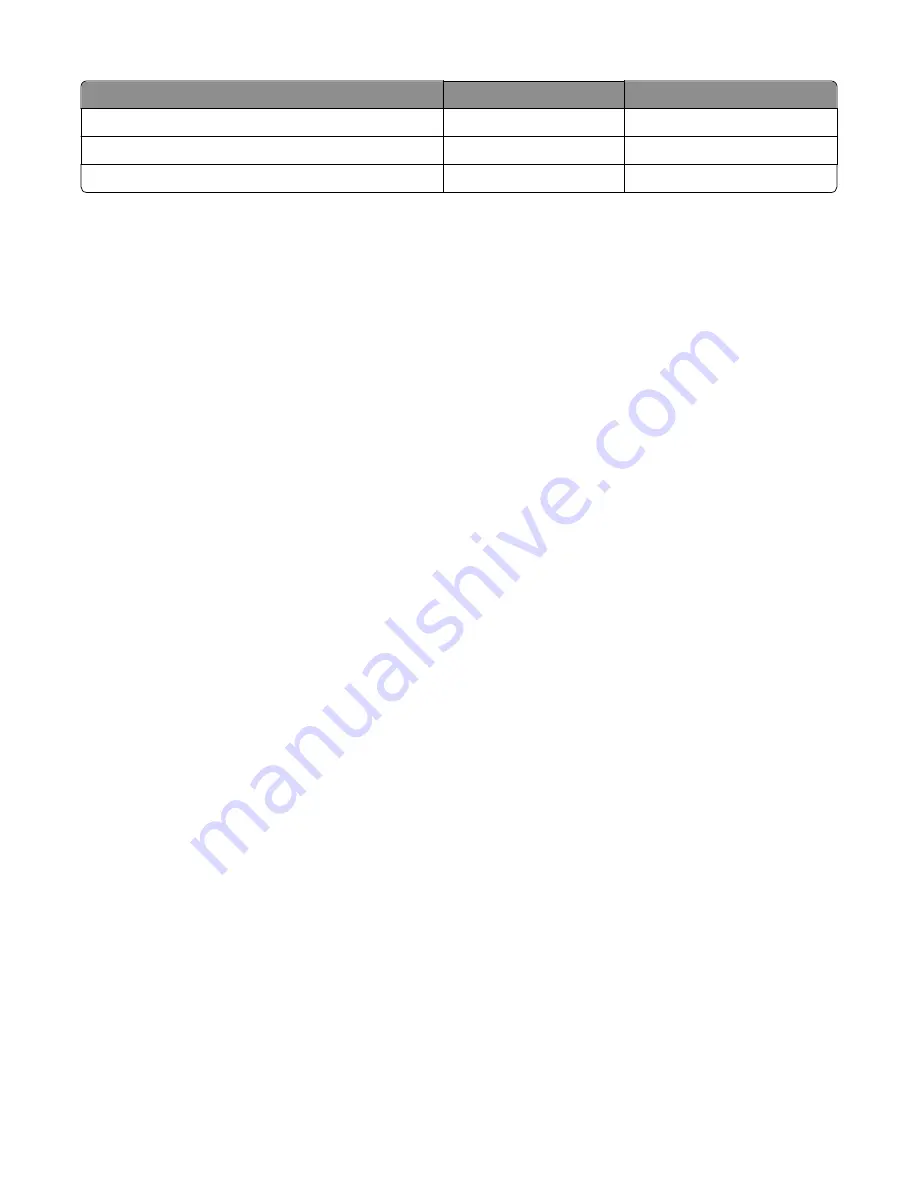
Printer default values
US value
Non-US value
PCL Symbol Set
PC-8
PC-850
PPDS Code Page
437
850
Universal Units of Measure
Inches
Millimeters
Warning—Potential Damage:
Modification of the printer setting Defaults causes the NVRAM space to be restored to
the printer’s factory settings.
PAGE COUNTS
This menu lets you view the total page counts of the printer or the page counts broken down into color and mono pages
printed. Unlike in previous printers, none of these values can be changed.
Touch
Back
to return to the Diagnostics menu.
Serial Number
This menu lets you view the total page counts of the printer or the page counts broken down into color and mono pages
printed. Unlike in previous printers, none of these values can be changed.
To view the serial number:
1
Select
Printer Setup
from Diag Menu, and press
Select
.
2
Select
Serial number
, and press
Select
.
The Serial Number is displayed.
3
Press
Back
to return to Printer Setup.
Engine Setting 1 through 4
Warning—Potential Damage:
Do not change these settings unless requested to do so by your next level of support.
Model Name
The model name can only be viewed and cannot be changed.
Configuration ID
The two configuration IDs are used to communicate information about certain areas of the printer that cannot be
determined using hardware sensors. The configuration IDs are originally set at the factory when the printer is
manufactured. However, the servicer may need to reset Configuration ID 1 or Configuration ID 2 whenever the system
board is replaced. The IDs consist of eight digits. The first seven digits in each ID are hexadecimal numbers, while the
last digit is a checksum of the preceding seven digits. Each ID can contain a combination of the digits 0 through 9, and
A through F.
Note:
When the printer detects a Configuration ID that is not defined or invalid, the following occurs:
•
The default standard model Configuration ID is used instead.
•
Configuration ID is the only function available in the Diagnostics Menu.
•
Unless the menu is in the Diagnostics Menu, Check Config ID displays.
7527
Service menus
178
Summary of Contents for CX310dn
Page 24: ...7527 24 ...
Page 154: ...7527 154 ...
Page 187: ...D ADF cover open E Flatbed cover open F Paperfeed sensor 7527 Service menus 187 ...
Page 227: ...5 Disconnect the belt C 6 Disconnect the fan and remove 7527 Repair information 227 ...
Page 311: ...Component locations Controller boards CX310 models 7527 Component locations 311 ...
Page 312: ...CX410 models 7527 Component locations 312 ...
Page 313: ...CX510 models 7527 Component locations 313 ...
Page 318: ...7527 318 ...
Page 325: ...7527 325 ...
Page 327: ...Assembly 1 Covers 7527 Parts catalog 327 ...
Page 329: ...Assembly 2 Scanner 7527 Parts catalog 329 ...
Page 331: ...Assembly 3 Paperpath 7527 Parts catalog 331 ...
Page 334: ...7527 Parts catalog 334 ...
Page 335: ...Assembly 4 Operator panels 7527 Parts catalog 335 ...
Page 338: ...7527 Parts catalog 338 ...
Page 339: ...Assembly 5 Electronics 7527 Parts catalog 339 ...
Page 342: ...7527 Parts catalog 342 ...
Page 343: ...Assembly 6 Cables and sensors 7527 Parts catalog 343 ...
Page 345: ...Assembly 7 Media drawers and trays 7527 Parts catalog 345 ...
Page 358: ...7527 358 ...
Page 372: ...7527 372 ...
Page 386: ...7527 Part number index 386 ...
Page 392: ...7527 Part name index 392 ...






























