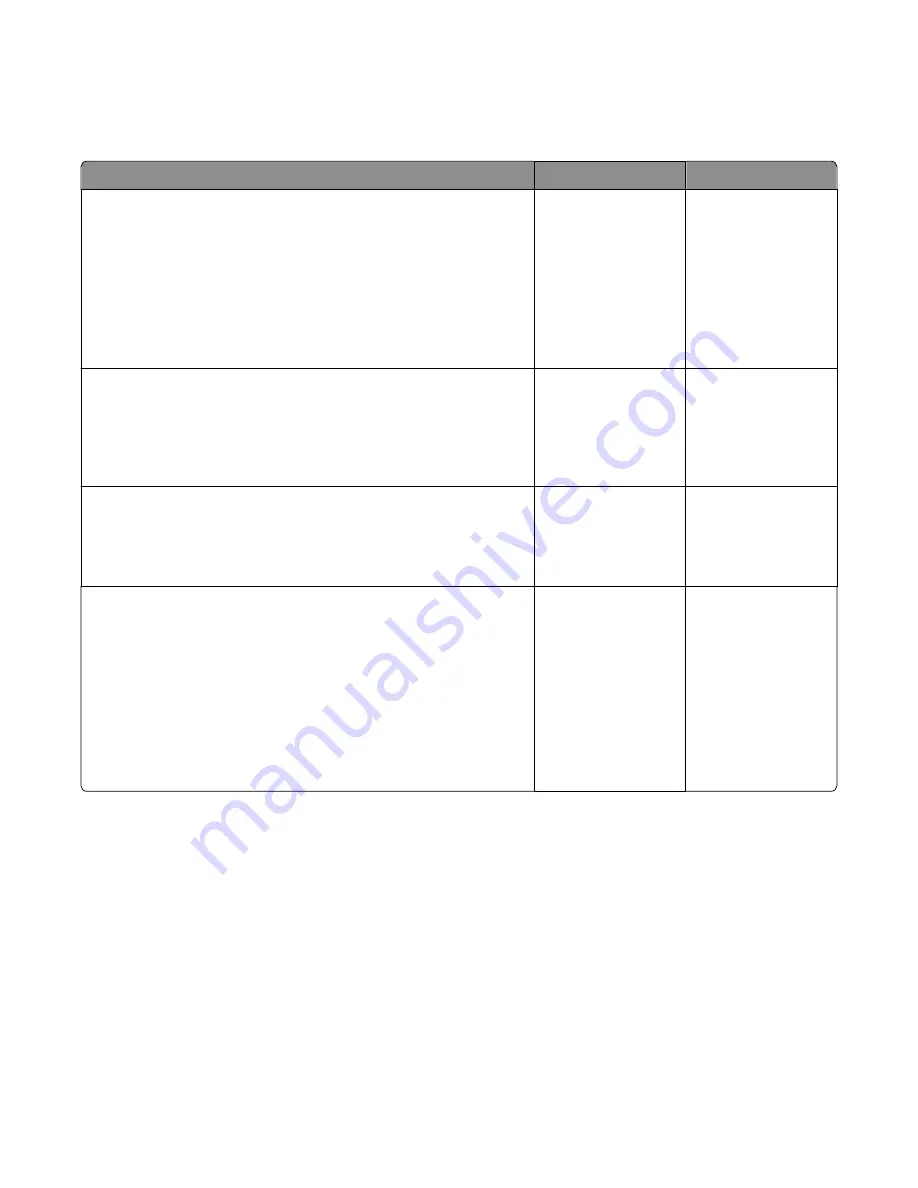
Print quality residual image service check
Service tip: The primary cause of random marks is due to loose material moving around inside the printer and attaching
to the photoconductor unit, developer roll, or transfer belt.
Check
Yes
No
Step 1
Check the condition of the imaging unit using the customer menus
(administration menus):
a
At the Ready prompt, press
Menu
.
b
Select
Supplies Menu
, and press
Select
.
c
Select
Imaging Kit
, and press
Select
.
Does the display indicate
OK
?
Go to step 2.
Replace the imaging
unit or the
photoconductor unit.
See
“Imaging unit (IU)
removal” on page
266
.
Step 2
Measure the distance from the original image to the same point on the
residual image.
Is the distance 43.9 mm?
Replace the developer
corresponding to the
color of the image. See
“Developer unit
removal” on page
240
.
Replace the imaging
unit or the
photoconductor unit.
See
“Imaging unit (IU)
removal” on page
266
.
Step 3
Is the distance between the original image and the residual image 94.2
mm?
Replace the
photoconductor. See
“Developer unit
removal” on
page 240
l.
Go to step 4.
Step 4
Run the Menu Setting Page twice to clear any debris.
a
Press
Menu
on the operator panel.
b
Select
Reports
from the Admin Menu, and press
Select
.
c
Select
Imaging Kit
, and press
Select
.
Is there still any toner contamination on the fuser assembly?
Replace the fuser. See
“Fuser assembly
removal” on page
257
.
Contact your next level
of support.
7527
Diagnostic information
35
Summary of Contents for CX310dn
Page 24: ...7527 24 ...
Page 154: ...7527 154 ...
Page 187: ...D ADF cover open E Flatbed cover open F Paperfeed sensor 7527 Service menus 187 ...
Page 227: ...5 Disconnect the belt C 6 Disconnect the fan and remove 7527 Repair information 227 ...
Page 311: ...Component locations Controller boards CX310 models 7527 Component locations 311 ...
Page 312: ...CX410 models 7527 Component locations 312 ...
Page 313: ...CX510 models 7527 Component locations 313 ...
Page 318: ...7527 318 ...
Page 325: ...7527 325 ...
Page 327: ...Assembly 1 Covers 7527 Parts catalog 327 ...
Page 329: ...Assembly 2 Scanner 7527 Parts catalog 329 ...
Page 331: ...Assembly 3 Paperpath 7527 Parts catalog 331 ...
Page 334: ...7527 Parts catalog 334 ...
Page 335: ...Assembly 4 Operator panels 7527 Parts catalog 335 ...
Page 338: ...7527 Parts catalog 338 ...
Page 339: ...Assembly 5 Electronics 7527 Parts catalog 339 ...
Page 342: ...7527 Parts catalog 342 ...
Page 343: ...Assembly 6 Cables and sensors 7527 Parts catalog 343 ...
Page 345: ...Assembly 7 Media drawers and trays 7527 Parts catalog 345 ...
Page 358: ...7527 358 ...
Page 372: ...7527 372 ...
Page 386: ...7527 Part number index 386 ...
Page 392: ...7527 Part name index 392 ...






























