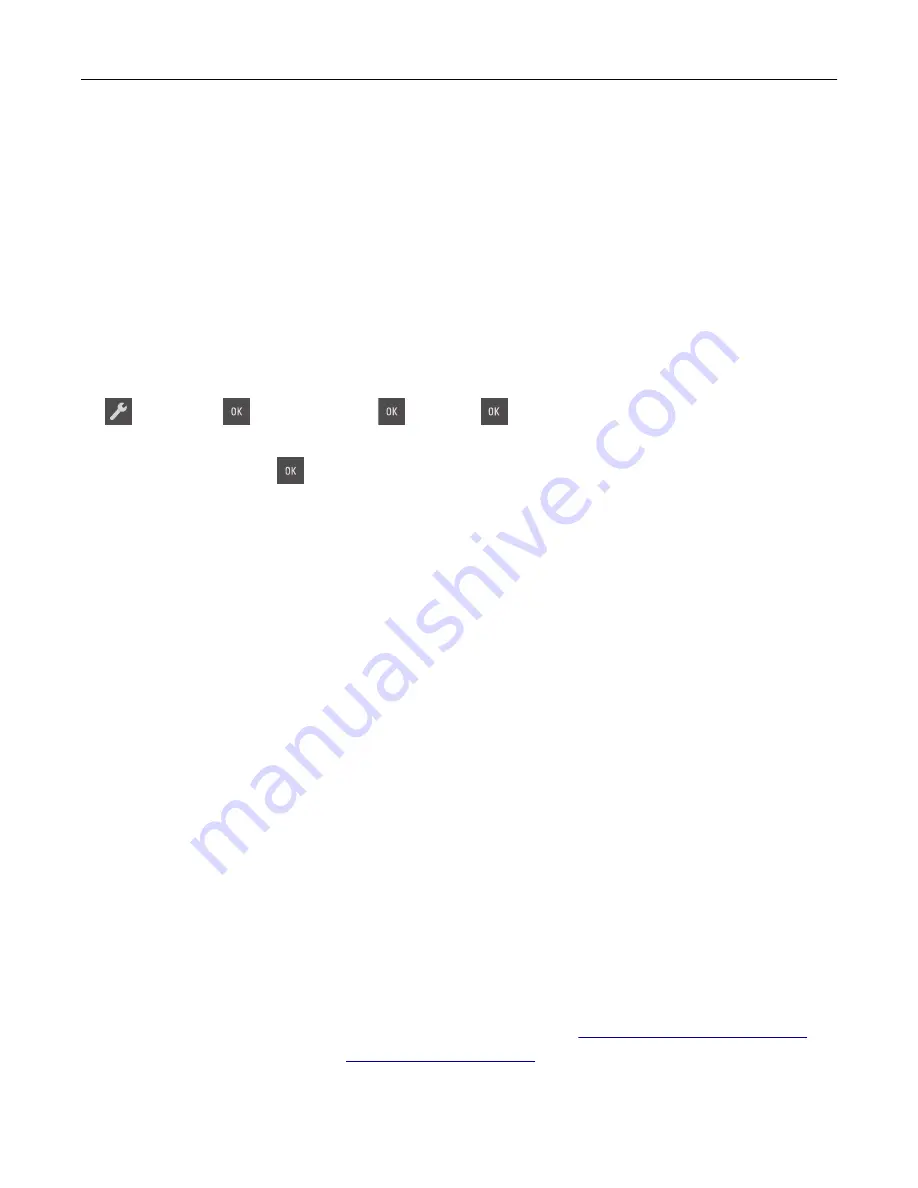
Notes:
•
View the printer IP address in the TCP/IP section in the Network/Ports menu. The IP address appears
as four sets of numbers separated by periods, such as 123.123.123.123.
•
If you are using a proxy server, then temporarily disable it to load the Web page correctly.
2
Click
Settings
>
General Settings
>
Timeouts
.
3
From the Hibernate Timeout menu, select the number of hours, days, weeks, or months you want for the
printer to wait before it goes into a reduced power state.
4
Click
Submit
.
Using the printer control panel
1
From the printer control panel, navigate to:
>
Settings
>
General Settings
Timeouts
Hibernate Timeout
2
Select the number of hours, days, weeks, or month you want the printer to wait before it enters Hibernate
Timeout, and then press
.
Using Schedule Power Modes
Schedule Power Modes lets the user schedule when the printer goes into a reduced power state or into the
Ready state.
1
Open a Web browser, and then type the printer IP address in the address field.
Notes:
•
View the printer IP address in the TCP/IP section in the Network/Ports menu. The IP address appears
as four sets of numbers separated by periods, such as 123.123.123.123.
•
If you are using a proxy server, then temporarily disable it to load the Web page correctly.
2
Click
Settings
>
General Settings
>
Schedule Power Modes
.
3
From the Action menu, select the power mode.
4
From the Time menu, select the time.
5
From the Day(s) menu, select the day or days.
6
Click
Add
.
Recycling
Lexmark provides collection programs and environmentally progressive approaches to recycling. For more
information, see:
•
The Notices chapter
•
The Environmental Sustainability section of the Lexmark Web site at
•
The Lexmark recycling program at
Saving money and the environment
91
Summary of Contents for CS310 Series
Page 102: ...2 Open the top door 2 1 3 Remove the toner cartridges 1 2 Maintaining the printer 102...
Page 107: ...16 Insert the waste toner bottle 17 Insert the right side cover Maintaining the printer 107...
Page 111: ...2 Open the top door 2 1 3 Remove the toner cartridges 1 2 Maintaining the printer 111...
Page 124: ...Below the fuser In the fuser access door 3 Close the front door Clearing jams 124...






























