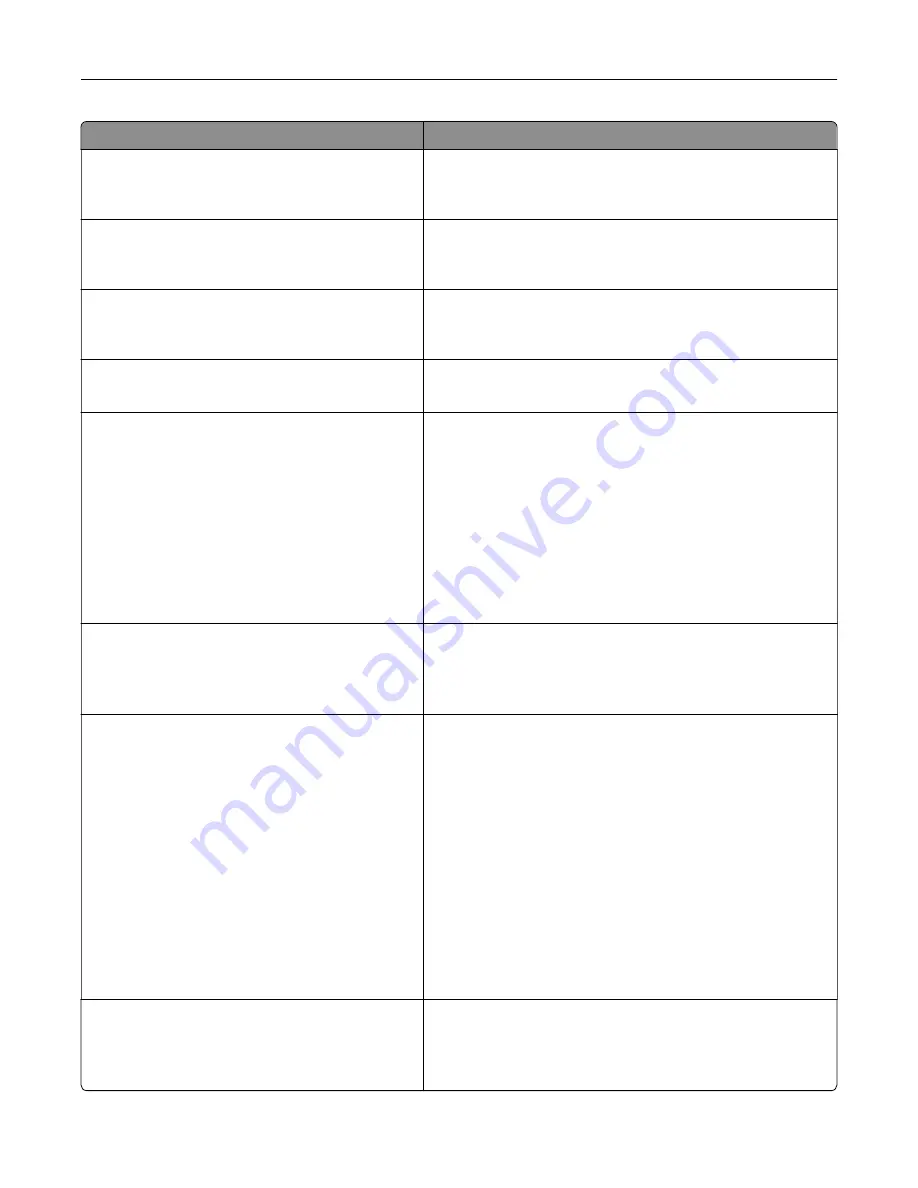
Use
To
Show Bookmarks
Yes
No
Specify whether bookmarks are displayed from the Held Jobs
area.
Note:
Yes is the factory default setting.
Web Page Refresh Rate
30–300
Specify the number of seconds between Embedded Web
Server refreshes.
Note:
120 is the factory default setting.
Contact Name
Specify a contact name.
Note:
The contact name is stored on the Embedded Web
Server.
Location
Specify the location.
Note:
The location is stored on the Embedded Web Server.
Alarms
Alarm Control
Cartridge Alarm
Set an alarm when the printer requires user intervention.
For each alarm type, select from the following options:
Off
Single
Continuous
Notes:
•
Single is the factory default setting. This sounds three
quick beeps.
•
Continuous repeats three beeps every 10 seconds.
Timeouts
Standby Mode
Disabled
1–240
Set the amount of time in minutes before the printer enters a
lower power state.
Note:
15 is the factory default setting.
Timeouts
Sleep Mode
Disabled
1–120
Set the amount of time in minutes the printer waits after a job
is printed before it goes into a reduced power state.
Notes:
•
20 is the factory default setting.
•
Lower settings conserve more energy, but may require
longer warm
‑
up times.
•
Select the lowest setting if the printer shares an
electrical circuit with room lighting or you notice lights
flickering in the room.
•
Select a high setting if the printer is in constant use.
Under most circumstances, this keeps the printer ready
to print with minimum warm
‑
up time.
•
Disabled appears only if Energy Conserve is set to Off.
Timeouts
Print with Display Off
Allow printing with display off
Display on when printing
Print a job with the display turned off.
Note:
Display on when printing is the factory default setting.
Understanding the printer menus
72
Summary of Contents for CS310 Series
Page 102: ...2 Open the top door 2 1 3 Remove the toner cartridges 1 2 Maintaining the printer 102...
Page 107: ...16 Insert the waste toner bottle 17 Insert the right side cover Maintaining the printer 107...
Page 111: ...2 Open the top door 2 1 3 Remove the toner cartridges 1 2 Maintaining the printer 111...
Page 124: ...Below the fuser In the fuser access door 3 Close the front door Clearing jams 124...






























