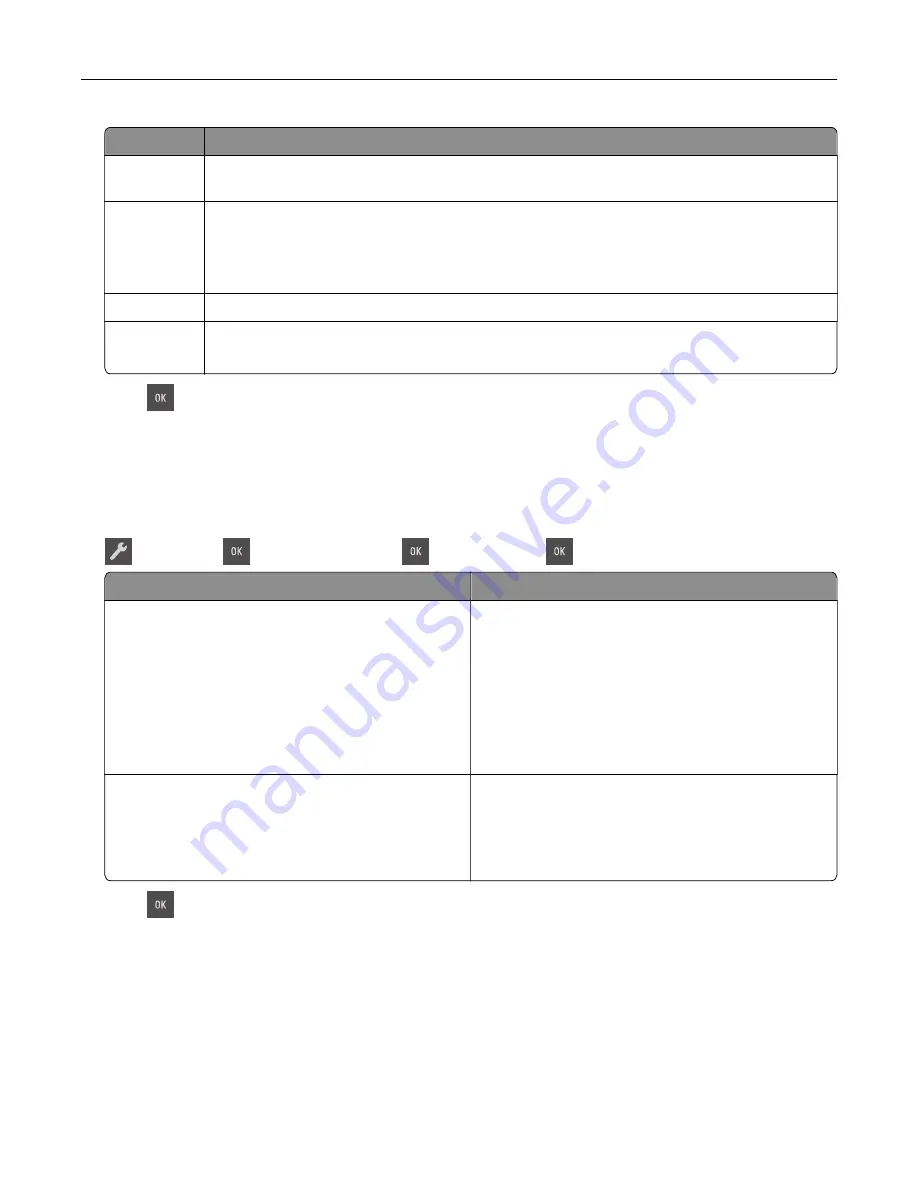
Use
To
Off
Use the factory default settings for all settings associated with Eco
‑
Mode. This setting supports
the performance specifications for your printer.
Energy
Reduce energy use, especially when the printer is idle.
•
Printer engine motors do not start until a document is ready to print. You may notice a short
delay before the first page is printed.
•
The printer enters Sleep mode after one minute of inactivity.
Energy/Paper Use all the settings associated with Energy and Paper modes.
Paper
•
Enable the automatic two
‑
sided (duplex) printing feature.
•
Turn off print log features.
2
Press
.
Reducing printer noise
Use Quiet Mode to reduce the printer noise.
1
From the printer control panel, navigate to:
>
Settings
>
>
General Settings
>
>
Quiet Mode
>
> select a setting you want
Use
To
On
Reduce printer noise.
•
Print jobs will process at a reduced speed.
•
Printer engine motors do not start until a document
is ready to print. There is a short delay before the
first page is printed.
•
The alarm control and cartridge alarm sounds are
turned off.
•
The printer will ignore the Advance Start command.
Off
Use factory default settings. This setting supports the
performance specifications of the printer.
Note:
Selecting Photo from the printer driver may
disable Quiet Mode and provide better print quality
and full speed printing.
2
Press
.
Adjusting Sleep mode
To save energy, decrease the number of minutes before the printer enters Sleep mode. You can choose from
1 to 60 minutes. The factory default setting is 30 minutes.
Using the Embedded Web Server
1
Open a Web browser, and then type the printer IP address in the address field.
Saving money and the environment
89
Summary of Contents for CS310 Series
Page 102: ...2 Open the top door 2 1 3 Remove the toner cartridges 1 2 Maintaining the printer 102...
Page 107: ...16 Insert the waste toner bottle 17 Insert the right side cover Maintaining the printer 107...
Page 111: ...2 Open the top door 2 1 3 Remove the toner cartridges 1 2 Maintaining the printer 111...
Page 124: ...Below the fuser In the fuser access door 3 Close the front door Clearing jams 124...






























