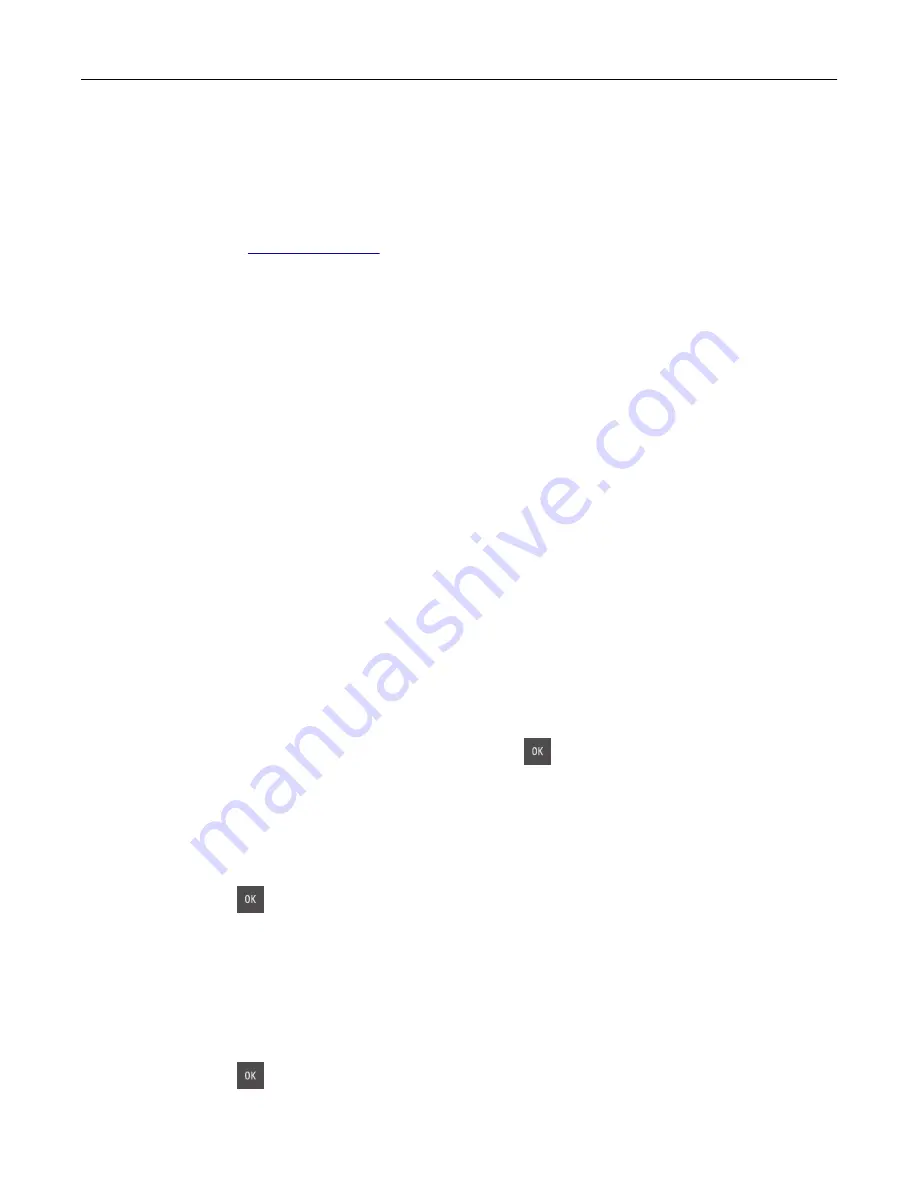
Replace unsupported [type] imaging kit [32.xy]
Note:
The type can be a black imaging kit, or a black and color imaging kit.
Remove the indicated imaging kit, and then install a supported one to clear the message.
Note:
If you do not have a replacement imaging kit, then see the “Ordering supplies” section of the
User’s Guide
or visit
Replace waste toner bottle [82.xy]
Replace the waste toner bottle to clear the message.
Supply needed to complete job
A supply needed to complete the job is missing. Cancel the current job.
Too many trays. Remove some. [58]
1
Turn off the printer.
2
Unplug the power cord from the electrical outlet.
3
Remove the extra trays.
4
Connect the power cord to the electrical outlet.
5
Turn the printer back on.
[Type] imaging kit low [84.xy]
Note:
The type can be a black imaging kit, or a black and color imaging kit.
You may need to replace the imaging kit. If necessary, press
on the printer control panel to clear the
message and continue printing.
[Type] imaging kit nearly low [84.xy]
Note:
The type can be a black imaging kit, or a black and color imaging kit.
If necessary, press
on the printer control panel to clear the message and continue printing.
[Type] imaging kit very low, [x] estimated pages remain [84.xy]
Note:
The type can be a black imaging kit, or a black and color imaging kit.
You may need to replace the imaging kit very soon. For more information, see the “Replacing supplies”
section of the
User’s Guide
.
If necessary, press
on the printer control panel to clear the message and continue printing.
Troubleshooting
136
Summary of Contents for CS310 Series
Page 102: ...2 Open the top door 2 1 3 Remove the toner cartridges 1 2 Maintaining the printer 102...
Page 107: ...16 Insert the waste toner bottle 17 Insert the right side cover Maintaining the printer 107...
Page 111: ...2 Open the top door 2 1 3 Remove the toner cartridges 1 2 Maintaining the printer 111...
Page 124: ...Below the fuser In the fuser access door 3 Close the front door Clearing jams 124...






























