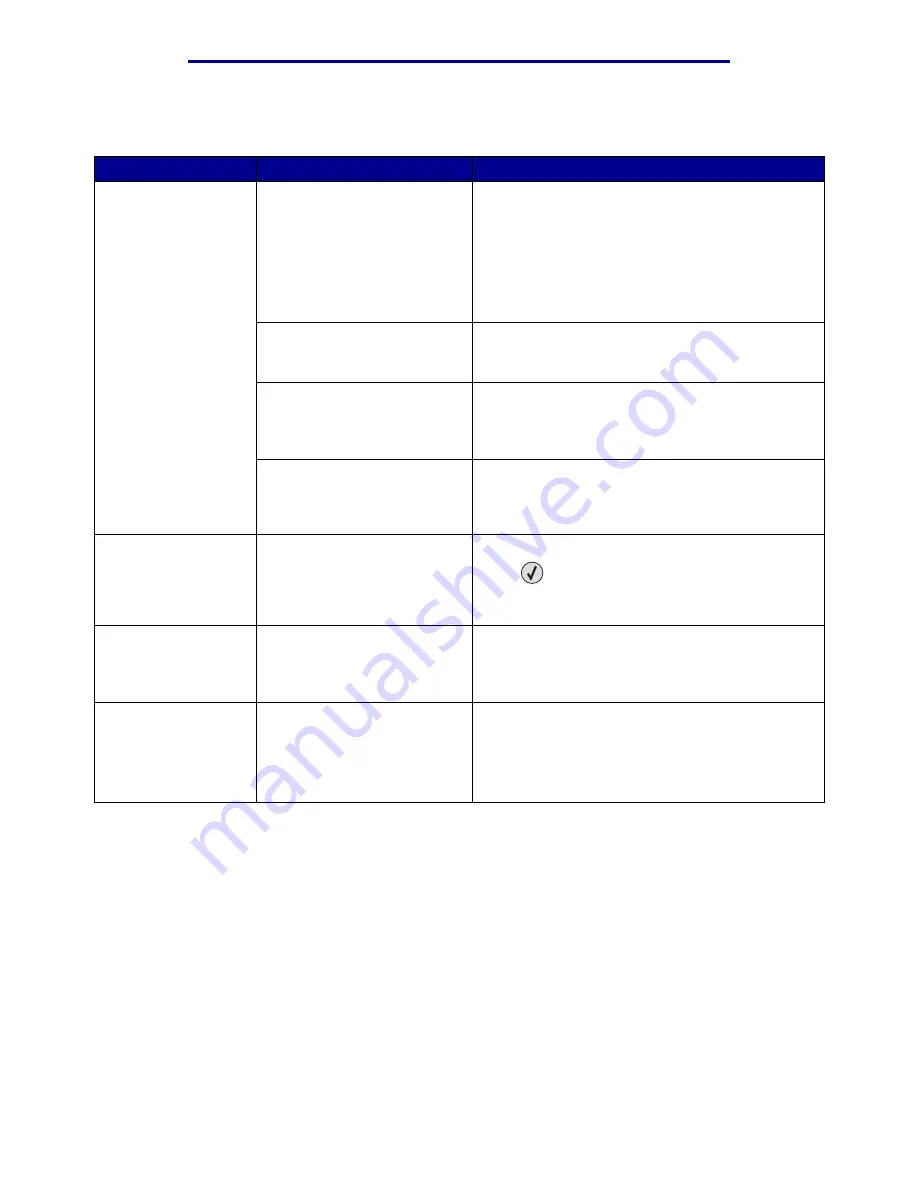
Solving paper feed problems
153
Troubleshooting
L
e
xm
ar
k Co
nf
id
en
ti
al
u
n
ti
l an
no
un
ced - Re
vi
si
on:
02
/18
/05
Solving paper feed problems
Symptom
Cause
Solution
Paper frequently
jams.
You are using paper that does
not meet the printer
specifications.
Use recommended paper and other specialty
media.
Refer to the Card Stock & Label Guide available on
our Lexmark Web site at www.lexmark.com for
detailed specifications.
See
for information that can help
prevent jams from occurring.
You have loaded too much
paper or too many envelopes.
Make sure the stack of paper you load does not
exceed the maximum stack height indicated in the
tray or on the multipurpose feeder.
Guides in the selected tray are
not set to the appropriate
position for the size paper
loaded.
Move the guides in the tray to the correct position.
The paper has absorbed
moisture due to high humidity.
Load paper from a fresh package.
Store paper in its original wrapper until you load it.
See
for more information.
The
Paper Jam
message remains
after you remove the
jammed paper.
You have not pressed Go or
have not cleared the entire
paper path.
Clear paper from the entire paper path, and then
press .
See
for more information.
The page that
jammed does not
reprint after you
clear the jam.
Jam Recovery in the Setup
Menu is set to Off.
Set Jam Recovery to Auto or On.
Refer to the Menus and Messages Guide for more
information.
Blank pages feed
into the output bin.
An incorrect media type is
loaded in the tray being printed
from.
Load the correct type media for your print job, or
change the Paper Type to match the type of media
loaded.
Refer to the Menus and Messages Guide for more
information.









































