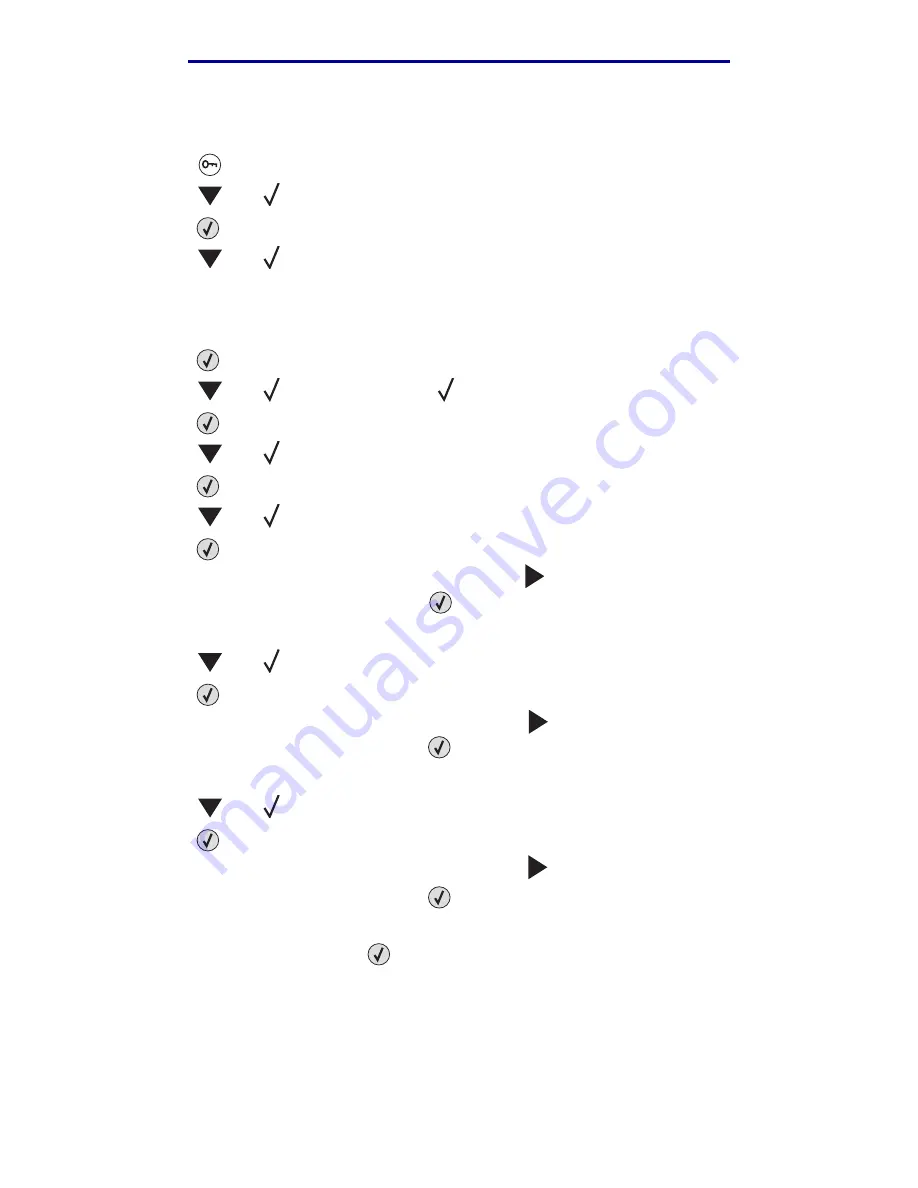
Assigning a printer IP address
28
Install drivers for network printing
L
e
xm
ar
k Co
nf
id
en
ti
al
u
n
ti
l an
no
un
ced - Re
vi
si
on:
02
/18
/05
If your network is not using DHCP, then you must manually assign an IP address to the printer. One
of the easiest ways is to use the operator panel:
1
Press
on the operator panel.
2
Press
until
Network Menu
appears.
3
Press .
4
Press
until
Standard Network
appears.
Standard Network
appears if you purchased a printer with a network port on the printer
system board. If you have a
MarkNet
print server installed in the option card, you see
Network Option 1
.
5
Press .
6
Press
until
Std Net Setup
(or
Network 1 Setup
) appears.
7
Press .
8
Press
until
TCP/IP
appears.
9
Press .
10
Press
until
Set IP Address
appears.
11
Press .
12
Using the numeric pad enter the IP Address (press
to move to the next segment). When
you finish entering the address, press
.
Saved
appears briefly.
13
Press
until
Set IP Netmask
appears.
14
Press .
15
Using the numeric pad enter the IP Netmask (press
to move to the next segment). When
you finish entering the address, press
.
Saved
appears briefly.
16
Press
until
Set IP Gateway
appears.
17
Press .
18
Using the numeric pad enter the IP Gateway (press
to move to the next segment). When
you finish entering the address, press
.
Saved
appears briefly.
19
When you are finished, press
to return the printer to the Ready state.






























