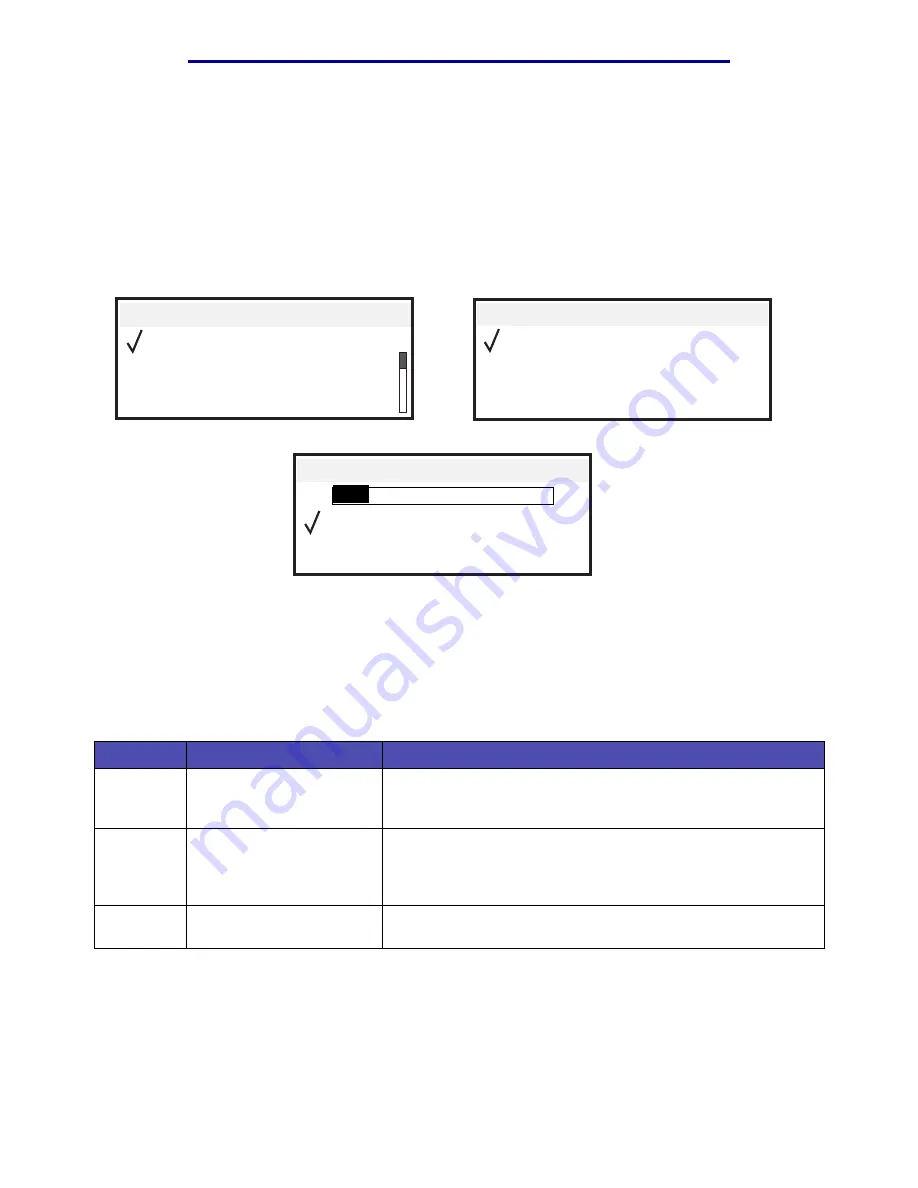
Determining the status of supplies
106
Maintaining the printer
L
e
xm
ar
k Co
nf
id
en
ti
al
u
n
ti
l an
no
un
ced - Re
vi
si
on:
02
/18
/05
Determining the status of supplies
The printer operator panel alerts you once a supply item or maintenance is required. You can also
view the status of supplies in your printer on the operator panel unless the printer is printing or in a
busy state. The header or gray area at the top of the display will indicate the printer is
Ready
and lets
you know if any trays are low. Selecting
Status / Supplies
on the display will open the
Status /
Supplies
screen where you can view the status of the various trays and open the supplies screen to
view the current status of your toner cartridge.
Conserving supplies
Several settings in your application software or on the display let you conserve toner and paper. For
more information on changing these settings, refer to the Menus and Messages Guide.
Supply
Menu selection item
What the setting does
Toner
Toner Darkness in the
Defaults
Æ
Quality Menu
Lets you adjust the level of toner released on a sheet of print
media. The values range from 1 (lightest setting) to
5 (darkest setting).
Color toner
and color
photodevel
opers
Black Only Print Mode in
the Defaults
Æ
Quality
Menu
Prints black only to conserve your color print supplies.
Color toner
Color Saver in the
Defaults
Æ
Quality Menu
Prints colors less vividly to conserve your color toner.
Ready. Tray 1 Low, Tray 2 Low…
Status / Supplies
Ready
Tray 1 Low
View Supplies
Status / Supplies
Held Jobs
View Supplies
Toner Low
Staples OK
















































