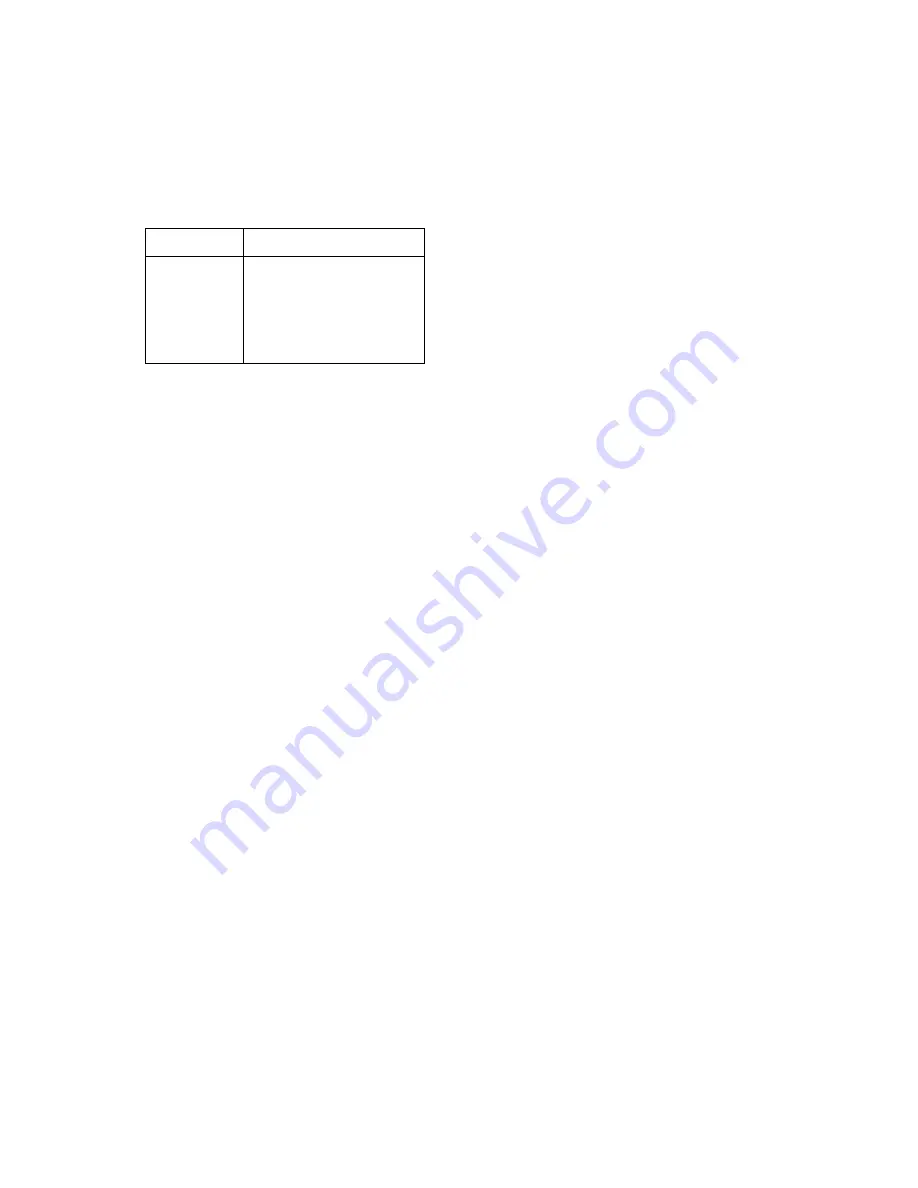
3-16
Service Manual
5062
USB HS Test Mode
1. From the Diagnostics menu, navigate to:
HARDWARE TESTS > USB HS Test Mode
2. Select the desired Port.
3. Select the desired Test.
To cancel the test, turn the printer off.
Beacons Test
Select On to turn on all printer beacons. The beacons remain on until you select Off.
DUPLEX TESTS
Duplex Quick Test
This test verifies if the Duplex Option Top Margin is set correctly. This test prints a duplexed version of the Quick
Test Page that can be used to adjust the Top Margin for the back of the duplexed page. You can run one
duplexed page (Single) or continue printing duplexed pages (Continuous) until Stop (
X
) is pressed.
You must use either Letter or A4 paper.
1.
From the Diagnostics menu, navigate to:
DUPLEX TESTS > Duplex Quick Test
2.
Select Single or Continuous.
•
The single test cannot be canceled.
•
The printer attempts to print the Quick Test Page from the default paper source. If the default paper
source supports only envelopes, then the page is printed from Tray 1.
•
Check the Quick Test Page for the correct offset between the placement of the first scan line on the
front and back side of a duplexed sheet.
•
If adjustment is necessary, the Top Margin in the Registration menu must be adjusted first. The
Duplex Top Margin Offset may be adjusted next.
•
A positive offset moves the text down the page and widens the top margin, while a negative offset
moves the text up the page and narrows the top margin.
3.
Press Stop (
X
) to cancel the test.
Duplex Top Margin Offset
Modification of this setting controls the offset between the placement of the first scan line on the front and back
side of a duplex sheet.
Changing the value by 1 unit moves the margin by 1/100 inches. A positive value moves the text down the page
and widens the top margin. A negative value moves the text up the page and narrows the top margin.
Touch Back to return to the DUPLEX TESTS menu.
Ports
Tests
Port 0
Port 1
Port 2
Port 3
Test J
Test K
Test SEO NAK
Test Packet
Test Force Enable
Summary of Contents for C792de
Page 17: ...Notices and safety information xvii 5062...
Page 18: ...xviii Service Manual 5062...
Page 24: ...xxiv Service Manual 5062...
Page 38: ...1 14 Service Manual 5062...
Page 178: ...2 140 Service Manual 5062...
Page 220: ...3 42 Service Manual 5062...
Page 234: ...4 14 Service Manual 5062 11 Slide the lower left cover down to remove it from the left cover...
Page 242: ...4 22 Service Manual 5062 3 Separate the system board shield door from the rear upper cover...
Page 244: ...4 24 Service Manual 5062 6 Remove the screw B 7 Remove the four screws C B 88A0212 C 88A0323...
Page 258: ...4 38 Service Manual 5062 3 Remove the screw A in the top cover A 88A0323...
Page 260: ...4 40 Service Manual 5062 6 Press the release tab B to disconnect the cable from the assembly B...
Page 275: ...Repair information 4 55 5062 4 Push the assembly up and pull to remove it...
Page 423: ...Repair information 4 203 5062 7 Remove the motor from the bracket...
Page 429: ...Repair information 4 209 5062 7 Release the pick assembly cables from the cable guide D D...
Page 464: ...4 244 Service Manual 5062 3 Using a spring hook remove the spring...
Page 492: ...4 272 Service Manual 5062 3 Use a spring hook to remove the spring A...
Page 517: ...Repair information 4 297 5062 4 Remove the screw C from the left side...
Page 521: ...Repair information 4 301 5062 6 Remove the two screws D one screw E and disconnect the cable F...
Page 537: ...Repair information 4 317 5062...
Page 538: ...4 318 Service Manual 5062...
Page 540: ...5 2 Service Manual 5062 Connectors System board...
Page 555: ...Connector locations 5 17 5062 5 bin mailbox printer circuit board...
Page 556: ...5 18 Service Manual 5062...
Page 560: ...6 4 Service Manual 5062...
Page 564: ...7 4 Service Manual 5062 Assembly 2 Left and rear covers 1 2 4 5 6 7 8 9 10 11 12 13 14 3...
Page 566: ...7 6 Service Manual 5062 Assembly 3 Front 1 2 4 5 6 7 8 3 3 3 3...
Page 568: ...7 8 Service Manual 5062 Assembly 3 1 Front continued 1 2 4 5 1 1 1 3...
Page 570: ...7 10 Service Manual 5062 Assembly 4 Left 1 2 4 5 6 8 7 3...
Page 572: ...7 12 Service Manual 5062 Assembly 4 1 Left continued 1 2 3 4...
Page 574: ...7 14 Service Manual 5062 Assembly 5 Rear 1 2 3 6 10 8 9 11 4 7 5 12...
Page 576: ...7 16 Service Manual 5062 Assembly 6 Optional 550 sheet tray 1 2...
Page 578: ...7 18 Service Manual 5062 Assembly 7 Optional 550 sheet drawer assembly 4 5 3 2 2 1...
Page 582: ...7 22 Service Manual 5062 Assembly 9 Finisher assembly...
Page 584: ...7 24 Service Manual 5062 Assembly 9 1 Finisher assembly continued...
Page 586: ...7 26 Service Manual 5062 Assembly 10 Finisher stapler assembly 1 2...
Page 588: ...7 28 Service Manual 5062 Assembly 11 High capacity output stacker...
Page 590: ...7 30 Service Manual 5062 Assembly 11 1 High capacity output stacker continued...
Page 604: ...7 44 Service Manual 5062...
Page 606: ...A 2 Service Manual 5062 Print Quality Pages Page 1 total of five...
Page 607: ...Appendix A Print samples A 3 5062 Print Quality Pages Page 2 total of five...
Page 608: ...A 4 Service Manual 5062 Print Quality Pages Page 3 total of five...
Page 609: ...Appendix A Print samples A 5 5062 Print Quality Pages Page 4 total of five...
Page 613: ...Appendix A Print samples A 9 5062 Printhead electronic alignment test page Magenta two of two...
Page 626: ...I 12 Service Manual 5062...
Page 630: ...I 16 Service Manual 5062...






























