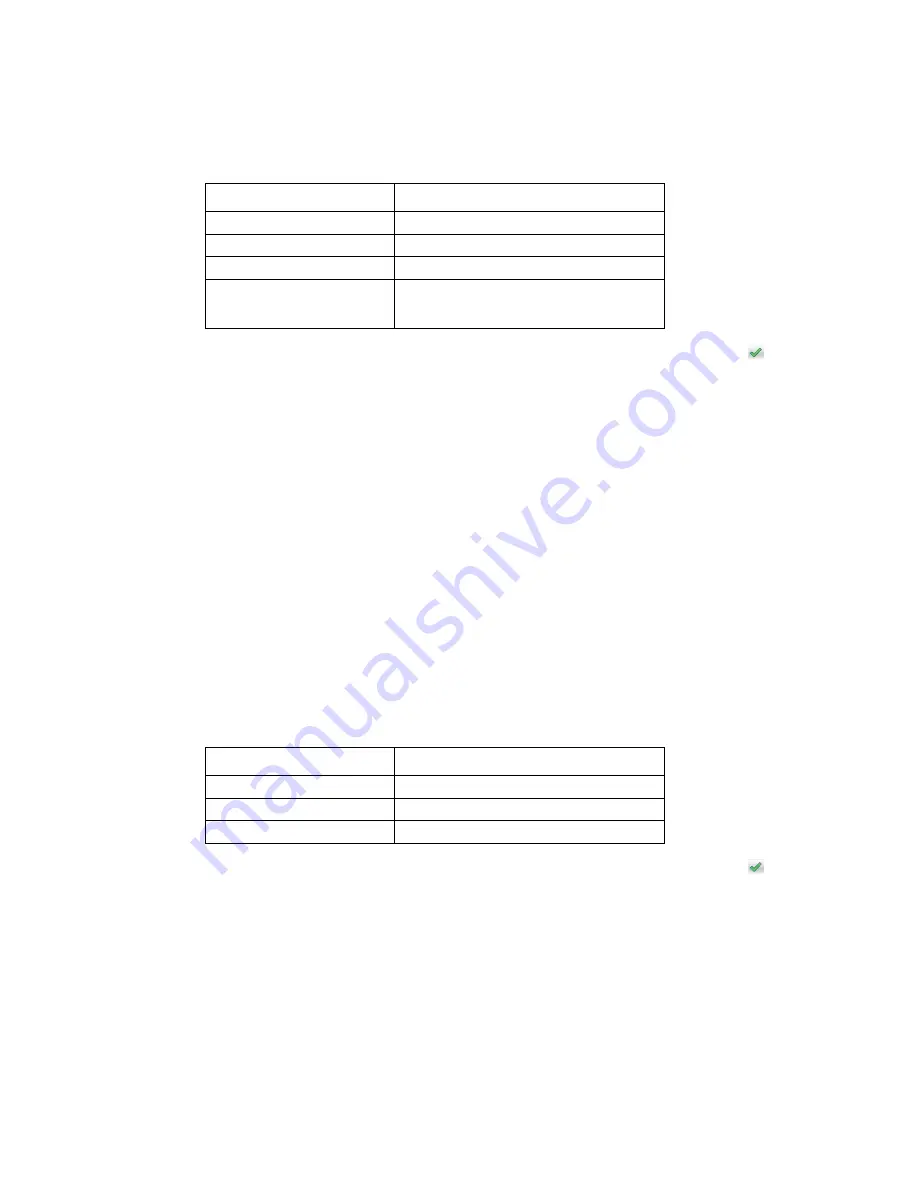
Diagnostic aids
3-11
5062
The printer prints the test page from the default paper source, however if the default source only supports
envelopes, then the page prints from Tray 1. Print on A4 or letter paper for best results.
4.
Determine which settings to change and follow the instructions on the printed sheets to determine the
adjustment.
5.
Touch (-) to decrease the value or (+) to increase the value. Once the value appears, touch
to save the
value or Back to cancel.
6.
Reprint the Quick Test to evaluate the changes. Continue until each adjustment is correct.
7.
Repeat steps 4 through 6 if required.
8.
Continue until all three colors are aligned. A separate Quick Test prints for each color.
Touch Back to exit the Alignment Menu.
Adjusting Linearity
Adjusting Linearity physically adjusts the placement of the laser beam as it scans across the PC drum. Each
color plane has three correction settings to compensate for any linearity errors relative to the black plane.
1.
From the Diagnostics menu, touch Alignment Menu.
2.
Select CYAN, YELLOW, or MAGENTA.
3.
Navigate to:
Linearity > Quick Test
A two page instruction sheet prints. See
“Printhead mechanical alignment test page” on appendix
for a full page sample.
The printer prints the test page from the default paper source, however if the default source only supports
envelopes, then the page prints from Tray 1. Print on A4 or letter paper for best results.
4.
Determine which settings to change and follow the instructions on the printed sheets to determine the
adjustment.
5.
Touch (-) to decrease the value or (+) to increase the value. Once the value appears, touch
to save the
value or Back to cancel.
6.
Reprint the Quick Test to evaluate the changes. Continue until each adjustment is correct.
7.
Repeat steps 4 through 6 if required.
8.
Continue until all three colors are aligned. A separate Quick Test prints for each color.
Touch Back to exit the Linearity menu.
Description
Range
Top Margin
-128 to +127
Left Margin
-2500 to +2500 (-1000 to +1000 for Yellow)
Right Margin
-2500 to +2500 (-1000 to +1000 for Yellow)
Linearity
Linearity has a separate Quick Test sheet
and adjustment instructions. See
“Adjusting Linearity” on page 3-11
.
Description:
Range:
Left Adjustment
-32 to +32
Center Adjustment
-32 to +32
Right Adjustment
-32 to +32
Summary of Contents for C792de
Page 17: ...Notices and safety information xvii 5062...
Page 18: ...xviii Service Manual 5062...
Page 24: ...xxiv Service Manual 5062...
Page 38: ...1 14 Service Manual 5062...
Page 178: ...2 140 Service Manual 5062...
Page 220: ...3 42 Service Manual 5062...
Page 234: ...4 14 Service Manual 5062 11 Slide the lower left cover down to remove it from the left cover...
Page 242: ...4 22 Service Manual 5062 3 Separate the system board shield door from the rear upper cover...
Page 244: ...4 24 Service Manual 5062 6 Remove the screw B 7 Remove the four screws C B 88A0212 C 88A0323...
Page 258: ...4 38 Service Manual 5062 3 Remove the screw A in the top cover A 88A0323...
Page 260: ...4 40 Service Manual 5062 6 Press the release tab B to disconnect the cable from the assembly B...
Page 275: ...Repair information 4 55 5062 4 Push the assembly up and pull to remove it...
Page 423: ...Repair information 4 203 5062 7 Remove the motor from the bracket...
Page 429: ...Repair information 4 209 5062 7 Release the pick assembly cables from the cable guide D D...
Page 464: ...4 244 Service Manual 5062 3 Using a spring hook remove the spring...
Page 492: ...4 272 Service Manual 5062 3 Use a spring hook to remove the spring A...
Page 517: ...Repair information 4 297 5062 4 Remove the screw C from the left side...
Page 521: ...Repair information 4 301 5062 6 Remove the two screws D one screw E and disconnect the cable F...
Page 537: ...Repair information 4 317 5062...
Page 538: ...4 318 Service Manual 5062...
Page 540: ...5 2 Service Manual 5062 Connectors System board...
Page 555: ...Connector locations 5 17 5062 5 bin mailbox printer circuit board...
Page 556: ...5 18 Service Manual 5062...
Page 560: ...6 4 Service Manual 5062...
Page 564: ...7 4 Service Manual 5062 Assembly 2 Left and rear covers 1 2 4 5 6 7 8 9 10 11 12 13 14 3...
Page 566: ...7 6 Service Manual 5062 Assembly 3 Front 1 2 4 5 6 7 8 3 3 3 3...
Page 568: ...7 8 Service Manual 5062 Assembly 3 1 Front continued 1 2 4 5 1 1 1 3...
Page 570: ...7 10 Service Manual 5062 Assembly 4 Left 1 2 4 5 6 8 7 3...
Page 572: ...7 12 Service Manual 5062 Assembly 4 1 Left continued 1 2 3 4...
Page 574: ...7 14 Service Manual 5062 Assembly 5 Rear 1 2 3 6 10 8 9 11 4 7 5 12...
Page 576: ...7 16 Service Manual 5062 Assembly 6 Optional 550 sheet tray 1 2...
Page 578: ...7 18 Service Manual 5062 Assembly 7 Optional 550 sheet drawer assembly 4 5 3 2 2 1...
Page 582: ...7 22 Service Manual 5062 Assembly 9 Finisher assembly...
Page 584: ...7 24 Service Manual 5062 Assembly 9 1 Finisher assembly continued...
Page 586: ...7 26 Service Manual 5062 Assembly 10 Finisher stapler assembly 1 2...
Page 588: ...7 28 Service Manual 5062 Assembly 11 High capacity output stacker...
Page 590: ...7 30 Service Manual 5062 Assembly 11 1 High capacity output stacker continued...
Page 604: ...7 44 Service Manual 5062...
Page 606: ...A 2 Service Manual 5062 Print Quality Pages Page 1 total of five...
Page 607: ...Appendix A Print samples A 3 5062 Print Quality Pages Page 2 total of five...
Page 608: ...A 4 Service Manual 5062 Print Quality Pages Page 3 total of five...
Page 609: ...Appendix A Print samples A 5 5062 Print Quality Pages Page 4 total of five...
Page 613: ...Appendix A Print samples A 9 5062 Printhead electronic alignment test page Magenta two of two...
Page 626: ...I 12 Service Manual 5062...
Page 630: ...I 16 Service Manual 5062...
















































