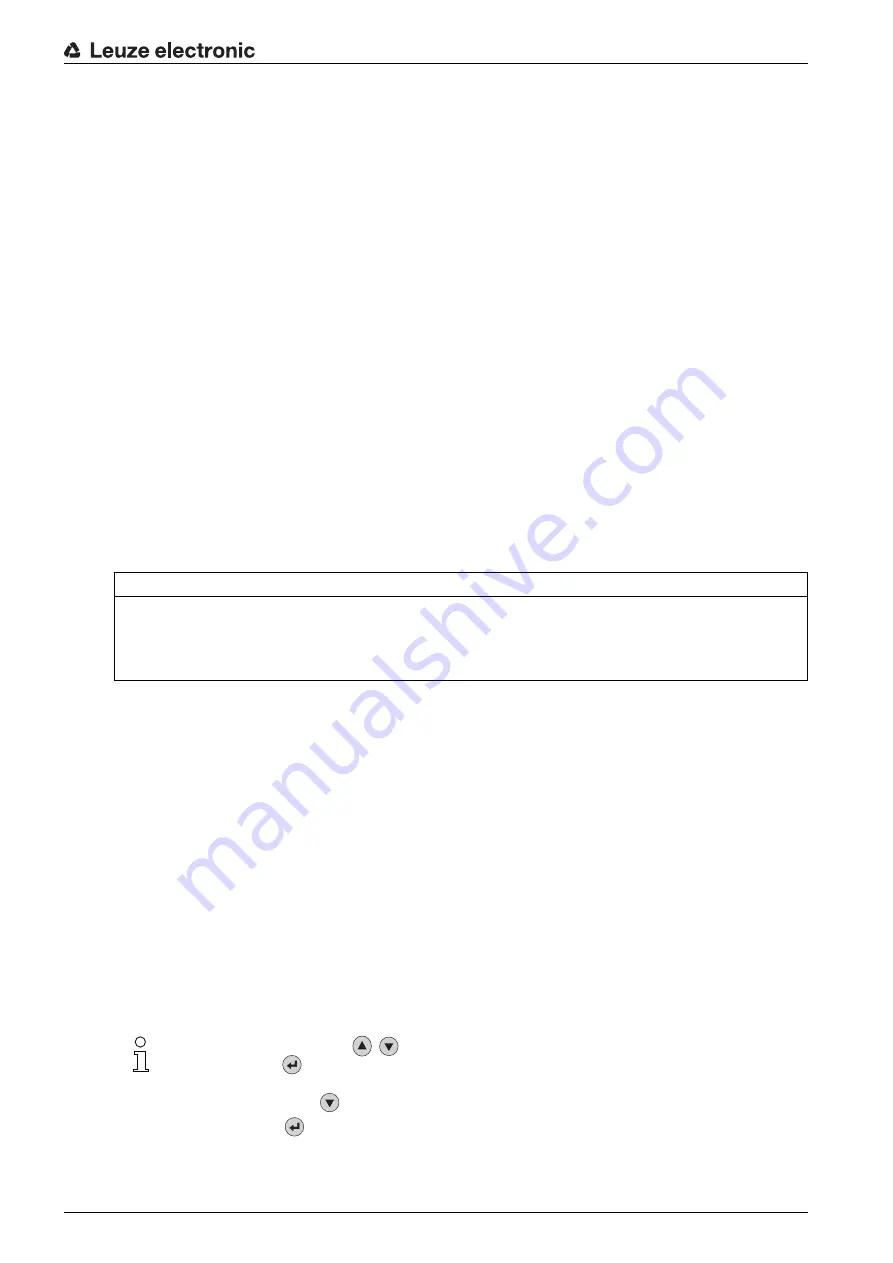
Commissioning
Leuze electronic
LSIS 472i
25
8
Commissioning
Basic operation of the device is via a multi-language display and control buttons or via the webConfig
configuration tool.
For faster commissioning, the most important parameters for compartment fine positioning are set on a
connected PC/laptop via a configuration dialog in the webConfig tool.
Commissioning includes the mechanical alignment of the smart camera and the teaching-in of the position
via the display and control buttons as well as calibration, i.e., calibration of distance and marking size, via
the webConfig tool.
8.1
Commissioning the device
Electrically connect the smart camera and apply the supply voltage.
The smart camera starts up and the position display appears on the display.
Connect the smart camera to a PC/laptop and start the webConfig tool; see chapter 9 "Extended
configuration – Leuze electronic webConfig tool".
Make the settings for your application with the webConfig tool; see chapter 9.3.4 "Configure compart
ment fine positioning".
Disconnect the smart camera from the PC/laptop and from the power source.
Mount the smart camera in your application; see chapter 6 "Mounting".
Electrically connect the smart camera in your application; see chapter 7 "Electrical connection".
Connect the supply voltage.
Mechanically align the smart camera with the marking via the display and control buttons; see
chapter 8.2 "Mechanically aligning the device via the display".
Teach-in the position of the smart camera; see chapter 8.3 "Teaching-in the position".
Connect a PC/laptop to the smart camera and start the webConfig tool; see chapter 9 "Extended
configuration – Leuze electronic webConfig tool".
Calibrate the device for the current check program with the webConfig tool; see chapter 9.3.5 "Calibrat
ing".
8.2
Mechanically aligning the device via the display
Prerequisites:
• The smart camera is correctly mounted; see chapter 6 "Mounting".
The smart camera is correctly connected; see chapter 7 "Electrical connection".
The application data is set via the webConfig tool; see chapter 9.3.4 "Configure compartment fine
• The lens cover of the smart camera is aligned parallel to the marking (hole or reflector).
• The marking (hole or reflector) is located as close to the middle of the capture range of the smart
camera as possible.
Press the navigation button
three times.
Press the enter button
to activate
Service
mode.
Select
Commissioning
.
Select the check program for alignment (
Rack Near
or
Rack Far
).
NOTICE
Adjusting compartment fine positioning with the webConfig tool!
To align via the display and the control buttons, the current configuration for compartment fine posi
-
tioning must be set with the webConfig tool and be stored in the device; see chapter 9 "Extended
configuration – Leuze electronic webConfig tool".
Use the navigation buttons
to move through the menu. Activate the desired selection with
the enter button
.






























