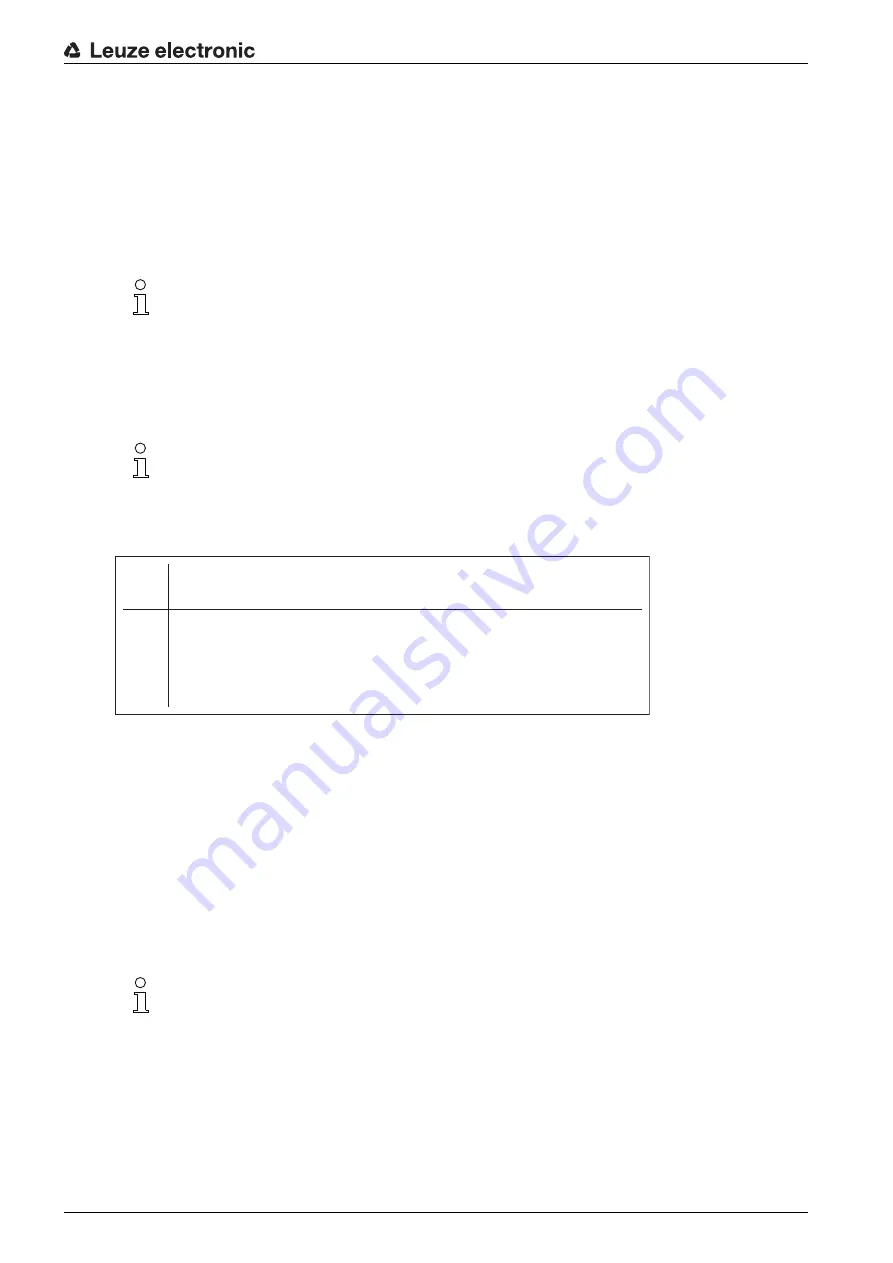
Extended configuration – Leuze electronic webConfig tool
Leuze electronic
LSIS 472i
29
9
Extended configuration – Leuze electronic webConfig tool
The smart camera can be operated and configured by means of the integrated webConfig tool via the
Ethernet service interface.
With the Leuze electronic webConfig tool, an operating-system independent, web-technology based,
graphical user interface is available for the configuration.
The webConfig tool can be run on any Internet-ready PC. The webConfig tool uses HTTP as communica
-
tion protocol and the client-side restriction to standard technologies (HTML, JavaScript and AJAX) that are
supported by modern browsers.
9.1
Establishing an Ethernet connection
The Ethernet connection is used as the host interface and for configuring the device via a PC with a
browser.
Address Link Label
The “Address Link Label” is an additional stick-on label that is affixed to the device.
Figure 9.1: Example of an “Address Link Label”; the device type varies depending on series
• The “Address Link Label” contains the MAC address (Media Access Control address) of the device
and offers the possibility to enter the IP address and the device name by hand.
The area of the “Address Link Label” on which the MAC address is printed can be separated from the
remainder of the stick-on label if necessary by means of the perforation.
• To use, the “Address Link Label” is peeled from the device and can be affixed in the installation and
layout diagrams to designate the device.
• Once affixed in the documents, the “Address Link Label” establishes a unique reference between
mounting location, MAC address or device, as well as the corresponding control program.
The time-consuming searching, reading, and manually writing down of the MAC addresses of all
devices installed in the system are eliminated.
Connecting smart camera to a PC/laptop without network
Check the network address of the smart camera.
On the display, select
Status > Network settings
.
Note the values for
Addr
and
Mask
.
Set the network address on the PC/laptop (example for Windows7).
The webConfig tool is offered in the following languages:
German, English, French, Italian, Spanish
In order for the PC and the smart camera to communicate with one another, both devices must
be on the same subnet and have different network addresses.
Each device with Ethernet interface is uniquely identified via the MAC address assigned during
production. The MAC address is also listed on the name plate of the device.
If multiple devices are commissioned in a system, the MAC address of each installed device
must be correctly assigned, e.g., during programming of the control.
IP
00:15:7B:20:00:15
DDLS 508i MAC
Name






























