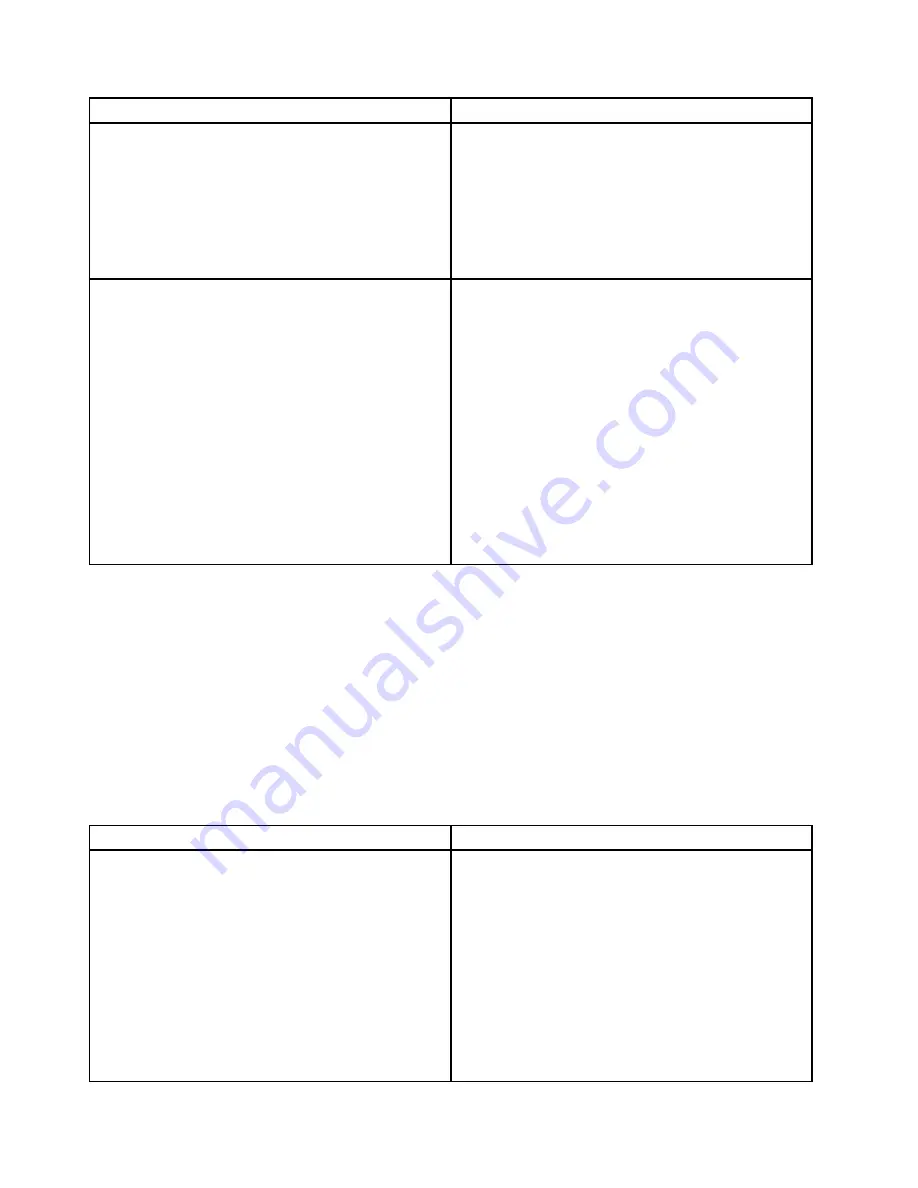
Symptom
Action
4. Replace the signal cable for the optical drive.
5. Replace the power cable for the optical drive.
6. Replace the power cable for the backplane.
7. Replace the optical drive.
8. Replace the backplane.
9. (Trained service technician only) Replace the system
board.
A disc is not working correctly.
1. Ensure that the disc is in the optical drive with the
shiny side facing down.
2. Ensure that the disc surface is clean and not
scratched.
3. Check the disc or package for regional coding. You
might need to purchase a disc with coding for the
region where you are using the product.
4. Restart the disc player program.
5. Restart the server.
6. Run any optical drive diagnostic programs if you
have.
7. Reinstall the optical drive and reconnect cables.
8. Replace the signal cable for the optical drive.
9. Replace the optical drive.
Hard disk drive problems
Follow the suggested actions for the corresponding symptom in the order in which they are listed until the
problem is solved. If none of these actions solve the problem, see “Troubleshooting procedure” on page 161
for the subsequent steps you should check after using the information in this topic. If the problem still cannot
be solved, seek technical assistance. See Chapter 8 “Getting information, help, and service” on page 167.
Notes:
• If you are instructed to remove, install, or replace any CRUs, refer to the related procedure in Chapter 6
“Installing, removing, or replacing hardware” on page 69.
• The status LEDs on each hot-swap hard disk drive help you easily identify a problem. See “Hot-swap
hard disk drive status LEDs” on page 27.
Symptom
Action
A newly installed hot-swap hard disk drive is not
recognized.
1. Ensure that the drive is installed into the correct drive
bay.
2. Restart the server.
3. Remove the drive from the bay, wait 45 seconds,
and reinsert the drive into the bay, making sure that
the drive connects to the hot-swap hard disk drive
backplane.
4. Run any diagnostic programs to test the hard disk
drive if you have.
5. Ensure that the hot-swap hard disk drive backplane
is correctly seated. When it is correctly seated,
the drive assemblies correctly connect to the
164
ThinkServer RD330 Hardware Maintenance Manual
Summary of Contents for tihnkserver rd330
Page 1: ...ThinkServer RD330 Hardware Maintenance Manual Machine Types 3072 3073 3074 4302 4304 and 4305 ...
Page 14: ...xii ThinkServer RD330 Hardware Maintenance Manual ...
Page 18: ...4 ThinkServer RD330 Hardware Maintenance Manual ...
Page 20: ...6 ThinkServer RD330 Hardware Maintenance Manual ...
Page 58: ...44 ThinkServer RD330 Hardware Maintenance Manual ...
Page 82: ...68 ThinkServer RD330 Hardware Maintenance Manual ...
Page 184: ...170 ThinkServer RD330 Hardware Maintenance Manual ...
Page 196: ...182 ThinkServer RD330 Hardware Maintenance Manual ...
Page 197: ......
Page 198: ......






























