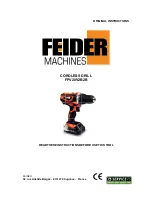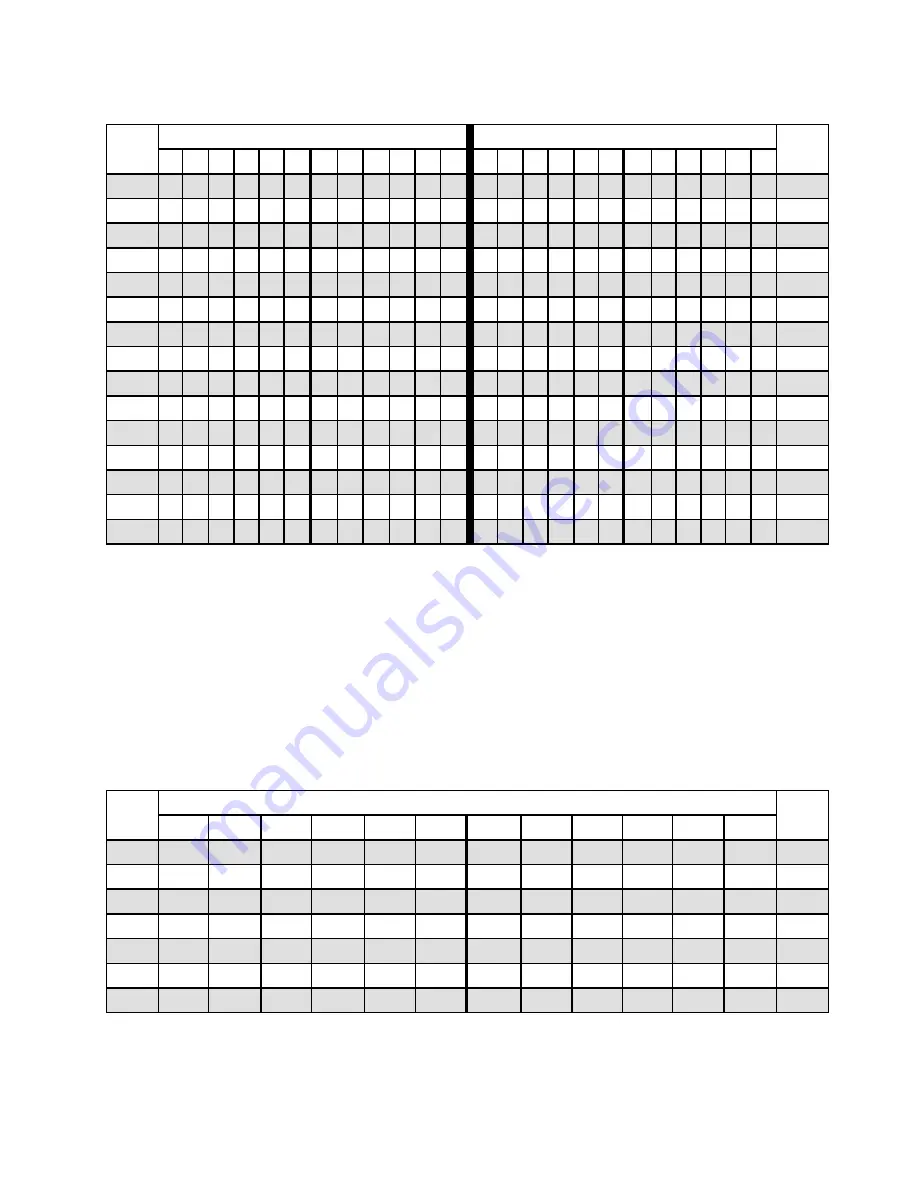
Table 11. Independent mode with two processors (continued)
Total
Processor 2
Processor 1
Total
DIMMs 24 23 22 21 20 19 18 17 16 15 14 13
12 11 10
9
8
7
6
5
4
3
2
1 DIMMs
10
22
20
17
15
13
10
8
5
3
1
10
11
22
20
17
15
13
12
10
8
5
3
1
11
12
24
22
20
17
15
13
12
10
8
5
3
1
12
13
24
22
20
17
15
13
12
10
8
6
5
4
3
13
14
24
22
20
18 17 16 15
12
10
8
6
5
4
3
14
15
24
22
20
18 17 16 15
10
9
8
7
6
5
4
3
15
16
22 21 20 19 18 17 16 15
10
9
8
7
6
5
4
3
16
17
22 21 20 19 18 17 16 15
12
10
8
6
5
4
3
2
1
17
18
24
22
20
18 17 16 15 14 13
12
10
8
6
5
4
3
2
1
18
19
24
22
20
18 17 16 15 14 13
10
9
8
7
6
5
4
3
2
1
19
20
22 21 20 19 18 17 16 15 14 13
10
9
8
7
6
5
4
3
2
1
20
21
24
22
20
18 17 16 15 14 13
12 11 10
9
8
7
6
5
4
3
2
1
21
22
24
22 21 20 19 18 17 16 15 14 13
12
10
9
8
7
6
5
4
3
2
1
22
23
24
22 21 20 19 18 17 16 15 14 13
12 11 10
9
8
7
6
5
4
3
2
1
23
24
24 23 22 21 20 19 18 17 16 15 14 13
12 11 10
9
8
7
6
5
4
3
2
1
24
Mirroring mode
In mirroring mode, each DIMM in a pair must be identical in size and architecture. The channels are grouped
in pairs with each channel receiving the same data. One channel is used as a backup of the other, which
provides redundancy.
Note:
All DIMMs to be installed must be the same type with the same capacity, frequency, voltage, and
ranks.
The following table shows the DIMM population sequence for mirroring mode when only one processor
(CPU1) is installed.
Table 12. Mirroring mode with one processor
Total
Processor 1
Total
DIMMs
12
11
10
9
8
7
6
5
4
3
2
1
DIMMs
2
5
3
2
3
5
3
1
3
4
10
8
5
3
4
6
12
10
8
5
3
1
6
8
10
9
8
7
6
5
4
3
8
9
12
10
8
6
5
4
3
2
1
9
12
12
11
10
9
8
7
6
5
4
3
2
1
12
The following table shows the DIMM population sequence for mirroring mode when two processors (CPU1
and CPU2) are installed.
.
Hardware replacement procedures
61
Summary of Contents for thinksystem SR630
Page 1: ...ThinkSystem SR630 Maintenance Manual Machine Types 7X01 and 7X02 ...
Page 8: ...vi ThinkSystem SR630 Maintenance Manual ...
Page 20: ...12 ThinkSystem SR630 Maintenance Manual ...
Page 150: ...142 ThinkSystem SR630 Maintenance Manual ...
Page 168: ...160 ThinkSystem SR630 Maintenance Manual ...
Page 172: ...164 ThinkSystem SR630 Maintenance Manual ...
Page 181: ......
Page 182: ......