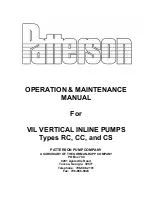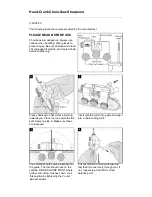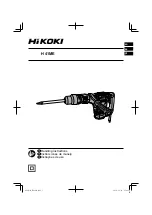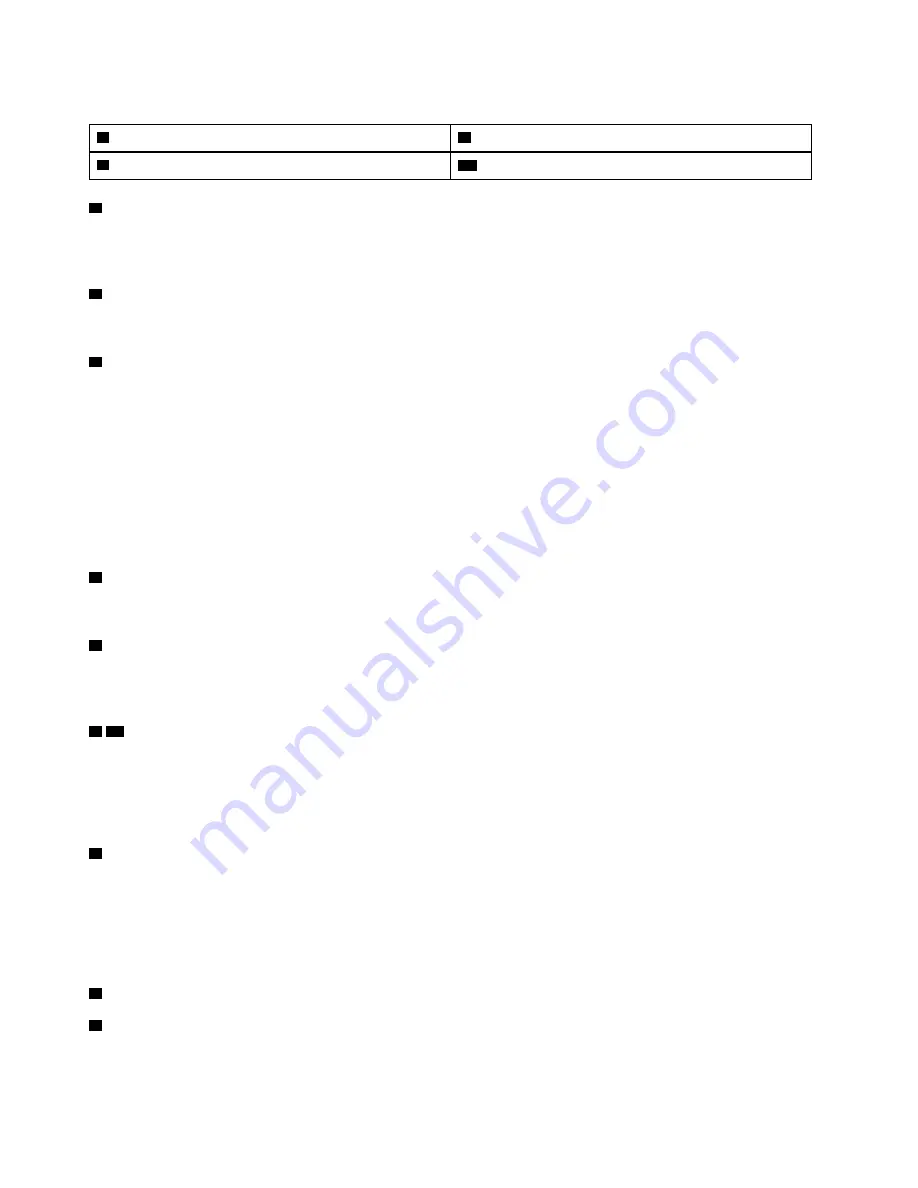
Table 2. Components on the front of the server (continued)
7
Hot-swap drive bays
8
Drive status LED (yellow)
9
Drive activity LED (green)
10
Rack latch (left)
1
VGA connector (available on some models)
Used to attach a high-performance monitor, a direct-drive monitor, or other devices that use a VGA
connector.
2
Pull-out information tab
The XClarity Controller network access label is attached on the pull-out information tab.
3
XClarity Controller USB connector
Depending on the setting, this connector supports USB 2.0 function, XClarity Controller management
function, or both.
• If the connector is set for USB 2.0 function, you can attach a device that requires a USB 2.0 connection,
such as a keyboard, a mouse, or a USB storage device.
• If the connector is set for XClarity Controller management function, you can attach a mobile device
installed with the application to run XClarity Controller event logs.
• If the connector is set to have both functions, you can press the ID button for three seconds to switch
between the two functions.
4
USB 3.0 connector
Attach a USB-compatible device, such as a USB keyboard, USB mouse, or USB storage device.
5
Operator information panel
For information about the controls and status LEDs on the operator information panel, see “Operator
information panel” on page 15.
6 10
Rack latches
If your server is installed in a rack, you can use the rack latches to help you slide the server out of the rack.
You also can use the rack latches and screws to secure the server in the rack so that the server cannot slide
out, especially in vibration-prone areas. For more information, refer to the
Rack Installation Guide
that comes
with your rail kit.
7
Hot-swap drive bays
The number of the installed drives in your server varies by model. When you install drives, follow the order of
the drive bay numbers.
The EMI integrity and cooling of the server are protected by having all drive bays occupied. The vacant drive
bays must be occupied by drive fillers.
8
Drive status LED
9
Drive activity LED
Each hot-swap drive has two LEDs.
14
ThinkSystem SR630 Maintenance Manual
Summary of Contents for thinksystem SR630
Page 1: ...ThinkSystem SR630 Maintenance Manual Machine Types 7X01 and 7X02 ...
Page 8: ...vi ThinkSystem SR630 Maintenance Manual ...
Page 20: ...12 ThinkSystem SR630 Maintenance Manual ...
Page 150: ...142 ThinkSystem SR630 Maintenance Manual ...
Page 168: ...160 ThinkSystem SR630 Maintenance Manual ...
Page 172: ...164 ThinkSystem SR630 Maintenance Manual ...
Page 181: ......
Page 182: ......