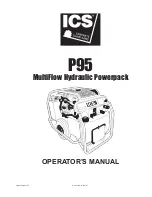Before installing the backplane, touch the static-protective package that contains the new backplane to any
unpainted surface on the outside of the server. Then, take the new backplane out of the package and place it
on a static-protective surface.
To install the backplane, complete the following steps:
Watch the procedure
. A video of the installation process is available:
• Youtube:
https://www.youtube.com/playlist?list=PLYV5R7hVcs-C_GGjNudxYy8-c69INMcmE
• Youku:
http://list.youku.com/albumlist/show/id_50462008
Figure 66. Installation of backplane for four 3.5-inch hot-swap drives
Step 1. Align the backplane with the chassis and lower it into the chassis. Put the backplane into place with
it leaning backward slightly so that the three pins
1
on the chassis pass through the three holes
2
in the backplane.
Step 2. Close the release latches to secure the backplane in place.
After installing the backplane:
1. Connect the cables to the backplane. See “Server models with four 3.5-inch drives” on page 29.
2. Reinstall all the drives and drive fillers into the drive bays. See “Install a hot-swap drive” on page 66.
.
Hardware replacement procedures
77
Summary of Contents for thinksystem SR630
Page 1: ...ThinkSystem SR630 Maintenance Manual Machine Types 7X01 and 7X02 ...
Page 8: ...vi ThinkSystem SR630 Maintenance Manual ...
Page 20: ...12 ThinkSystem SR630 Maintenance Manual ...
Page 150: ...142 ThinkSystem SR630 Maintenance Manual ...
Page 168: ...160 ThinkSystem SR630 Maintenance Manual ...
Page 172: ...164 ThinkSystem SR630 Maintenance Manual ...
Page 181: ......
Page 182: ......