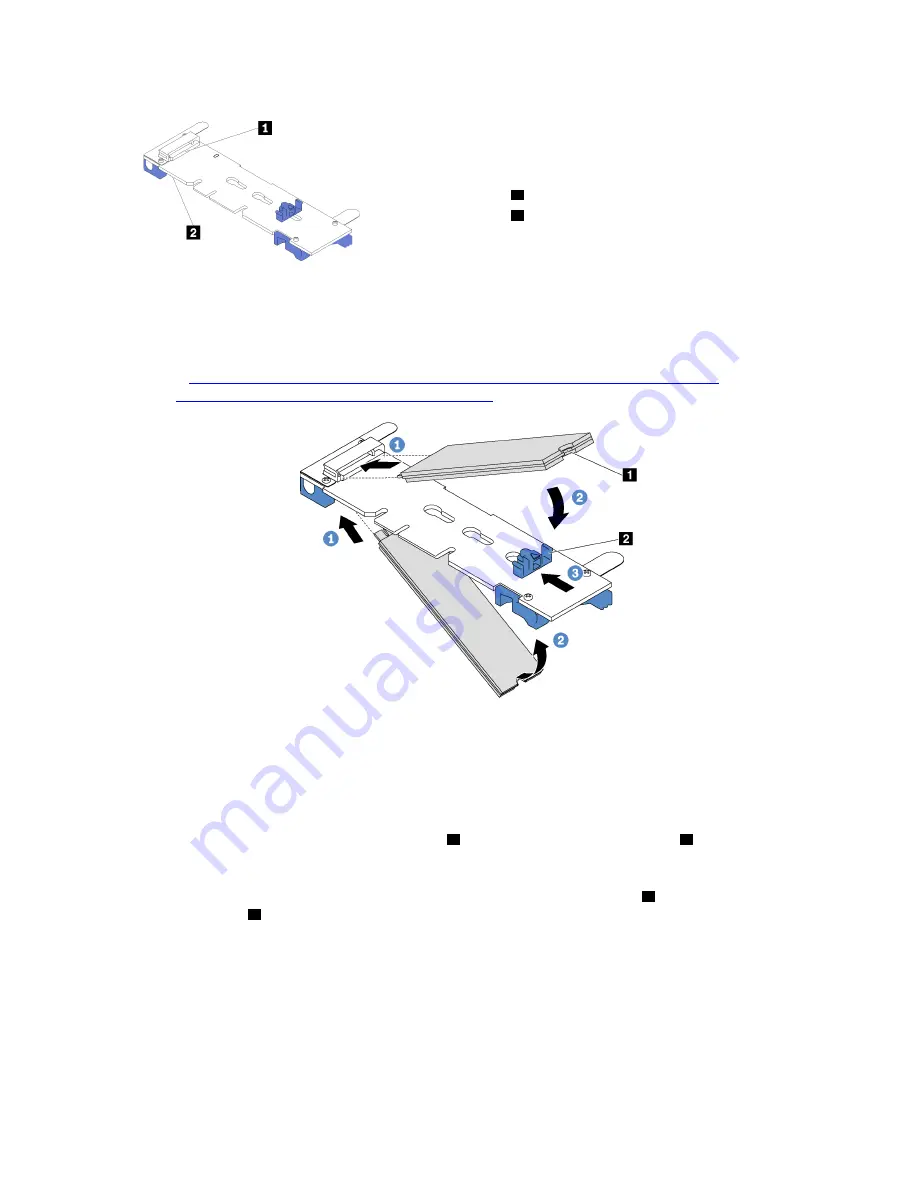
Figure 95. M.2 drive slot
1
Slot 0
2
Slot 1
To install the M.2 backplane and M.2 drive, complete the following steps:
Watch the procedure
. A video of the installation process is available:
• Youtube:
https://www.youtube.com/playlist?list=PLYV5R7hVcs-C_GGjNudxYy8-c69INMcmE
• Youku:
http://list.youku.com/albumlist/show/id_50462008
Figure 96. M.2 drive installation
Step 1. Insert the M.2 drive at an angle of approximately 30 degrees into the connector.
Note:
If your M.2 backplane supports two M.2 drives, insert the M.2 drives into the connectors at
both sides.
Step 2. Rotate the M.2 drive down until the notch
1
catches on the lip of the retainer
2
.
Step 3. Slide the retainer forward (toward the connector) to secure the M.2 drive into place.
Attention:
When sliding the retainer forward, ensure that the two nubs
3
on the retainer enter the
small holes
4
on the M.2 backplane. Once they enter the holes, you will hear a soft “click” sound.
.
Hardware replacement procedures
103
Summary of Contents for thinksystem SR630
Page 1: ...ThinkSystem SR630 Maintenance Manual Machine Types 7X01 and 7X02 ...
Page 8: ...vi ThinkSystem SR630 Maintenance Manual ...
Page 20: ...12 ThinkSystem SR630 Maintenance Manual ...
Page 150: ...142 ThinkSystem SR630 Maintenance Manual ...
Page 168: ...160 ThinkSystem SR630 Maintenance Manual ...
Page 172: ...164 ThinkSystem SR630 Maintenance Manual ...
Page 181: ......
Page 182: ......
















































