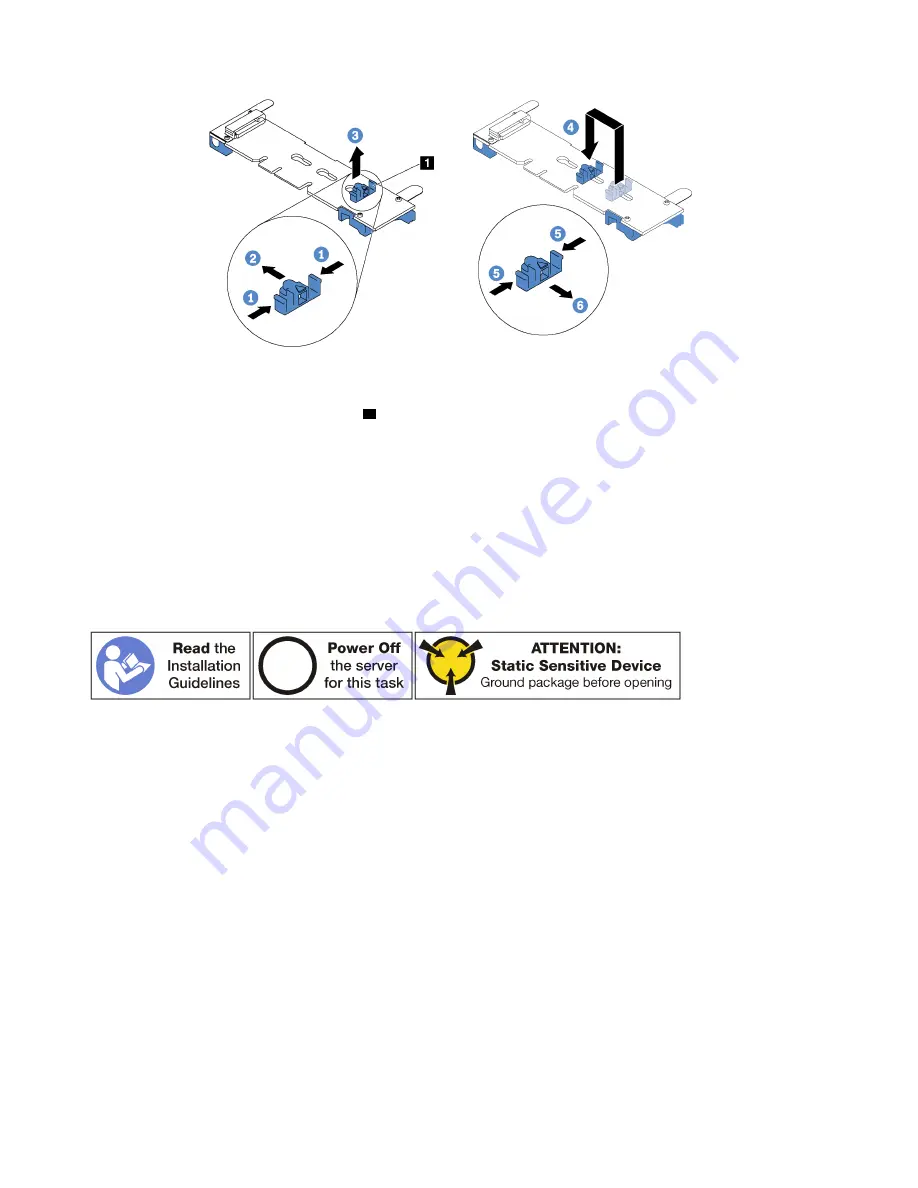
Figure 94. M.2 retainer adjustment
Step 1. Press both sides of the retainer
1
.
Step 2. Move the retainer forward until it is in the large opening of the keyhole.
Step 3. Take the retainer out of the keyhole.
Step 4. Insert the retainer into the correct keyhole.
Step 5. Press both sides of the retainer.
Step 6. Slide the retainer backwards until it is seated in place.
Install the M.2 backplane and M.2 drive
Use this information to install the M.2 backplane and M.2 drive.
Before installing the M.2 backplane and M.2 drive:
1. Touch the static-protective package that contains the new M.2 backplane and M.2 drive to any
unpainted surface on the outside of the server. Then, take the new M.2 backplane and M.2 drive out of
the package and place them on a static-protective surface.
2. Adjust the retainer on the M.2 backplane to accommodate the particular size of the M.2 drive you wish
to install. See “Adjust the retainer on the M.2 backplane” on page 101.
3. Locate the connector on each side of the M.2 backplane.
Notes:
• Some M.2 backplanes support two identical M.2 drives. When two M.2 drives are installed, align and
support both M.2 drives when sliding the retainer forward to secure the M.2 drives.
• Install the M.2 drive in slot 0 first.
102
ThinkSystem SR630 Maintenance Manual
Summary of Contents for thinksystem SR630
Page 1: ...ThinkSystem SR630 Maintenance Manual Machine Types 7X01 and 7X02 ...
Page 8: ...vi ThinkSystem SR630 Maintenance Manual ...
Page 20: ...12 ThinkSystem SR630 Maintenance Manual ...
Page 150: ...142 ThinkSystem SR630 Maintenance Manual ...
Page 168: ...160 ThinkSystem SR630 Maintenance Manual ...
Page 172: ...164 ThinkSystem SR630 Maintenance Manual ...
Page 181: ......
Page 182: ......






























