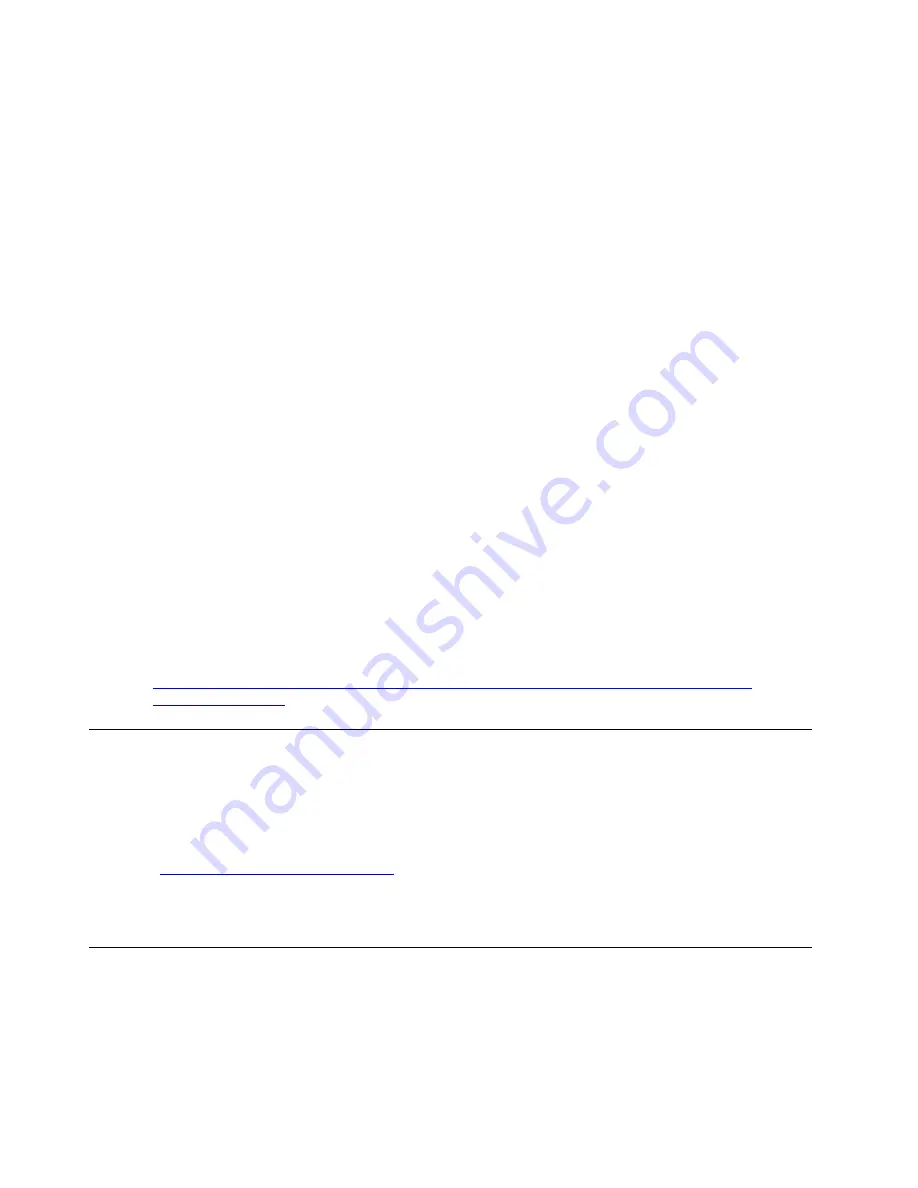
Complete the following steps to install
ibm_rndis_server_os.inf
:
Note:
You only have to perform these steps if the compute node is running a Windows operating system
and the
ibm_rndis_server_os.inf
file has not been previously installed. The file only has to be installed once. It
is required by Windows operating systems to detect and use the LAN over USB functionality.
Step 1. Click
Administrative Tools
➙
Computer Management
➙
Device Manager
and find the RNDIS
Device. Click
Properties
➙
Driver
➙
Reinstall driver
. Point the server to the
\Windows\inf
directory where it can find the
ibm_rndis_server_os.inf
file and install the device.
Step 2. Click
Administrative Tools
➙
Device Manager
. Right-click
Network adapters
and select
Scan
for hardware changes
. A small pop-up confirms that the Ethernet device is found and installed.
The New Hardware Wizard starts automatically.
Step 3. When you are prompted
Can Windows connect to Windows Update to search for software?
, select
No,
not this time
. Click
Next
to continue.
Step 4. When you are prompted
What do you want the wizard to do?
, select
Install from a list or specific
location (Advanced)
. Click
Next
to continue.
Step 5. When you are prompted
Please choose your search and installation options
, select
Don't search. I
will choose the driver to install
. Click
Next
to continue.
Step 6. When you are prompted
Select a hardware type, and then click Next
, select
Network adapters
.
Click
Next
to continue.
Step 7. When you are prompted with the statement
Completing the Found New Hardware Wizard
, click
Finish
.
A new local area connection appears. If the message
This connection has limited or no
connectivity
is displayed, ignore this message.
Step 8. Return to the Device Manager.
Lenovo USB Remote NDIS Network Device
appears under
Network Adapters
.
Step 9. Use the Lenovo XClarity Controller interface to view or set the IP address for the LAN adapter.
Additional information about using the Lenovo XClarity Controller to configure LAN over USB is
available at:
Tech Tips
Lenovo continually updates the support website with the latest tips and techniques that you can use to solve
issues that you might have with your server. These Tech Tips (also called retain tips or service bulletins)
provide procedures to work around issues related to the operation of your server.
To find the Tech Tips available for your server:
1. Go to
http://datacentersupport.lenovo.com
and navigate to the support page for your server.
2. Click
How-tos & Solutions
.
Expand
Symptom
to choose a category for the type is problem that you are having.
Security advisories
Lenovo is committed to developing products and services that adhere to the highest security standards in
order to protect our customers and their data. When potential vulnerabilities are reported, it is the
responsibility of the Lenovo Product Security Incident Response Team (PSIRT) to investigate and provide
information to our customers so they may put mitigation plans in place as we work toward providing
solutions.
10
ThinkSystem SR630 Maintenance Manual
Summary of Contents for thinksystem SR630
Page 1: ...ThinkSystem SR630 Maintenance Manual Machine Types 7X01 and 7X02 ...
Page 8: ...vi ThinkSystem SR630 Maintenance Manual ...
Page 20: ...12 ThinkSystem SR630 Maintenance Manual ...
Page 150: ...142 ThinkSystem SR630 Maintenance Manual ...
Page 168: ...160 ThinkSystem SR630 Maintenance Manual ...
Page 172: ...164 ThinkSystem SR630 Maintenance Manual ...
Page 181: ......
Page 182: ......






























