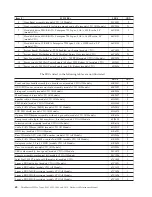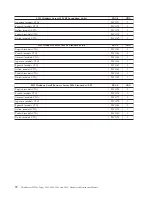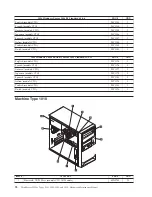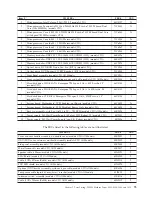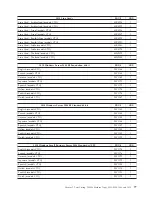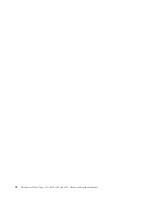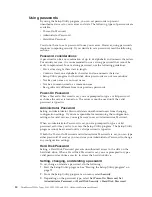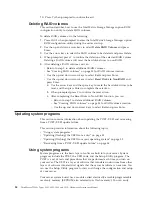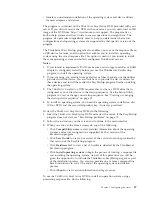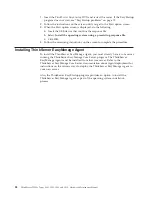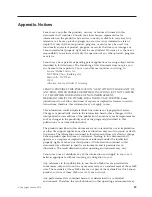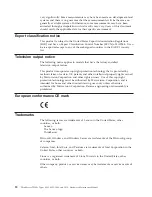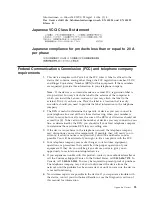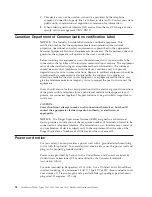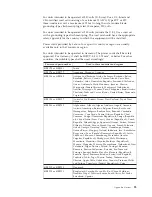Viewing or changing the startup device sequence
This section provides instructions on how to view or permanently change the
configured startup device sequence.
To view or permanently change the configured startup device sequence, do the
following:
1.
Start the Setup Utility program. See “Starting the Setup Utility program” on
page 79.
2.
From the Setup Utility program main menu, select
Startup
→
Primary Boot
Sequence
. Read the information displayed on the right side of the screen.
3.
Select the first boot device, second boot device, and so on.
4.
Press Esc to return to the
Startup
menu. Then, select the devices for the
Automatic Boot Sequence
and
Error Boot Sequence
.
5.
Press F10 to save and exit the Setup Utility program. See “Exiting from the
Setup Utility program.”
Advanced settings
On some server models, the
Advanced
menu includes a setting to enable or
disable HyperThreading. This feature works only with HyperThreading-aware
operating systems. The default setting for HyperThreading is enabled. However, if
you are not using a HyperThreading-aware operating system and the setting for
HyperThreading is
Enabled
, your server performance might be degraded.
Therefore, you should always set HyperThreading to
Disabled
unless you are sure
your operating system supports HyperThreading.
Exiting from the Setup Utility program
After you finish viewing or changing settings, press Esc to return to the Setup
Utility program main menu. You might have to press Esc several times. Then, do
one of the following:
v
If you want to save the new settings, press F10 to save and exit the Setup Utility
program.
v
If you do not want to save the settings, select
Exit
→
Discard Changes and Exit
.
v
If you want to return to the default settings, press F9 or select
Exit
→
Load
Optimal Defaults
.
Configuring RAID
This section provides information about how to configure Redundant Array of
Independent Disks (RAID) for your server.
This section provides information on the following topics:
v
“RAID Level” on page 83
v
“Configuring the system UEFI to enable SATA RAID functionality” on page 83
v
“Creating RAID volumes” on page 83
v
“Deleting RAID volumes” on page 84
Note:
The information about configuring RAID in this section is applicable only
for a Windows environment. For information about configuring RAID in a Linux
environment, contact your Linux software provider.
82
ThinkServer TS200v Types 0981, 0992, 1008, and 1010: Hardware Maintenance Manual
Summary of Contents for ThinkServer TS200v
Page 1: ......
Page 2: ......
Page 3: ...ThinkServer TS200v Types 0981 0992 1008 and 1010 Hardware Maintenance Manual ...
Page 28: ...22 ThinkServer TS200v Types 0981 0992 1008 and 1010 Hardware Maintenance Manual ...
Page 34: ...28 ThinkServer TS200v Types 0981 0992 1008 and 1010 Hardware Maintenance Manual ...
Page 84: ...78 ThinkServer TS200v Types 0981 0992 1008 and 1010 Hardware Maintenance Manual ...
Page 107: ......
Page 108: ...Part Number XXXXXX Printed in USA 1P P N XXXXXX ...