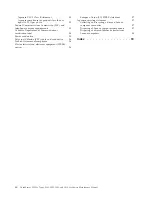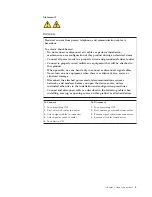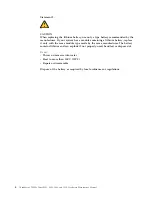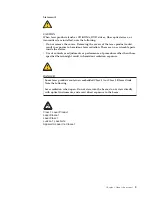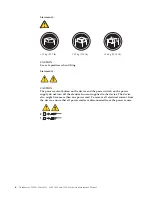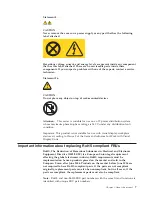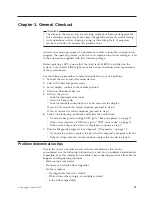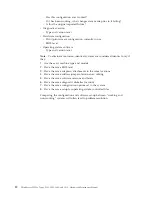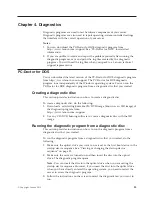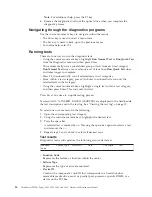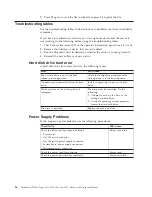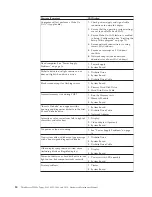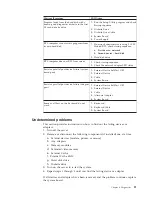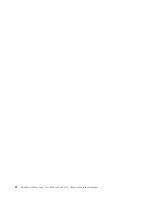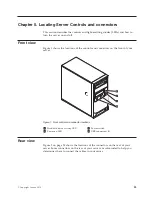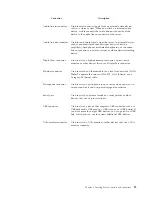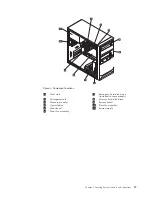Chapter 4. Diagnostics
Diagnostic programs are used to test hardware components of your server.
Diagnostic programs are also used to report operating-system-controlled settings
that interfere with the correct operation of your server.
Notes:
1.
You can download the PC-Doctor for DOS diagnostic program from
http://www.lenovo.com/support. See “PC-Doctor for DOS” for detailed
information.
2.
If you are unable to isolate and repair the problem yourself after running the
diagnostic programs, save and print the log files created by the diagnostic
programs. You will need the log files when you speak to a Lenovo technical
support representative.
PC-Doctor for DOS
You can download the latest version of the PC-Doctor for DOS diagnostic program
from http://www.lenovo.com/support. The PC-Doctor for DOS diagnostic
program runs independently of the Windows operating system. You can run the
PC-Doctor for DOS diagnostic program from a diagnostic disc that you created.
Creating a diagnostic disc
This section provides instructions on how to create a diagnostic disc.
To create a diagnostic disc, do the following:
1.
Download a self-starting bootable CD/DVD image (known as an ISO image) of
the diagnostic program from:
http://www.lenovo.com/support
2.
Use any CD/DVD burning software to create a diagnostic disc with the ISO
image.
Running the diagnostic program from a diagnostic disc
This section provides instructions on how to run the diagnostic program from a
diagnostic disc that you created.
To run the diagnostic program from a diagnostic disc that you created, do the
following:
1.
Make sure the optical drive you want to use is set as the first boot device in the
startup device sequence. See “Viewing or changing the startup device
sequence” on page 82.
2.
Make sure the server is turned on and then insert the disc into the optical
drive. The diagnostic program opens.
Note:
You can insert the disc into the optical drive when you are setting the
startup device sequence. However, if you insert the disc into the optical drive
when you have already entered the operating system, you need to restart the
server to access the diagnostic program.
3.
Follow the instructions on the screen to select the diagnostic test you want to
run.
© Copyright Lenovo 2010
13
Summary of Contents for ThinkServer TS200v
Page 1: ......
Page 2: ......
Page 3: ...ThinkServer TS200v Types 0981 0992 1008 and 1010 Hardware Maintenance Manual ...
Page 28: ...22 ThinkServer TS200v Types 0981 0992 1008 and 1010 Hardware Maintenance Manual ...
Page 34: ...28 ThinkServer TS200v Types 0981 0992 1008 and 1010 Hardware Maintenance Manual ...
Page 84: ...78 ThinkServer TS200v Types 0981 0992 1008 and 1010 Hardware Maintenance Manual ...
Page 107: ......
Page 108: ...Part Number XXXXXX Printed in USA 1P P N XXXXXX ...