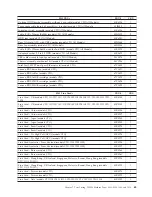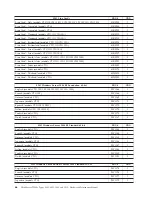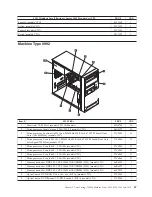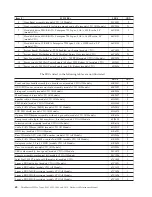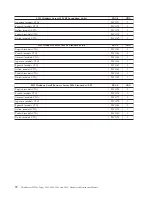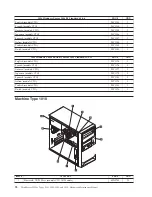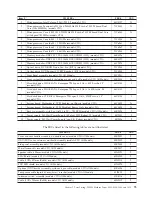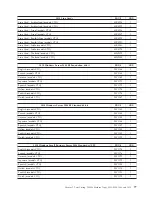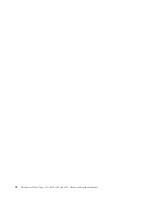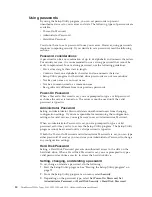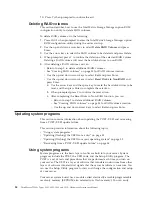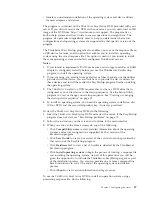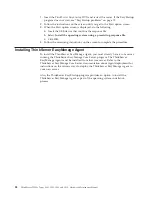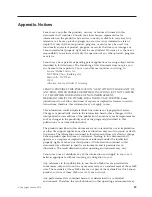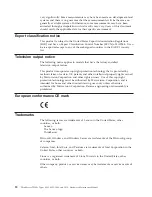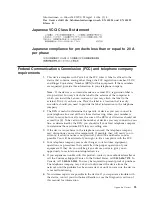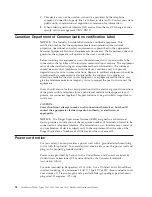Chapter 8. Configuring the server
This chapter provides instructions on how to configure your server.
This chapter provides information on the following topics:
v
“Using the Setup Utility program”
v
“Configuring RAID” on page 82
v
“Updating system programs” on page 84
v
“Using the ThinkServer EasyStartup program” on page 86
v
“Installing ThinkServer EasyManage Agent” on page 88
Using the Setup Utility program
The Setup Utility program is used to view and change the configuration settings of
your server, regardless of which operating system you are using. However, the
operating system settings might override any similar settings in the Setup Utility
program.
This section provides information on the following topics to help you use the
Setup Utility program:
v
“Starting the Setup Utility program”
v
“Viewing and changing settings”
v
“Using passwords” on page 80
v
“Enabling or disabling a device” on page 81
v
“Selecting a startup device” on page 81
v
“Advanced settings” on page 82
v
“Exiting from the Setup Utility program” on page 82
Starting the Setup Utility program
To start the Setup Utility program, do the following:
1.
Make sure your server is turned off.
2.
Repeatedly press and release the F1 key when turning on the server. When you
hear multiple beeps or see a logo screen, release the F1 key.
Note:
If a Power-On Password or an Administrator Password has been set, the
Setup Utility program menu will not be displayed until you type the correct
password. For more information, see “Using passwords” on page 80.
The Setup Utility program might start automatically when POST detects that
hardware has been removed or new hardware has been installed in your server.
Viewing and changing settings
The Setup Utility program menu lists various items about the system
configuration. To view or change settings, start the Setup Utility program. See
“Starting the Setup Utility program.” Then, follow the instructions on the screen.
When working with the Setup Utility program menu, you must use the keyboard.
The keys used to perform various tasks are displayed at the bottom of each screen.
© Copyright Lenovo 2010
79
Summary of Contents for ThinkServer TS200v
Page 1: ......
Page 2: ......
Page 3: ...ThinkServer TS200v Types 0981 0992 1008 and 1010 Hardware Maintenance Manual ...
Page 28: ...22 ThinkServer TS200v Types 0981 0992 1008 and 1010 Hardware Maintenance Manual ...
Page 34: ...28 ThinkServer TS200v Types 0981 0992 1008 and 1010 Hardware Maintenance Manual ...
Page 84: ...78 ThinkServer TS200v Types 0981 0992 1008 and 1010 Hardware Maintenance Manual ...
Page 107: ......
Page 108: ...Part Number XXXXXX Printed in USA 1P P N XXXXXX ...