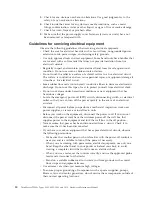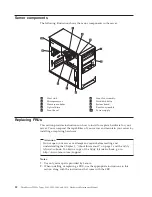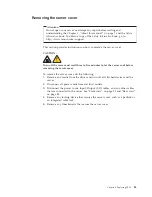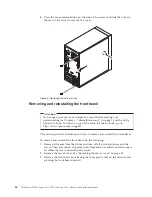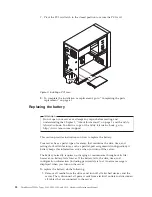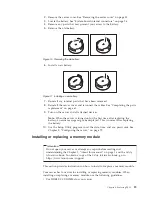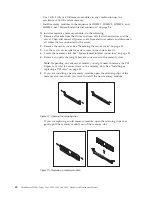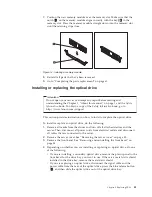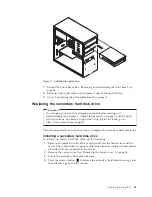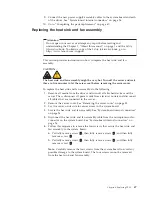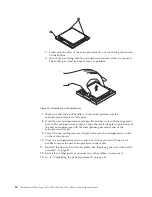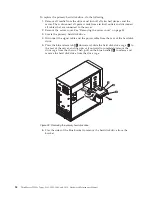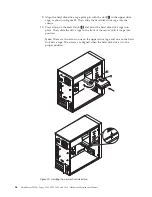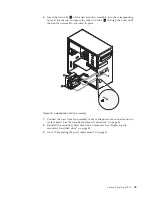5.
Pull on the handle to release and remove the blue hard disk drive bracket
from the hard disk drive cage.
6.
Flex the sides of the blue bracket to remove the hard disk drive from the
bracket.
7.
To install the new hard disk drive into the blue bracket, flex the sides of the
bracket properly and align pin
1
, pin
2
, pin
3
, and pin
4
on the
bracket with the corresponding holes in the hard disk drive. Do not touch the
circuit board
5
on the bottom of the hard disk drive.
Note:
If you are installing a 2.5-inch hard disk drive, install the hard disk
drive into a 2.5-inch to 3.5-inch hard disk drive tray first and then install the
tray into the blue bracket.
8.
Slide the new hard disk drive with the blue bracket into the secondary hard
disk drive cage until it snaps into position.
Figure 18. Removing the secondary hard disk drive cage
Figure 19. Installing the hard disk drive into the bracket
44
ThinkServer TS200v Types 0981, 0992, 1008, and 1010: Hardware Maintenance Manual
Summary of Contents for ThinkServer TS200v
Page 1: ......
Page 2: ......
Page 3: ...ThinkServer TS200v Types 0981 0992 1008 and 1010 Hardware Maintenance Manual ...
Page 28: ...22 ThinkServer TS200v Types 0981 0992 1008 and 1010 Hardware Maintenance Manual ...
Page 34: ...28 ThinkServer TS200v Types 0981 0992 1008 and 1010 Hardware Maintenance Manual ...
Page 84: ...78 ThinkServer TS200v Types 0981 0992 1008 and 1010 Hardware Maintenance Manual ...
Page 107: ......
Page 108: ...Part Number XXXXXX Printed in USA 1P P N XXXXXX ...