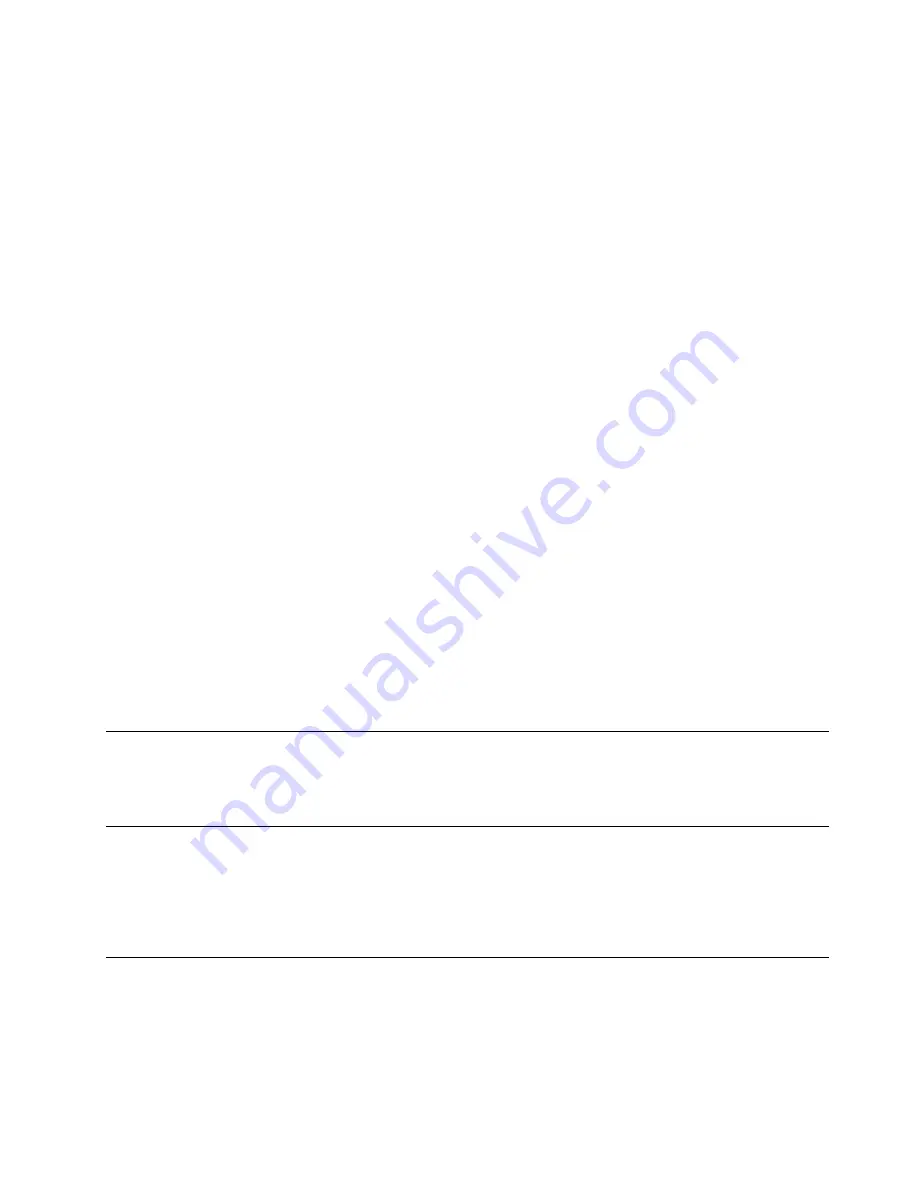
b. Select
Standard Partition
and then click
Create
.
c. In the Add Partition window, select
/boot/efi
(or select
/boot
in Legacy mode) from the
Mount
Point
drop-down list box.
d. Select
EFI System Partition
(or select
Ext4
in Legacy mode) from the
File System Type
drop-
down list box.
e. In the Allowable Drives window, select the storage device on which you want to install the
operating system.
f. Type the amount of space (in MB) in the New Partitions Size window and then click
OK
.
• Manually create a swap partition
To create a swap partition, do the following:
a. Click
Create
. The Create Storage window is displayed.
b. Select
Standard Partition
and then click
Create
.
c. In the Add Partition window, select
swap
from the
File System Type
drop-down list box.
d. In the Allowable Drives window, select the hard disk drive on which you want to install the
operating system.
e. Type the amount of space (in MB) in the New Partitions Size window and then click
OK
.
Go back to the Partitioner window, the created root partition, boot partition, and swap partition are
displayed. Click
Next
. The drive partition is finished.
13. In the Format Warnings window, click
Format
to format the hard disk drive.
14. In the “Writing storage configuration to disk” window, click
Write changes to disk
.
15. In the “Boot loader operating system list” window, click
Next
.
16. The default installation is a basic server installation. You can customize your server by selecting a
different set of software from the software list or adding additional repositories that you want to use for
the software installation. Select
Customize now
. Then, click
Next
. The installation process begins.
Note:
When a warning window is displayed, select the option of your choice and then continue with the
installation.
17. After the installation is completed, click
Reboot
to restart your server.
Installing the Red Hat Enterprise Linux 6.10 operating system
To install the Red Hat Enterprise Linux 6.10 operating system, see “Installing the Red Hat Enterprise Linux
6.10 operating system” on page 45.
Installing the Red Hat Enterprise Linux 7 operating system
This topic provides instructions on installing the Red Hat Enterprise Linux 7 (x64) operating system.
To install the Red Hat Enterprise Linux 7 (x64) operating system, see “Installing the Red Hat Enterprise Linux
7 operating system” on page 47.
Installing the Red Hat Enterprise Linux 7.1 operating system
This topic provides instructions on installing the Red Hat Enterprise Linux 7.1 (x64) operating system.
To install the Red Hat Enterprise Linux 7.1 (x64) operating system, do the following:
1. Download the drivers from the Lenovo Web site at http://www.lenovo.com/drivers. Unzip the drivers if
necessary. Then, copy the drivers to a USB storage device or burn the drivers to a disc.
.
Installing an operating system in UEFI mode
87
Summary of Contents for ThinkServer TD350
Page 1: ...ThinkServer TD350 Operating System Installation Guide ...
Page 6: ...iv ThinkServer TD350 Operating System Installation Guide ...
Page 10: ...4 ThinkServer TD350 Operating System Installation Guide ...
Page 66: ...60 ThinkServer TD350 Operating System Installation Guide ...
Page 104: ...98 ThinkServer TD350 Operating System Installation Guide ...
Page 121: ......
Page 122: ......
















































