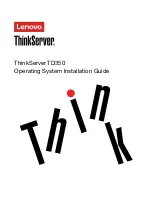Summary of Contents for ThinkServer TD350
Page 1: ...ThinkServer TD350 Operating System Installation Guide ...
Page 6: ...iv ThinkServer TD350 Operating System Installation Guide ...
Page 10: ...4 ThinkServer TD350 Operating System Installation Guide ...
Page 66: ...60 ThinkServer TD350 Operating System Installation Guide ...
Page 104: ...98 ThinkServer TD350 Operating System Installation Guide ...
Page 121: ......
Page 122: ......