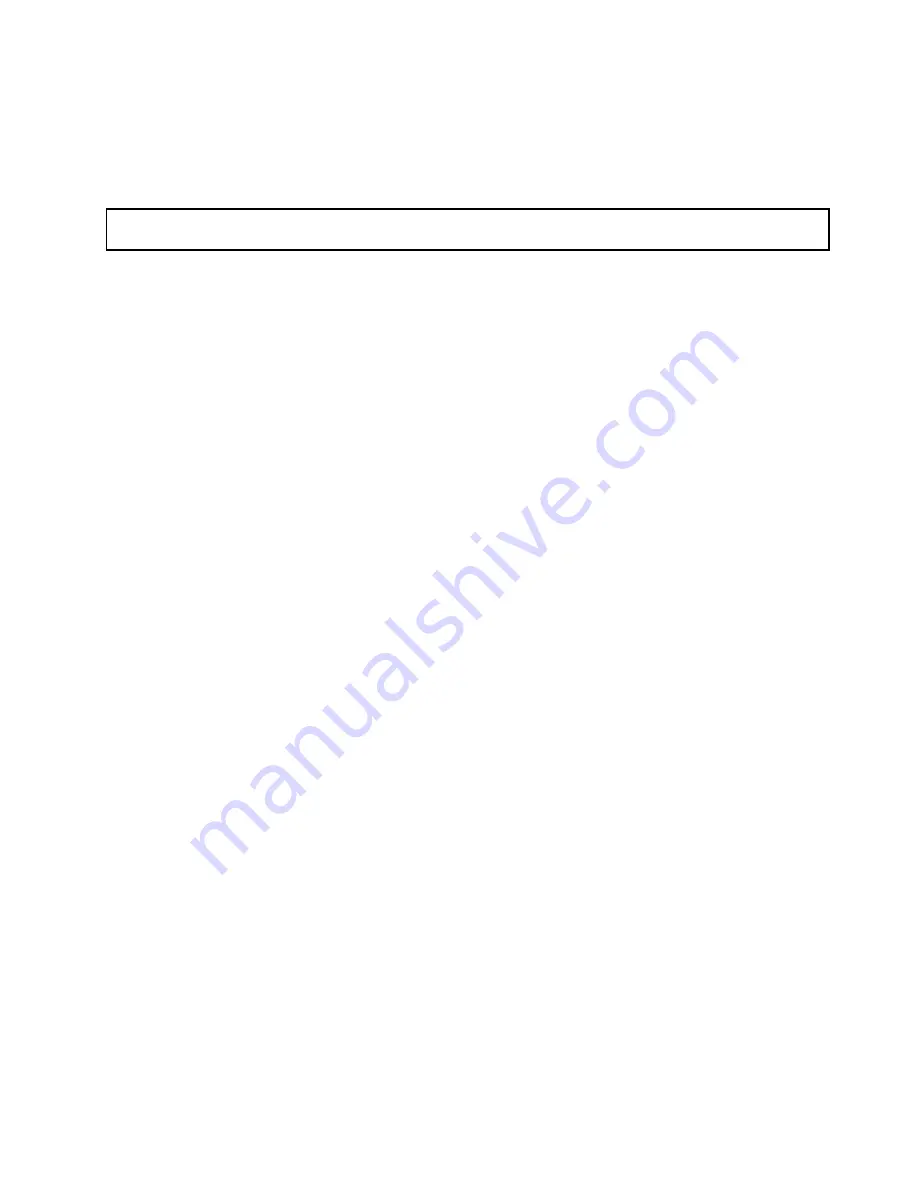
•
“Connecting an external tape drive” on page 157
For a list of ThinkServer tape drive options, go to:
http://www.lenovo.com/thinkserver
Installing or replacing an internal RDX drive
Attention:
Do not open your server or attempt any repair before reading and understanding “Safety information”
on page iii and “Guidelines” on page 83.
Before you begin, print all the related instructions or ensure that you can view the PDF version on another
computer for reference.
Notes:
• The internal RDX drive must be installed in the upper optical drive bay.
• Depending on the model, your server might look slightly different from the illustrations in this topic.
• Use any documentation that comes with the RDX drive and follow those instructions in addition to
the instructions in this topic.
To install or replace an internal RDX drive, do the following:
1. Remove all media from the drives and turn off all attached devices and the server. Then, disconnect all
power cords from electrical outlets and disconnect all cables that are connected to the server.
2. Remove the server cover. See “Removing the server cover” on page 85.
3. Locate the optical drive bay where you want to install or replace the RDX drive. See “Server
components” on page 28.
4. Depending on whether you are installing or replacing an RDX drive, do one of the following:
Chapter 6
.
Installing, removing, or replacing hardware
153
Summary of Contents for ThinkServer TD340
Page 16: ...4 ThinkServer TD340 User Guide and Hardware Maintenance Manual ...
Page 18: ...6 ThinkServer TD340 User Guide and Hardware Maintenance Manual ...
Page 94: ...82 ThinkServer TD340 User Guide and Hardware Maintenance Manual ...
Page 224: ...212 ThinkServer TD340 User Guide and Hardware Maintenance Manual ...
Page 238: ...226 ThinkServer TD340 User Guide and Hardware Maintenance Manual ...
Page 239: ......
Page 240: ......






























