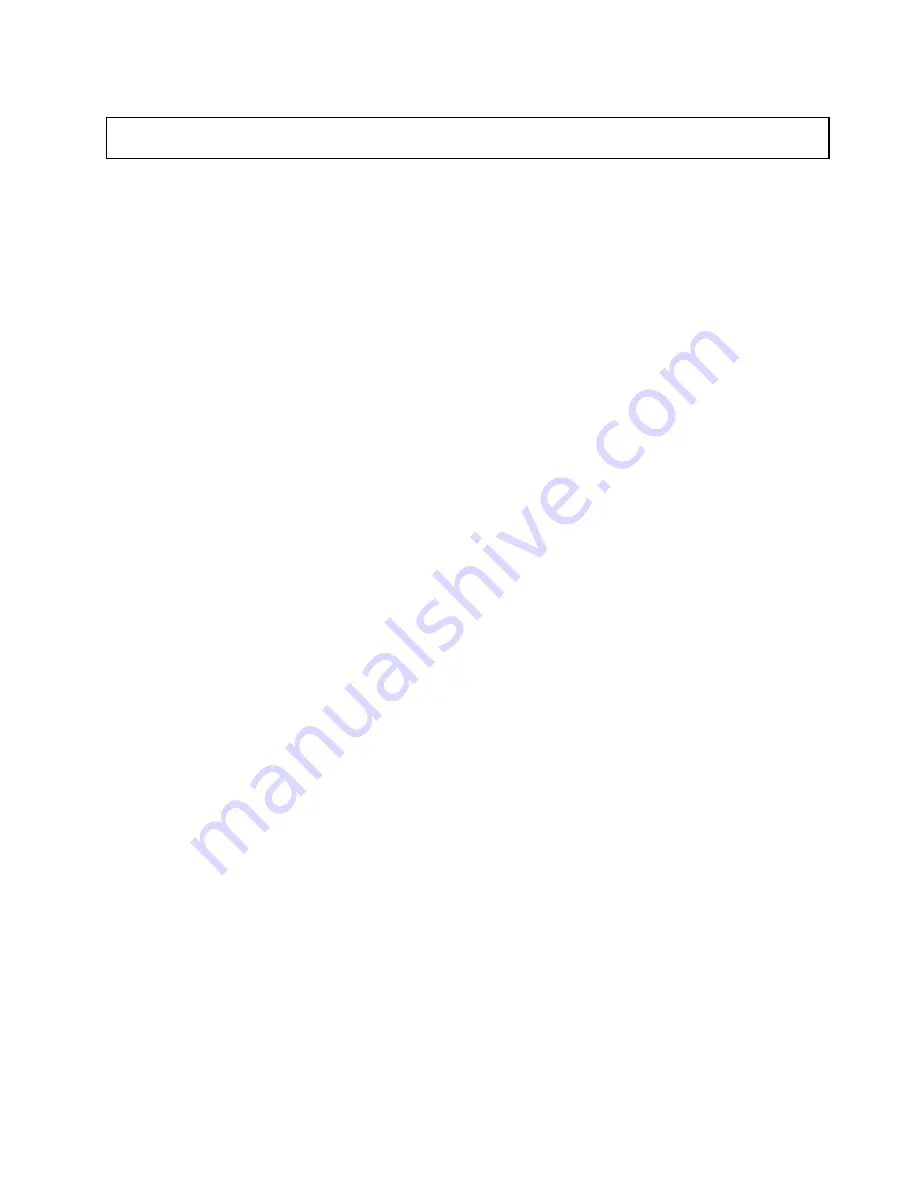
Installing the RAID card
Attention:
Do not open your server or attempt any repair before reading and understanding “Safety information”
on page iii and “Guidelines” on page 83.
This topic provides instructions on how to install the RAID card.
Before you begin, print all the related instructions or ensure that you can view the PDF version on another
computer for reference.
Notes:
• Use any documentation that comes with the RAID card and follow those instructions in addition to
the instructions in this topic.
• Ensure that you back up your data before installing the RAID card because you might need to reconfigure
RAID and reinstall the operating system after installing the RAID card.
• If your server has one microprocessor installed, it is recommended that the RAID card be installed into the
PCI-E slot 5 or PCI-E slot 2. If your server has two microprocessors installed, it is recommended that
the RAID card be installed into the PCI-E slot 4.
To install the RAID card, do the following:
1. Remove all media from the drives and turn off all attached devices and the server. Then, disconnect all
power cords from electrical outlets and disconnect all cables that are connected to the server.
2. Remove the server cover. See “Removing the server cover” on page 85.
3. Lay the server on its side for easier operation.
4. Locate the appropriate PCI-E slot on the system board. See “System board components” on page 48.
5. Remove any parts or disconnect any cables that might impede your operation.
6. Touch the static-protective package that contains the RAID card to any unpainted surface on the
outside of the server. Then, take the RAID card out of the package.
Note:
Carefully handle the RAID card by its edges.
7. Install the RAID card. The procedure is similar to that of the Ethernet card. See “Installing the Ethernet
card” on page 100.
8. Connect signal cables to the connectors on the new RAID card and the connectors on the hot-swap
hard-disk-drive backplanes. See “Connecting the cables” on page 43.
9. Install the PCI card bracket assembly that comes with the RAID card. See “Removing and reinstalling
the PCI card bracket assembly” on page 89.
What to do next:
• To work with another piece of hardware, go to the appropriate section.
• To complete the installation, go to “Completing the parts replacement” on page 200. Then, configure
RAID for your server. See “Configuring RAID” on page 72.
• After a Lenovo RAID card is installed, do the following:
1. Check the version of the new RAID card firmware by pressing Ctrl+H when starting the Setup
Utility program.
2. Go to http://www.lenovo.com/drivers and follow the instructions on the Web page to download the
latest version of firmware. Then, install the firmware to your server.
Note:
If you want to use the Firmware Updater program, ensure that it is the latest version. To get the
latest version of the Firmware Updater program, go to http://www.lenovo.com/drivers, locate different
versions of the program, and then identify the latest version by comparing readme files. If the latest
Chapter 6
.
Installing, removing, or replacing hardware
105
Summary of Contents for ThinkServer TD340
Page 16: ...4 ThinkServer TD340 User Guide and Hardware Maintenance Manual ...
Page 18: ...6 ThinkServer TD340 User Guide and Hardware Maintenance Manual ...
Page 94: ...82 ThinkServer TD340 User Guide and Hardware Maintenance Manual ...
Page 224: ...212 ThinkServer TD340 User Guide and Hardware Maintenance Manual ...
Page 238: ...226 ThinkServer TD340 User Guide and Hardware Maintenance Manual ...
Page 239: ......
Page 240: ......
















































