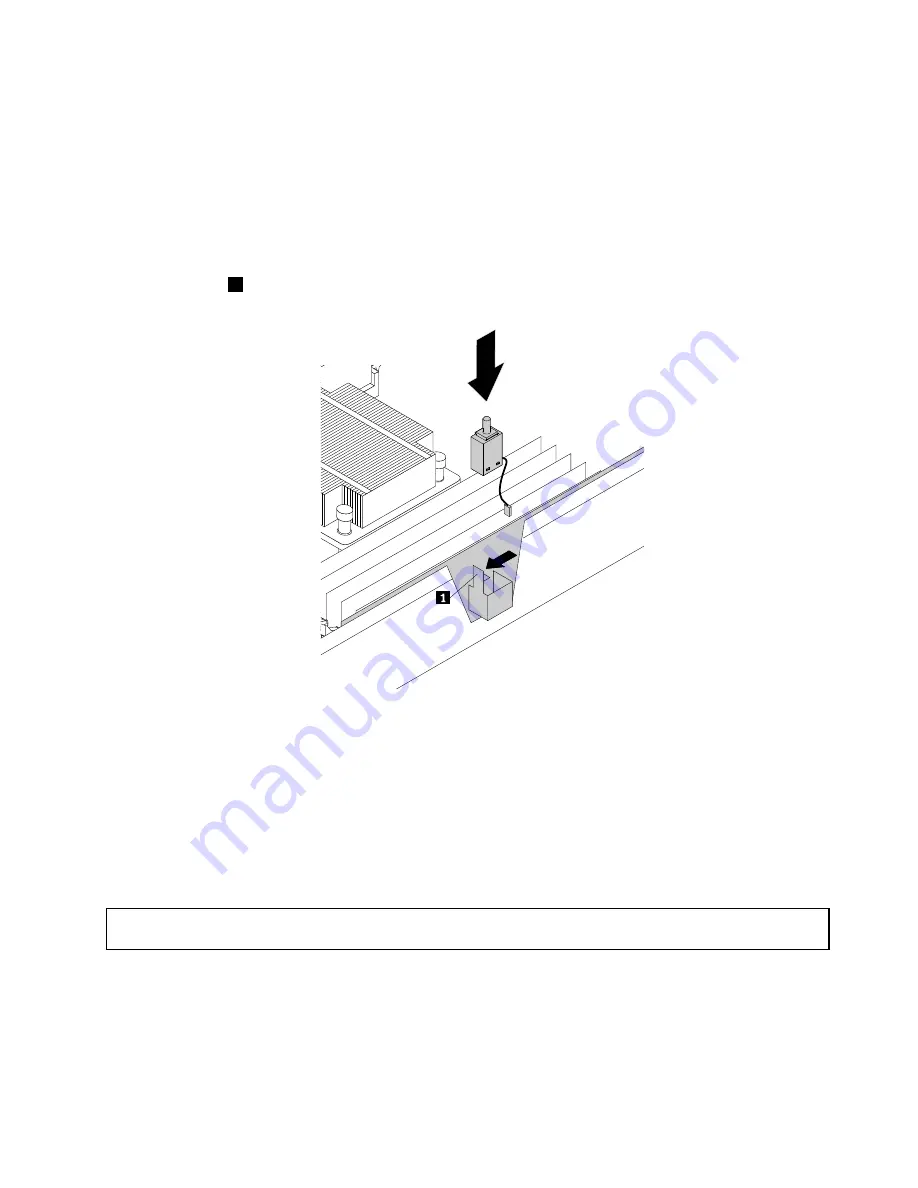
To install the intrusion switch, do the following:
1. Remove all external media from the drives and turn off all attached devices and the server. Then,
disconnect all power cords from electrical outlets and disconnect all cables that are connected to
the server.
2. Prepare your server. See “Removing or extending the server from the rack cabinet” on page 61.
3. Remove the server cover. See “Removing the server cover” on page 61.
4. Touch the static-protective package that contains the intrusion switch to any unpainted surface on the
outside of the server. Then, take the intrusion switch out of the package.
5. Press the tab
1
outward as shown and then lower the intrusion switch until it is secured in the socket.
Figure 75. Installing the intrusion switch
6. Connect the intrusion switch cable to the intrusion switch connector on the system board. See “System
board components” on page 36.
What to do next:
• To work with another piece of hardware, go to the appropriate section.
• To complete the installation, go to “Completing the parts replacement” on page 152.
Removing the intrusion switch
Attention:
Do not open your server or attempt any repair before reading and understanding “Safety information”
on page iii and “Guidelines” on page 59.
Before you begin, print all the related instructions or ensure that you can view the PDF version on another
computer for reference.
Chapter 6
.
Replacing hardware
107
Summary of Contents for ThinkServer RD550
Page 14: ...xii ThinkServer RD550 User Guide and Hardware Maintenance Manual ...
Page 18: ...4 ThinkServer RD550 User Guide and Hardware Maintenance Manual ...
Page 20: ...6 ThinkServer RD550 User Guide and Hardware Maintenance Manual ...
Page 72: ...58 ThinkServer RD550 User Guide and Hardware Maintenance Manual ...
Page 178: ...164 ThinkServer RD550 User Guide and Hardware Maintenance Manual ...
Page 191: ......
Page 192: ......






























