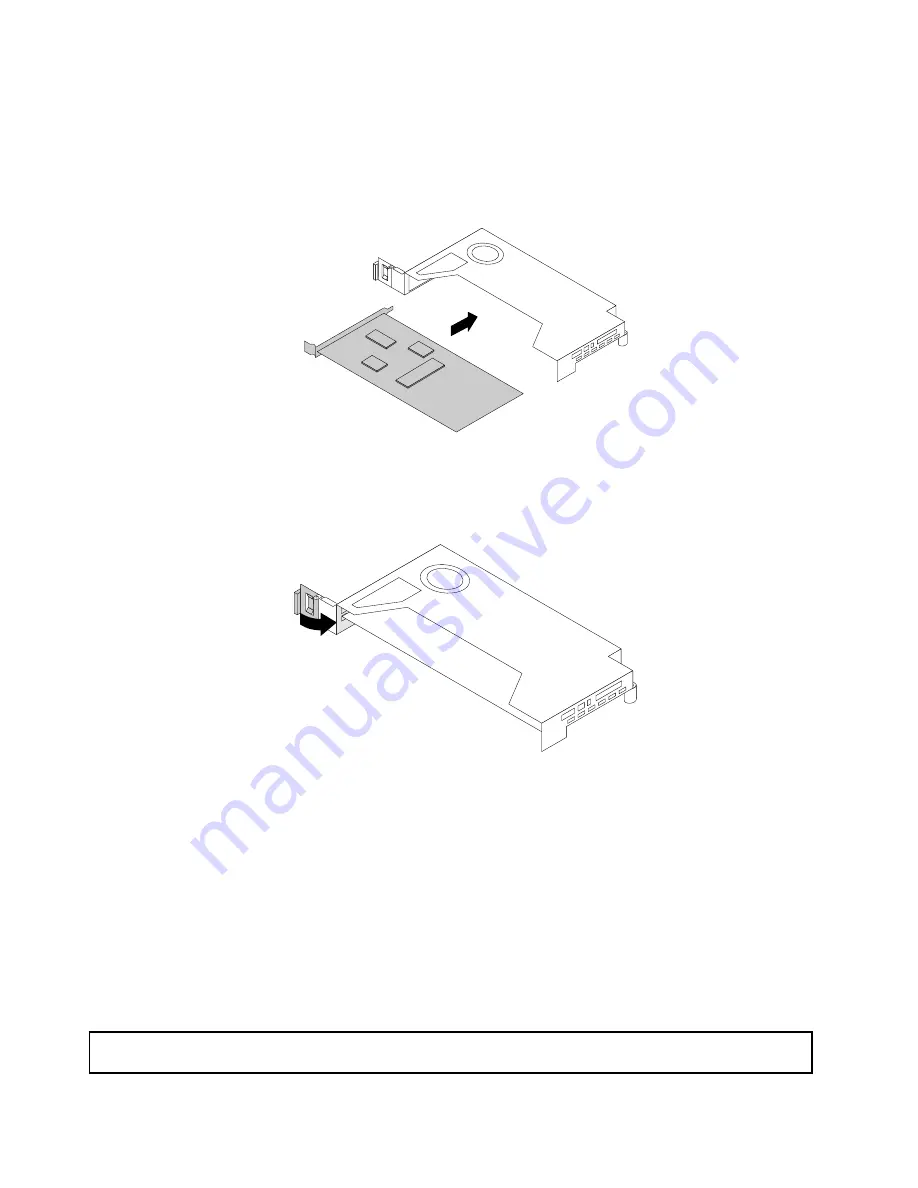
7. Touch the static-protective package that contains the PCIe card to any unpainted surface on the outside
of the server. Then, take the PCIe card out of the package.
Note:
Carefully handle the PCIe card by its edges.
8. Carefully press the PCIe card straight into the PCIe slot until it is securely seated.
Figure 63. Installing a PCIe card
9. Pivot the card latch to the closed position to secure the PCIe card in position.
Figure 64. Pivoting the card latch to the closed position
10. Depending on the type of the PCIe card, you might need to connect any required cables. Refer to the
documentation that comes with the PCIe card for specific information.
11. Reinstall the riser card assembly with the PCIe card to the system board. See “Replacing the riser
card assembly” on page 143.
What to do next:
• To work with another piece of hardware, go to the appropriate section.
• To complete the installation, go to “Completing the parts replacement” on page 152. Then, continue with
the following procedure to install the PCIe card driver if required.
Removing a PCIe card
Attention:
Do not open your server or attempt any repair before reading and understanding “Safety information”
on page iii and “Guidelines” on page 59.
96
ThinkServer RD550 User Guide and Hardware Maintenance Manual
Summary of Contents for ThinkServer RD550
Page 14: ...xii ThinkServer RD550 User Guide and Hardware Maintenance Manual ...
Page 18: ...4 ThinkServer RD550 User Guide and Hardware Maintenance Manual ...
Page 20: ...6 ThinkServer RD550 User Guide and Hardware Maintenance Manual ...
Page 72: ...58 ThinkServer RD550 User Guide and Hardware Maintenance Manual ...
Page 178: ...164 ThinkServer RD550 User Guide and Hardware Maintenance Manual ...
Page 191: ......
Page 192: ......






























