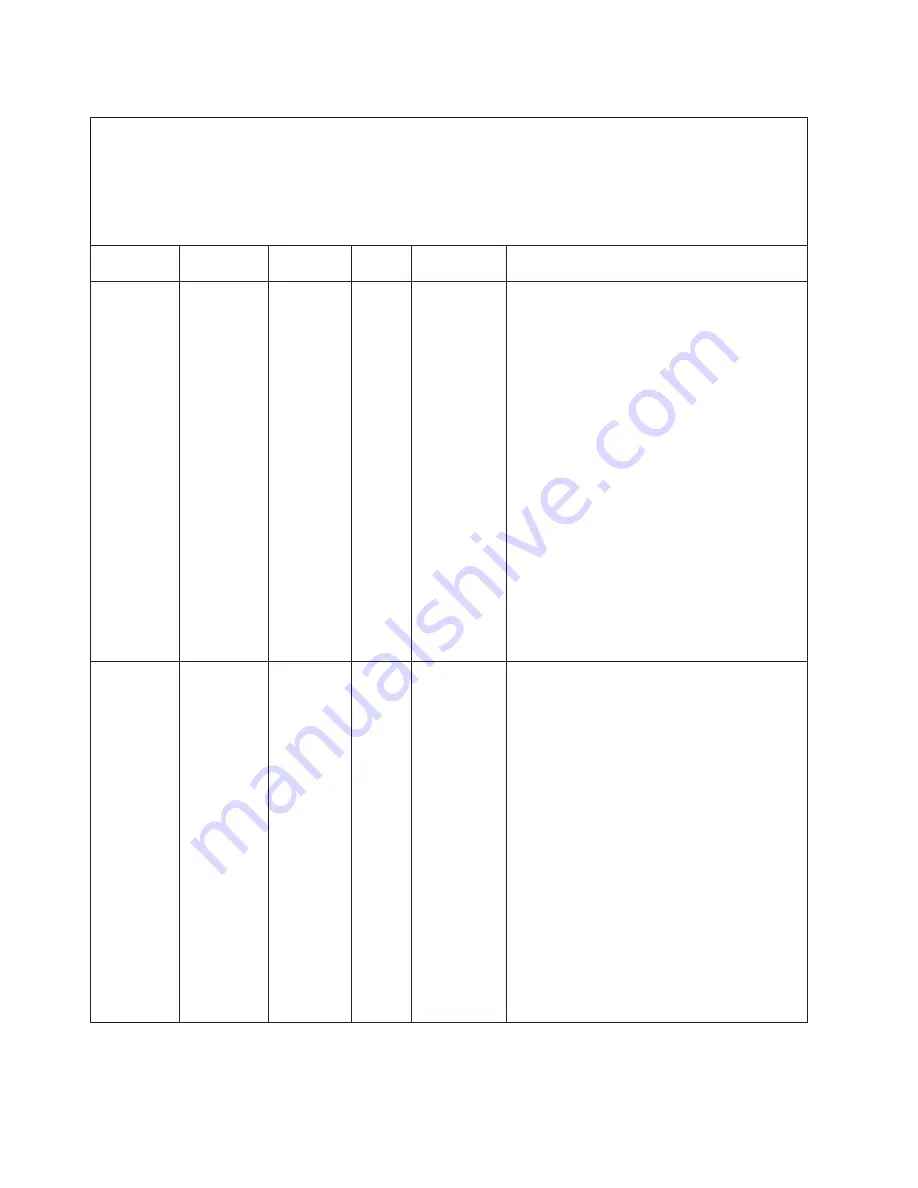
Table 5. DSA Preboot messages (continued)
v
Follow the suggested actions in the order in which they are listed in the Action column until the problem is solved.
v
See Chapter 7, “Parts listing, RS210 Types 6531, 6532, 6533, and 6534,” on page 177 to determine which components are
customer replaceable units (CRU) and which components are field replaceable units (FRU).
v
If an action step is preceded by “(Trained service technician only),” that step must be performed only by a Trained service
technician.
v
Go to the Lenovo support Web site at http://www.lenovo.com/support to check for technical information, hints, tips, and new
device drivers or to submit a request for information.
Message
number
Component
Test
State
Description
Action
215-801-xxx
DVD Drive
v
Verify
Media
Installed
v
Read/
Write Test
v
Self-Test
Messages
and actions
apply to all
three tests.
Aborted
Unable to
communicate
with the device
driver.
1.
Make sure that the DSA code is at the latest
level. For the latest level of DSA code, go to
http://www.lenovo.com/support.
2.
Run the test again.
3.
Check the drive cabling at both ends for loose or
broken connections or damage to the cable.
Replace the cable if it is damaged.
4.
Run the test again.
5.
For additional troubleshooting information, go to
http://www.lenovo.com/support.
6.
Run the test again.
7.
Make sure that the system firmware is at the
latest level. The installed firmware level is
shown in the DSA event log in the
Firmware/VPD section for this component. For
more information, see “Updating the firmware”
on page 212.
8.
Run the test again.
9.
Replace the DVD drive.
10.
If the failure remains, go to the Lenovo Web site
for more troubleshooting information at
http://www.lenovo.com/support..
215-802-xxx
DVD Drive
v
Verify
Media
Installed
v
Read/
Write Test
v
Self-Test
Messages
and actions
apply to all
three tests.
Aborted
The media tray
is open.
1.
Close the media tray and wait 15 seconds.
2.
Run the test again.
3.
Insert a new CD/DVD into the drive and wait
for 15 seconds for the media to be recognized.
4.
Run the test again.
5.
Check the drive cabling at both ends for loose or
broken connections or damage to the cable.
Replace the cable if it is damaged.
6.
Run the test again.
7.
Make sure that the DSA code is at the latest
level. For the latest level of DSA code, go to
http://www.lenovo.com/support.
8.
Run the test again.
9.
For additional troubleshooting information, go to
http://www.lenovo.com/support.
10.
Run the test again.
11.
Replace the DVD drive.
12.
If the failure remains, go to the Lenovo Web site
for more troubleshooting information at
http://www.lenovo.com/support..
94
ThinkServer ThinkServer RS210, Types 6531, 6532, 6533, and 6534: Hardware Maintenance Manual
Summary of Contents for ThinkServer 6531
Page 1: ...Hardware Maintenance Manual ThinkServer RS210 Machine Types 6531 6532 6533 and 6534 ...
Page 2: ......
Page 3: ...ThinkServer ThinkServer RS210 Types 6531 6532 6533 and 6534 Hardware Maintenance Manual ...
Page 22: ...14 ThinkServer ThinkServer RS210 Types 6531 6532 6533 and 6534 Hardware Maintenance Manual ...
Page 184: ...176 ThinkServer ThinkServer RS210 Types 6531 6532 6533 and 6534 Hardware Maintenance Manual ...
Page 206: ...198 ThinkServer ThinkServer RS210 Types 6531 6532 6533 and 6534 Hardware Maintenance Manual ...
Page 238: ...230 ThinkServer ThinkServer RS210 Types 6531 6532 6533 and 6534 Hardware Maintenance Manual ...
Page 243: ......
Page 244: ...Part Number XXXXXX Printed in USA 1P P N XXXXXX ...
















































