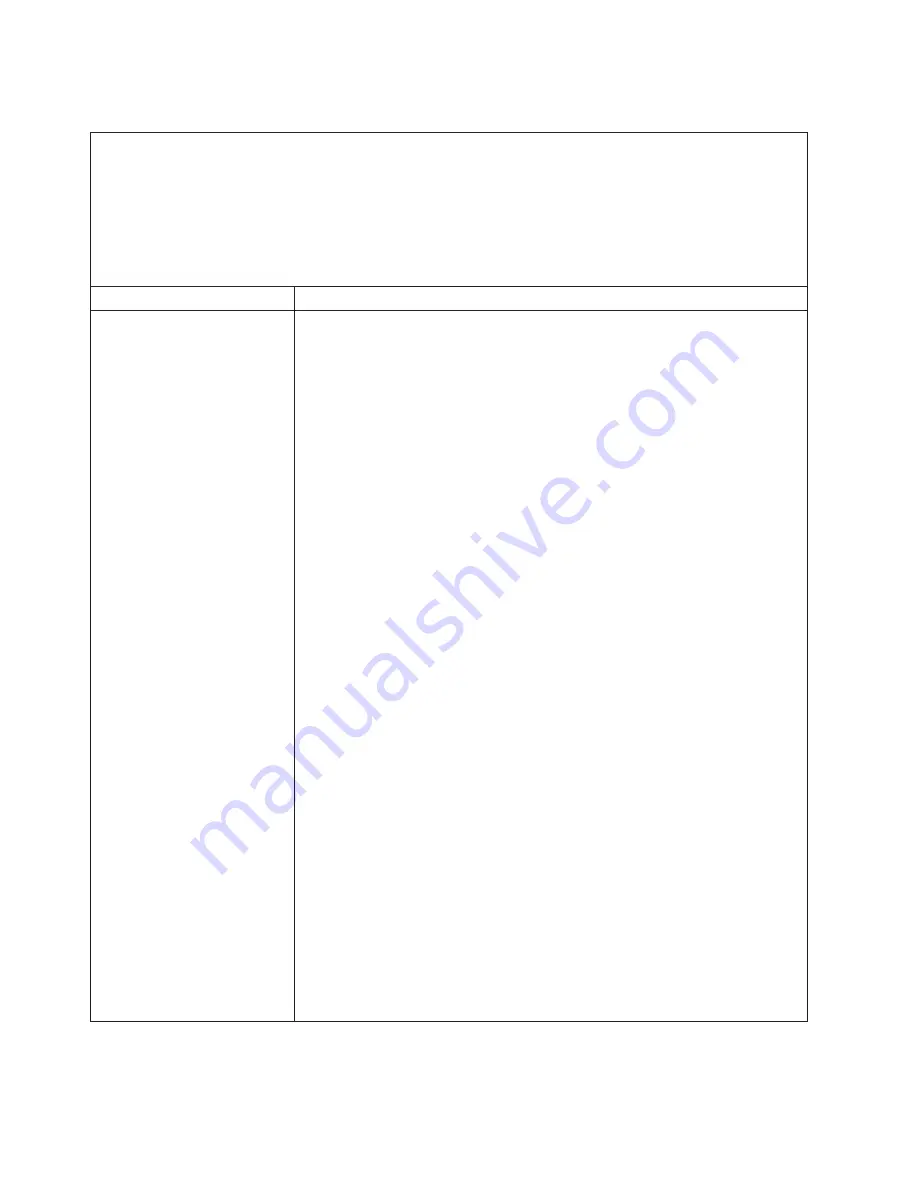
Power problems
v
Follow the suggested actions in the order in which they are listed in the Action column until the problem is
solved.
v
See Chapter 7, “Parts listing, RS210 Types 6531, 6532, 6533, and 6534,” on page 177 to determine which
components are customer replaceable units (CRU) and which components are field replaceable units (FRU).
v
If an action step is preceded by “(Trained service technician only),” that step must be performed only by a
Trained service technician.
v
Go to the Lenovo support Web site at http://www.lenovo.com/support to check for technical information, hints,
tips, and new device drivers or to submit a request for information.
Symptom
Action
The power-control button does
not work, and the reset button
does work (the server does not
start).
Note:
The power-control button
will not function until
approximately 1 to 3 minutes
after the server has been
connected to ac power.
1.
Make sure that the power-control button is working correctly:
a.
Disconnect the server power cords.
b.
Reconnect the power cords.
c.
(Trained service technician only) Reseat the operator information panel
cables, and then repeat steps 1a and 1b.
v
(Trained service technician only) If the server starts, reseat the operator
information panel. If the problem remains, replace the operator
information panel.
v
If the server does not start, bypass the power-control button by using the
force power-on jumper (see “System-board switches and jumpers” on
page 111). If the server starts, reseat the operator information panel. If the
problem remains, replace the operator information panel.
2.
Make sure that the reset button is working correctly:
a.
Disconnect the server power cords.
b.
Reconnect the power cords.
3.
Make sure that:
v
The power cords are correctly connected to the server and to a working
electrical outlet.
v
The type of memory that is installed is correct.
v
The DIMMs are fully seated.
v
The LEDs on the power supply do not indicate a problem.
v
(Trained service technician only) The microprocessor is correctly installed.
4.
Reseat the following components:
a.
DIMMs
b.
(Trained service technician only) Power-supply cables to all internal
components
c.
(Trained service technician only) Power switch connector
5.
Replace the following components one at a time, in the order shown, restarting
the server each time:
a.
DIMMs
b.
Power supply
c.
(Trained service technician only) System board
6.
If you just installed an optional device, remove it, and restart the server. If the
server now starts, you might have installed more devices than the power
supply supports.
7.
See “Power-supply LEDs” on page 67.
8.
See “Solving undetermined problems” on page 103.
62
ThinkServer ThinkServer RS210, Types 6531, 6532, 6533, and 6534: Hardware Maintenance Manual
Summary of Contents for ThinkServer 6531
Page 1: ...Hardware Maintenance Manual ThinkServer RS210 Machine Types 6531 6532 6533 and 6534 ...
Page 2: ......
Page 3: ...ThinkServer ThinkServer RS210 Types 6531 6532 6533 and 6534 Hardware Maintenance Manual ...
Page 22: ...14 ThinkServer ThinkServer RS210 Types 6531 6532 6533 and 6534 Hardware Maintenance Manual ...
Page 184: ...176 ThinkServer ThinkServer RS210 Types 6531 6532 6533 and 6534 Hardware Maintenance Manual ...
Page 206: ...198 ThinkServer ThinkServer RS210 Types 6531 6532 6533 and 6534 Hardware Maintenance Manual ...
Page 238: ...230 ThinkServer ThinkServer RS210 Types 6531 6532 6533 and 6534 Hardware Maintenance Manual ...
Page 243: ......
Page 244: ...Part Number XXXXXX Printed in USA 1P P N XXXXXX ...






























