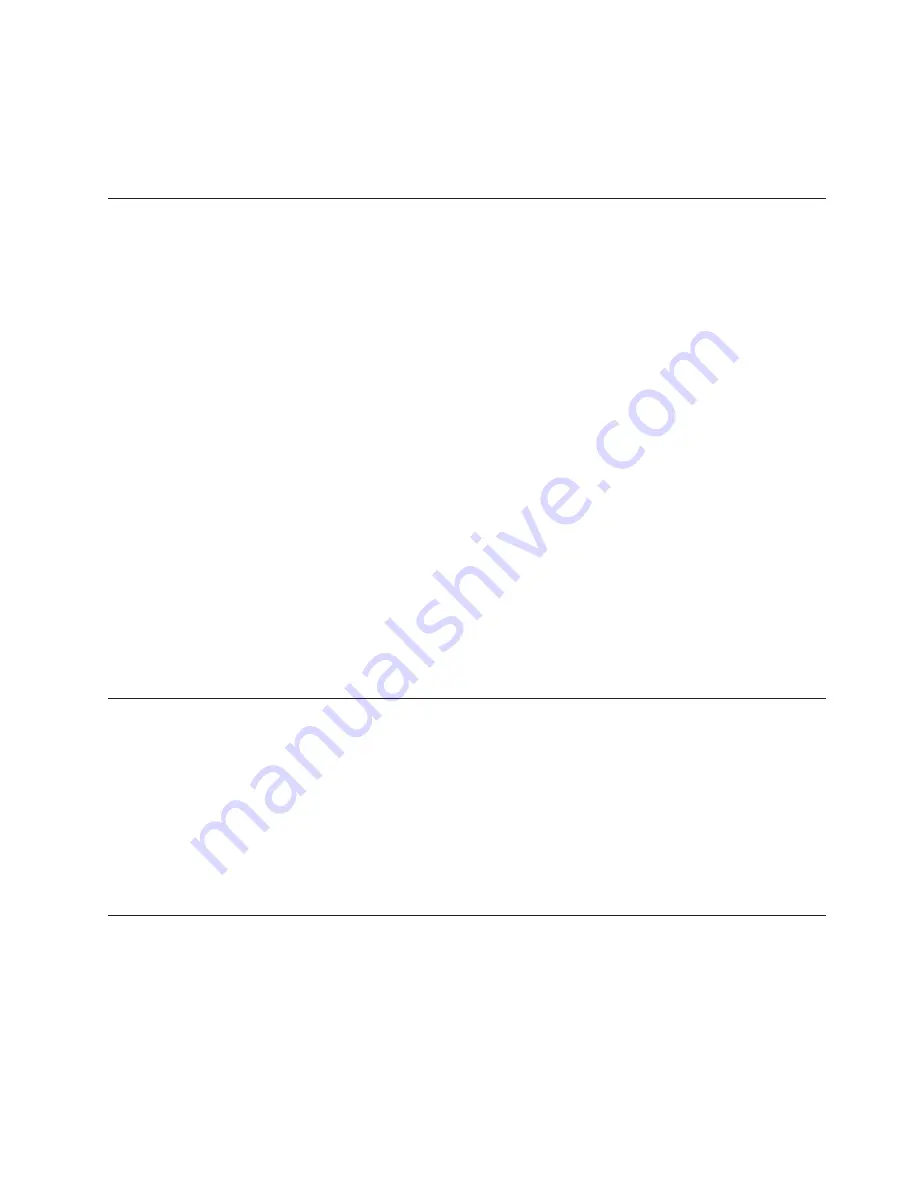
The following items are downloadable at http://www.lenovo.com/support:
v
Diagnostics programs
v
IMM firmware
v
Ethernet firmware
Using the EasyUpdate Firmware Updater tool
ThinkServer EasyUpdate Firmware Updater is a software application that enables you to maintain your
system firmware up to date and helps you avoid unnecessary outages. Firmware Updater updates the
server firmware in two steps, by updating system firmware, adapter firmware, and hard disk drive
(HDD) firmware.
To update your system, first go to the Lenovo Support Web site and obtain the ISO file.
1.
Go to http://www.lenovo.com/support.
2.
Enter your product number (machine type and model number) or select
Servers and Storage
from the
Select your product
list.
3.
From
Family
list, select
ThinkServer RS210
, and click
Continue
.
4.
Click
Downloads and drivers
to download firmware updates.
5.
Download the ThinkServer firmware update media ISO file.
6.
Burn the ISO image on to a CD or DVD.
7.
Insert the media in the server DVD drive, and start the server to that drive.
8.
The application starts automatically. Hardware detection runs, and a list of applicable firmware
updates is displayed.
Note:
You need to boot the CD or DVD two times; one time to update the system and adapter
firmware and one time to update the HDD firmware.
9.
Select the firmware updates that you want to install.
Before distributing the firmware update to other servers, ensure that your server can restart successfully
without encountering hardware problems.
Starting the backup server firmware
The system board contains a backup copy area for the server firmware. This is a secondary copy of the
server firmware that you update only during the process of updating the server firmware. If the primary
copy of the server firmware becomes damaged, use this backup copy.
To force the server to start from the backup copy, turn off the server; then, place the JP6 jumper in the
backup position (pins 2 and 3).
Use the backup copy of the server firmware until the primary copy is restored. After the primary copy is
restored, turn off the server; then, move the JP6 jumper back to the primary position (pins 1 and 2).
Recovering the UEFI firmware
If the UEFI firmware has become damaged, such as from a power failure during an update, you can
recover the UEFI firmware using the boot block jumper and a UEFI recovery diskette.
The system board contains a backup copy area for the server firmware. This is a secondary copy of the
server firmware that you update only during the process of updating the server firmware. If the primary
copy of the server firmware becomes damaged, use this backup copy.
Chapter 8. Configuring the server
213
Summary of Contents for ThinkServer 6531
Page 1: ...Hardware Maintenance Manual ThinkServer RS210 Machine Types 6531 6532 6533 and 6534 ...
Page 2: ......
Page 3: ...ThinkServer ThinkServer RS210 Types 6531 6532 6533 and 6534 Hardware Maintenance Manual ...
Page 22: ...14 ThinkServer ThinkServer RS210 Types 6531 6532 6533 and 6534 Hardware Maintenance Manual ...
Page 184: ...176 ThinkServer ThinkServer RS210 Types 6531 6532 6533 and 6534 Hardware Maintenance Manual ...
Page 206: ...198 ThinkServer ThinkServer RS210 Types 6531 6532 6533 and 6534 Hardware Maintenance Manual ...
Page 238: ...230 ThinkServer ThinkServer RS210 Types 6531 6532 6533 and 6534 Hardware Maintenance Manual ...
Page 243: ......
Page 244: ...Part Number XXXXXX Printed in USA 1P P N XXXXXX ...






























