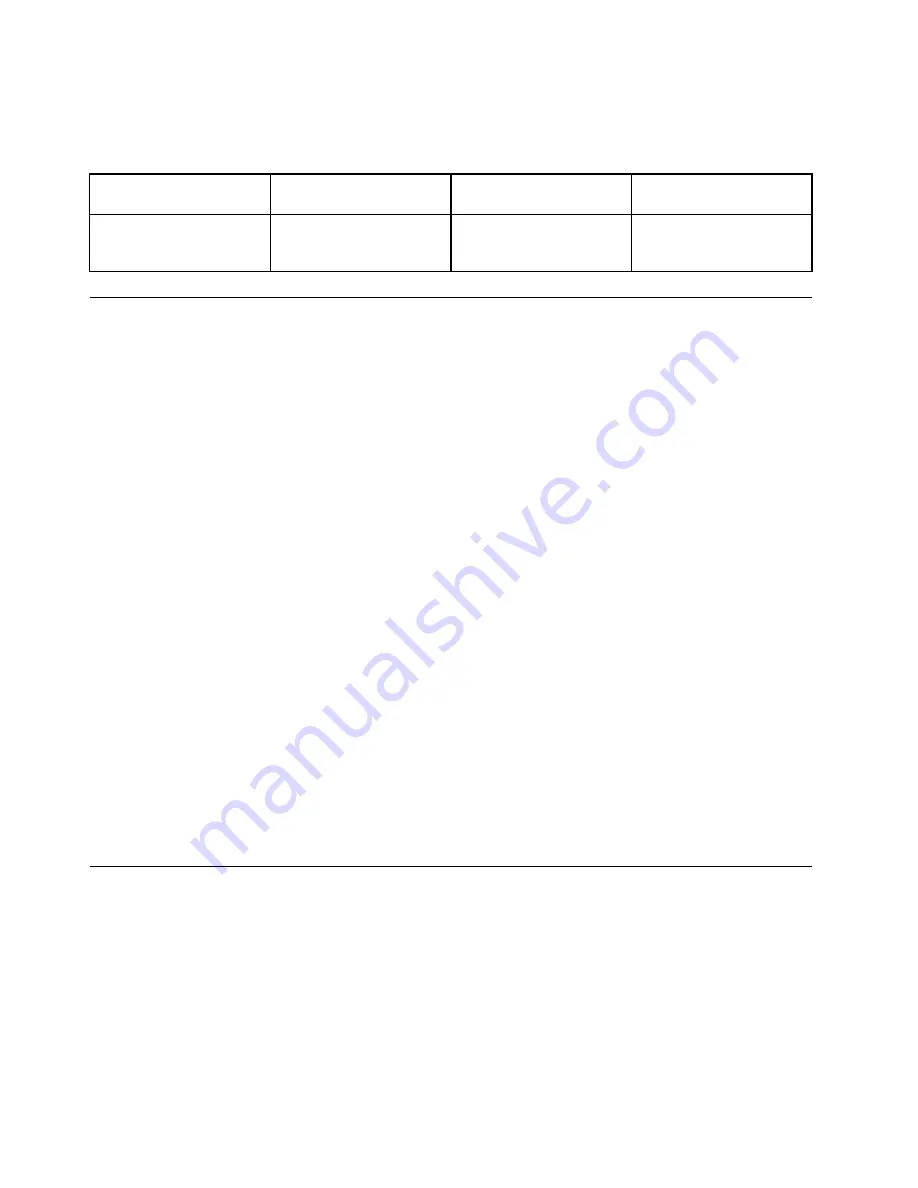
The following table shows which functions of the audio devices attached to the connectors on your computer
or the docking station are supported.
Table 2. Audio feature list
Connector
Headset with a 3.5–mm
(0.14–inch) 4-pole plug
Conventional headphone
Conventional microphone
Audio connector
Headphone and
microphone functions
supported
Headphone function
supported
Not supported
Using the camera
If your computer has a camera, you can use the camera to preview your video image and take a snapshot
of your current image.
To start the camera, do the following:
• For Windows 7: Start the Communications Utility program. See “Accessing Lenovo programs on the
Windows 7 operating system” on page 14.
• For Windows 8.1: Click
Camera
from the Start screen.
When the camera is started, the green camera-in-use indicator turns on.
You also can use the integrated camera with other programs that provide features such as photographing,
video capturing, and video conferencing. To use the integrated camera with other programs, open one of the
programs and start the photographing, video capturing, or video conferencing function. Then, the camera
starts automatically and the green camera-in-use indicator turns on. For more information about using the
camera with a program, refer to the help information system of the program.
Configuring camera settings
You can configure the camera settings to meet your needs, such as adjusting the quality of the video output.
To configure the camera settings, do the following:
• For Windows 7: Start the Communications Utility program and configure the camera settings as desired.
• For Windows 8.1, do one of the following:
– Configure the camera settings directly from the program that is using the camera. For more information,
see the help information system of the program.
– Click
Lenovo Settings
from the Start screen. Then click
Camera
. Follow the instructions on the
screen to configure the camera settings as desired.
Using a flash media card or a smart card
Your computer has a media-card-reader slot. It supports the following flash media cards:
• Secure Digital (SD) card
Note:
Your computer does not support the CPRM feature for the SD card.
• Secure Digital High-Capacity (SDHC) card
• Secure Digital eXtended-Capacity (SDXC) card
• MultiMediaCard (MMC)
40
User Guide
Summary of Contents for ThinkPad T550
Page 1: ...User Guide ThinkPad T550 and W550s ...
Page 6: ...iv User Guide ...
Page 34: ...18 User Guide ...
Page 76: ...60 User Guide ...
Page 88: ...72 User Guide ...
Page 112: ...96 User Guide ...
Page 160: ...144 User Guide ...
Page 164: ...148 User Guide ...
Page 174: ...158 User Guide ...
Page 176: ...China RoHS 160 User Guide ...
Page 178: ...162 User Guide ...
Page 183: ......
Page 184: ......






























