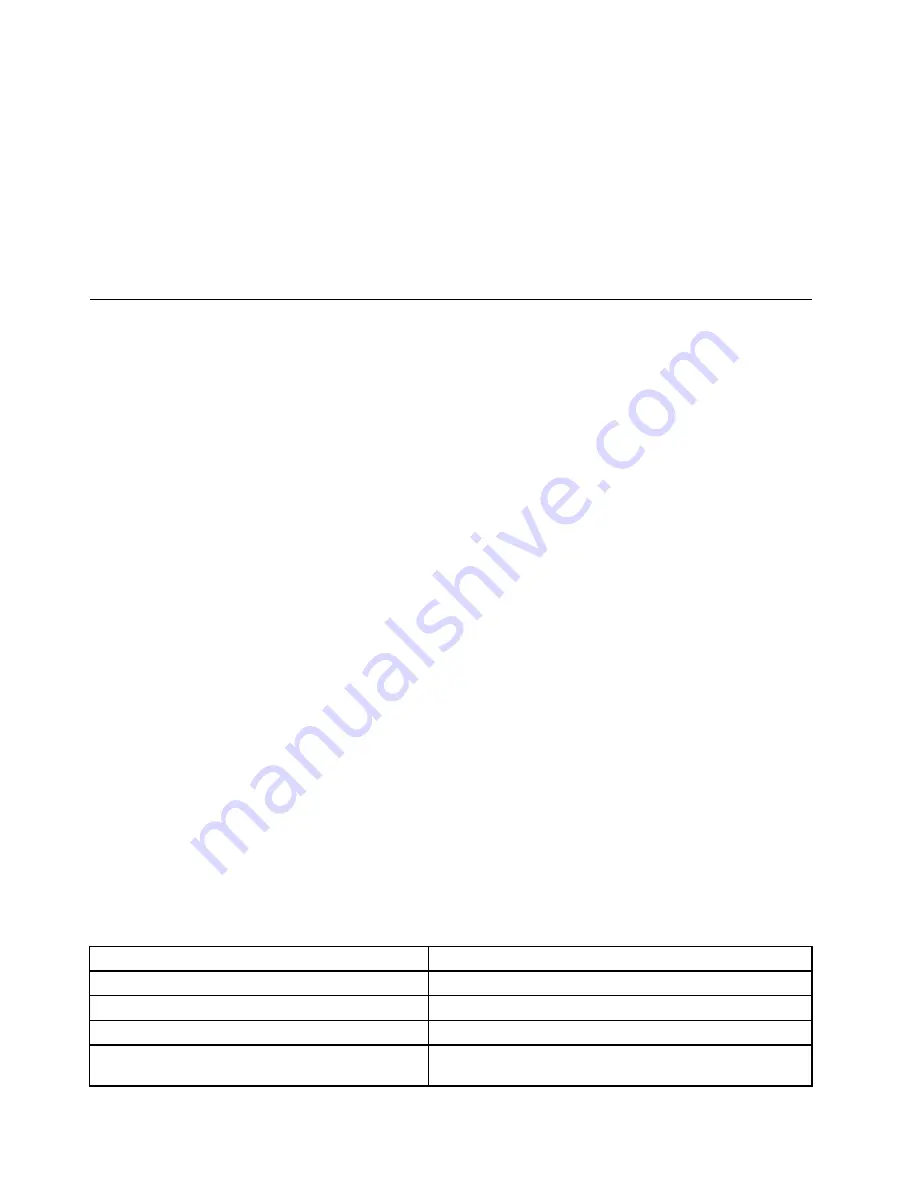
If possible, place your computer in a well-ventilated and dry area without direct exposure to sunshine.
Attention:
• Keep electrical appliances such as an electric fan, radio, air conditioner, and microwave oven away
from the computer. The strong magnetic fields generated by these appliances can damage the monitor
and data on the hard disk drive or hybrid drive.
• Do not place any beverages on top of or beside the computer or other attached devices. If liquid is spilled
on or in the computer or an attached device, a short circuit or other damage might occur.
• Do not eat or smoke over your keyboard. Particles that fall into your keyboard can cause damage.
Lenovo programs
Your computer comes with Lenovo programs to help you work easily and securely.
Note:
The available programs are subject to change without notice.
To learn more about the programs and other computing solutions offered by Lenovo, go to:
http://www.lenovo.com/support
Accessing Lenovo programs on the Windows 7 operating system
You can access Lenovo programs on the Windows 7 operating system through Windows Search or from
Control Panel. The icon name displayed in the search result or Control Panel might be different from the
program name. You can find the program by its program name or icon name as shown in the
Lenovo
programs available on the Windows 7 operating system
table.
Note:
If you do not find the program you need, open the Lenovo ThinkVantage
®
Tools program to find the
dimmed icon for the program. Then double-click the icon to install the program.
To access Lenovo programs through Windows Search, do the following:
1. Click the
Start
button and then type the program name or the icon name into the search box.
2. Locate the program by the program name or the icon name and then click the program to launch it.
To access Lenovo programs from Control Panel, do the following:
Note:
Some Lenovo programs might not be displayed in Control Panel. To find these programs, use
Windows Search.
1. Click
Start
➙
Control Panel
. Change the view of Control Panel from Category to Large icons or Small
icons.
2. Locate the program by the icon name and then click the program to launch it.
Depending on the model, your computer might support the following Lenovo programs:
Note:
The available programs are subject to change without notice.
Table 1. Lenovo programs available on the Windows 7 operating system
Program name
Icon name
Access Connections
™
Lenovo - Internet Connection
Active Protection System
™
Lenovo - Airbag Protection
Communications Utility
Lenovo - Web Conferencing
Fingerprint Manager Pro or Lenovo Fingerprint
Manager
Lenovo - Fingerprint Manager Pro or Lenovo - Fingerprint
Manager
14
User Guide
Summary of Contents for ThinkPad T550
Page 1: ...User Guide ThinkPad T550 and W550s ...
Page 6: ...iv User Guide ...
Page 34: ...18 User Guide ...
Page 76: ...60 User Guide ...
Page 88: ...72 User Guide ...
Page 112: ...96 User Guide ...
Page 160: ...144 User Guide ...
Page 164: ...148 User Guide ...
Page 174: ...158 User Guide ...
Page 176: ...China RoHS 160 User Guide ...
Page 178: ...162 User Guide ...
Page 183: ......
Page 184: ......
















































