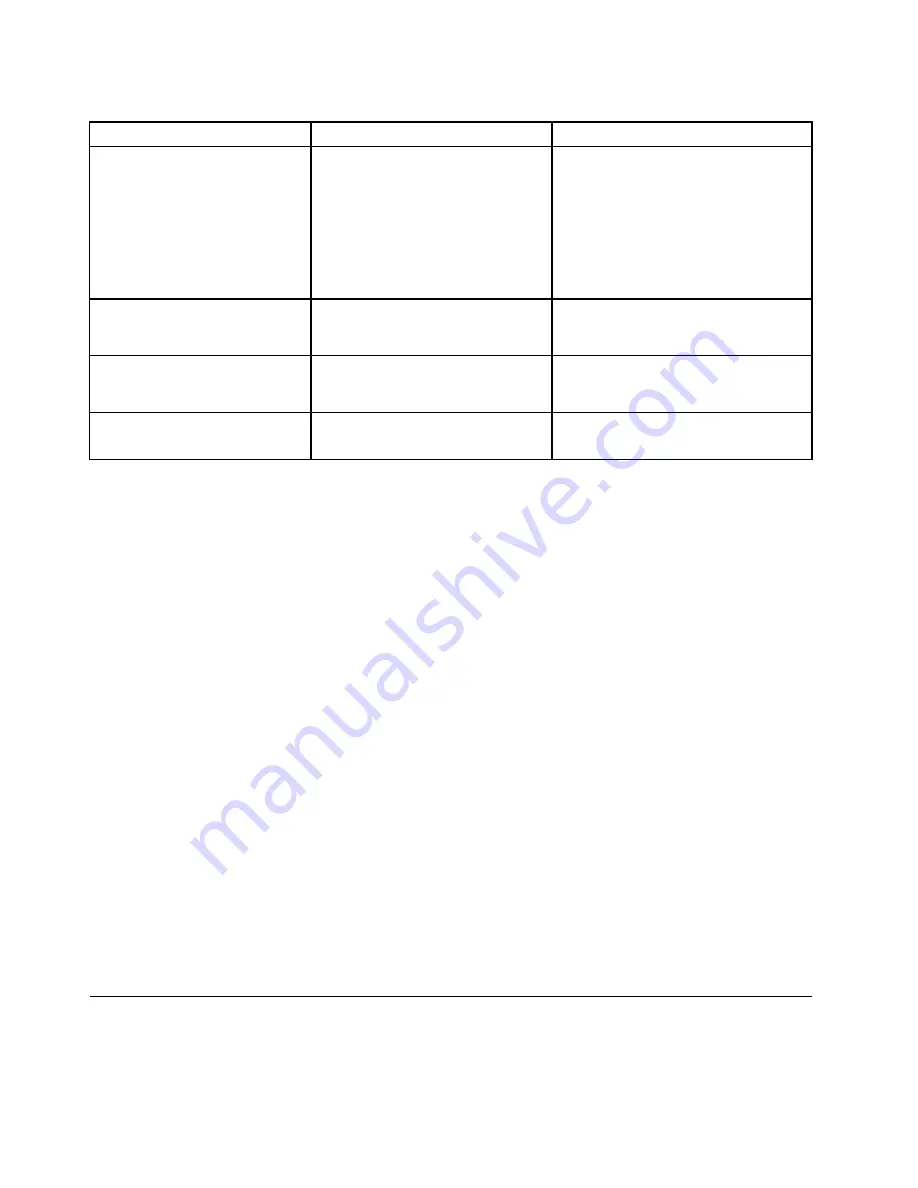
Table 5. Startup menu items (continued)
Menu item
Value
Comments
Boot Mode
•
Quick
• Diagnostics
Screen during the POST:
•
Quick
: The ThinkPad Logo screen is
displayed.
•
Diagnostics
: Text messages are
displayed.
Note:
You also can enter
Diagnostic
mode by pressing Esc during the POST.
Option Key Display
• Disabled
•
Enabled
If you select
Disabled
, the “To interrupt
normal startup, press Enter.” message is
not displayed during the POST.
Boot Device List F12 Option
• Disabled
•
Enabled
If you select
Enabled
, the F12 key is
recognized and the Boot Menu window
is displayed.
Boot Order Lock
•
Disabled
• Enabled
If you select
Enabled
, the boot priority
order is locked for your future use.
Restart menu
To exit the ThinkPad Setup program and restart the computer, select
Restart
from the ThinkPad Setup menu.
The following submenu items are displayed:
•
Exit Saving Changes
: Save the changes and restart the computer.
•
Exit Discarding Changes
: Discard the changes and restart the computer.
•
Load Setup Defaults
: Restore to the factory default settings.
Note:
Enable
OS Optimized Defaults
to meet the Windows 8.1 certification requirements. When you
change this setting, some other settings are changed automatically, such as
CSM Support
,
UEFI/Legacy
Boot
,
Secure Boot
, and
Secure RollBack Prevention
.
•
Discard Changes
: Discard the changes.
•
Save Changes
: Save the changes.
Updating the UEFI BIOS
The UEFI BIOS is the first program that the computer runs when the computer is turned on. The UEFI BIOS
initializes the hardware components, and loads the operating system and other programs.
You can update the UEFI BIOS by starting your computer from a flash update optical disc or a flash update
program running in the Windows environment. When you install a new program, a device driver, or hardware,
you might be informed to update the UEFI BIOS.
For instructions on how to update the UEFI BIOS, go to:
http://www.lenovo.com/ThinkPadDrivers
Using system management
This topic is primarily intended for the network administrators.
88
User Guide
Summary of Contents for ThinkPad T550
Page 1: ...User Guide ThinkPad T550 and W550s ...
Page 6: ...iv User Guide ...
Page 34: ...18 User Guide ...
Page 76: ...60 User Guide ...
Page 88: ...72 User Guide ...
Page 112: ...96 User Guide ...
Page 160: ...144 User Guide ...
Page 164: ...148 User Guide ...
Page 174: ...158 User Guide ...
Page 176: ...China RoHS 160 User Guide ...
Page 178: ...162 User Guide ...
Page 183: ......
Page 184: ......






























