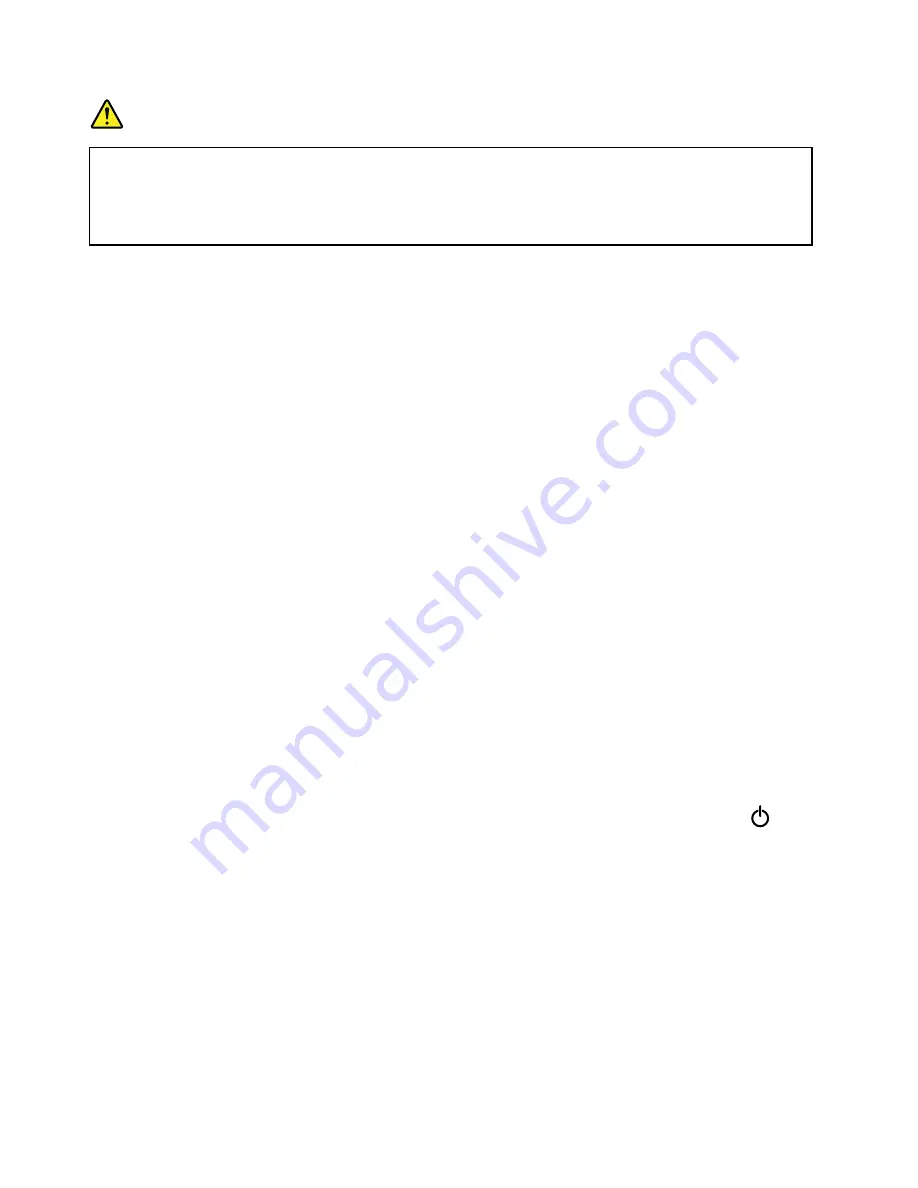
DANGER
There is a danger of an explosion if the coin-cell battery is incorrectly placed. The lithium battery
contains lithium and can explode if it is not properly handled, or disposed of. Replace only with a
battery of the same type. To avoid possible injury or death, do not: (1) throw or immerse into water,
(2) allow it to heat to more than 100°C (212°F), or (3) attempt to repair or disassemble it. Dispose of
it as required by local ordinances or regulations and your company's safety standards.
Managing your power plan
To achieve the best balance between performance and power saving, adjust your power plan settings
by doing the following:
1. From the desktop, click the battery-status icon in the Windows notification area on the taskbar.
2. Click
More power options
➙
Change plan settings
.
3. Follow the instructions on the screen.
You also can use Lenovo programs for advanced power settings:
• For Windows 7: Use the Power Manager program.
• For Windows 8.1: Use the Lenovo Settings program.
For more information, see “Lenovo programs” on page 14.
Power-saving modes
There are several modes that you can use at any time to conserve power. This section introduces each
mode and gives tips on the effective use of battery power.
•
Screen blank mode (for Windows 7 only)
The computer display requires considerable battery power. To enter screen blank mode, right-click the
battery gauge icon in the windows notification area and select
Power off display
.
•
Sleep mode
In sleep mode, your work is saved to memory, and then the storage drive and the computer display are
turned off. When your computer wakes up, your work is restored within seconds.
To put your computer into sleep mode, do the following:
– For Windows 7: Open the Start menu, then click the arrow next to the
Shut down
button. Click
Sleep
from the menu displayed.
– For Windows 8.1: Go to the Start screen by pressing the Windows key, click the power icon
,
then click
Sleep
.
•
Hibernation mode
By using this mode, you can turn off your computer completely without saving files or exiting any
programs that are running. When the computer enters hibernation mode, all open programs, folders, and
files are saved to the storage drive, and then the computer turns off.
To put the computer into hibernation mode, do the following:
– For Windows 7: Open the Start menu, then click the arrow next to the
Shut down
button. Click
Hibernate
from the menu displayed.
– For Windows 8.1: Define what the power button does first so that you can put the computer into
hibernation mode by pressing the power button. See “Front view” on page 1. Then press the power
button to put the computer into hibernation mode.
34
User Guide
Summary of Contents for ThinkPad T550
Page 1: ...User Guide ThinkPad T550 and W550s ...
Page 6: ...iv User Guide ...
Page 34: ...18 User Guide ...
Page 76: ...60 User Guide ...
Page 88: ...72 User Guide ...
Page 112: ...96 User Guide ...
Page 160: ...144 User Guide ...
Page 164: ...148 User Guide ...
Page 174: ...158 User Guide ...
Page 176: ...China RoHS 160 User Guide ...
Page 178: ...162 User Guide ...
Page 183: ......
Page 184: ......






























