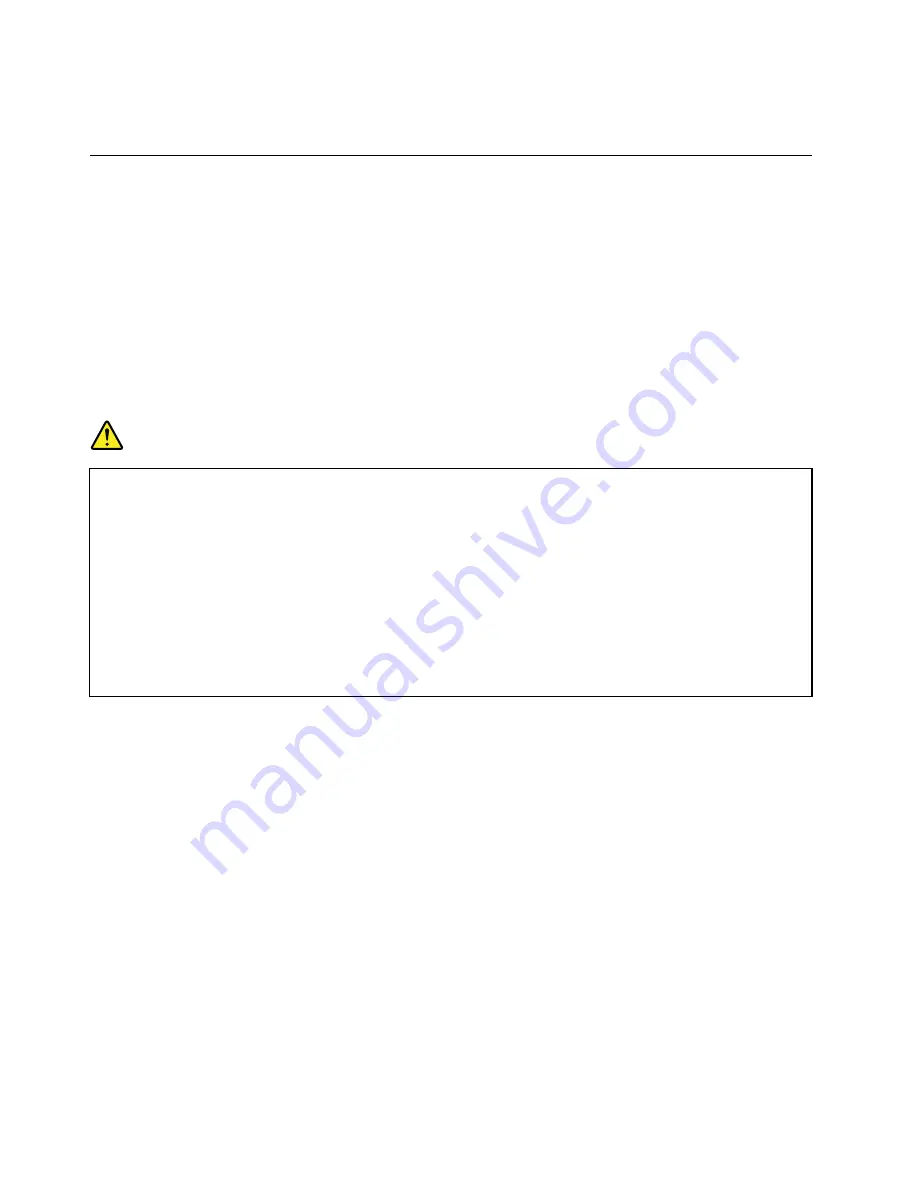
5. Select
Yes
in the Setup Confirmation window. The built-in battery is disabled and the computer turns off
automatically. Wait three to five minutes to let the computer cool.
Replacing the removable battery
Before you start, print these instructions. Read the important safety information first. See “Important
safety information” on page vi.
This system supports only batteries specially designed for this specific system and manufactured by Lenovo
or an authorized builder. The system does not support unauthorized batteries or batteries designed for other
systems. If an unauthorized battery or a battery designed for another system is installed, the system does
not charge and the following message is displayed:
“The battery installed is not supported by this system and will not charge. Please replace the battery
with the correct Lenovo battery for this system.”
Attention:
Lenovo has no responsibility for the performance or safety of unauthorized batteries, and
provides no warranties for failures or damage arising out of their use.
DANGER
If the rechargeable battery pack is incorrectly replaced, there is danger of an explosion. The battery
pack contains a small amount of harmful substances. To avoid possible injury:
• Replace only with a battery of the type recommended by Lenovo.
• Keep the battery pack away from fire.
• Do not expose it to excessive heat.
• Do not expose it to water or rain.
• Do not short-circuit it.
• Do not drop, crush, puncture, or subject to strong forces. Battery abuse or mishandling can
cause the battery to overheat, which can cause gasses or flame to “vent” from the battery
pack or coin-cell battery.
To replace the removable battery, do the following:
Note:
Depending on the model, the removable battery of your computer might look slightly different from the
one in the following illustrations.
1. Disconnect ac power from the computer and turn off the computer. Close the computer display, and
turn the computer over.
122
User Guide
Summary of Contents for ThinkPad T550
Page 1: ...User Guide ThinkPad T550 and W550s ...
Page 6: ...iv User Guide ...
Page 34: ...18 User Guide ...
Page 76: ...60 User Guide ...
Page 88: ...72 User Guide ...
Page 112: ...96 User Guide ...
Page 160: ...144 User Guide ...
Page 164: ...148 User Guide ...
Page 174: ...158 User Guide ...
Page 176: ...China RoHS 160 User Guide ...
Page 178: ...162 User Guide ...
Page 183: ......
Page 184: ......
















































