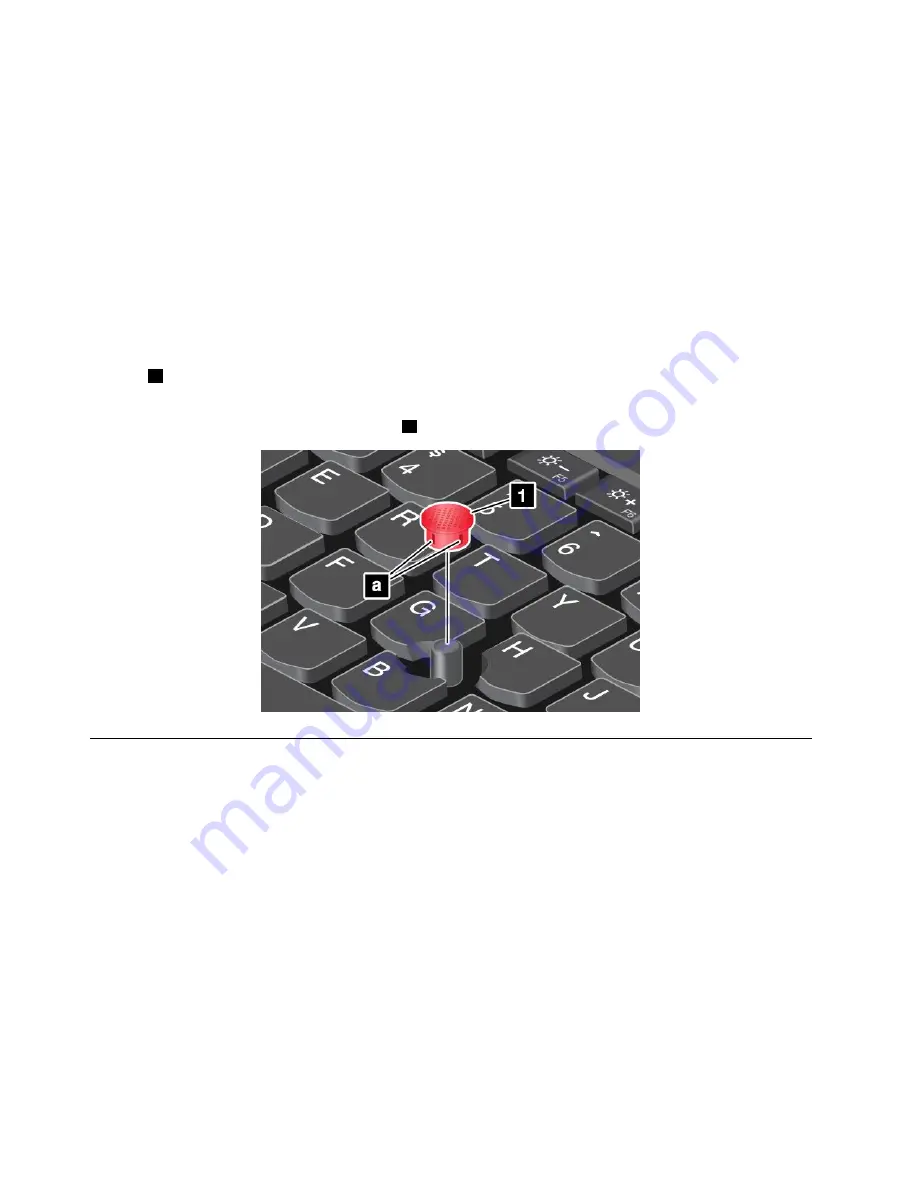
Customizing the ThinkPad pointing device
You can customize the ThinkPad pointing device so you can use it more comfortably and efficiently. For
example, you can choose to enable the TrackPoint pointing device, the trackpad, or both. You also can
disable or enable the touch gestures.
To customize the ThinkPad pointing device, do the following:
1. Go to Control Panel.
2. Click
Hardware and Sound
➙
Mouse
. The Mouse Properties window is displayed.
3. In the Mouse Properties window, select the
ThinkPad
tab.
4. Follow the instructions on the screen.
Replacing the cap of pointing stick
The cap
1
on the end of the pointing stick is removable. After you use the cap for a period of time, you
might consider replacing the cap with a new one.
Note:
Ensure that you use a cap with grooves
a
as shown in the following illustration.
Power management
This section provides information about how to use ac power and battery power to achieve the best balance
between performance and power management.
Using the ac power adapter
The power to run your computer can come either from the battery or from ac power. While you use ac
power, the batteries charge automatically.
Your computer comes with an ac power adapter and a power cord.
• ac power adapter: Converts ac power for notebook computer use.
• Power cord: Connects the ac outlet and the ac power adapter.
Connecting the ac power adapter
To connect the computer to ac power, do the following:
Attention:
Using an improper power cord might severely damage your computer.
30
User Guide
Summary of Contents for ThinkPad T550
Page 1: ...User Guide ThinkPad T550 and W550s ...
Page 6: ...iv User Guide ...
Page 34: ...18 User Guide ...
Page 76: ...60 User Guide ...
Page 88: ...72 User Guide ...
Page 112: ...96 User Guide ...
Page 160: ...144 User Guide ...
Page 164: ...148 User Guide ...
Page 174: ...158 User Guide ...
Page 176: ...China RoHS 160 User Guide ...
Page 178: ...162 User Guide ...
Page 183: ......
Page 184: ......






























