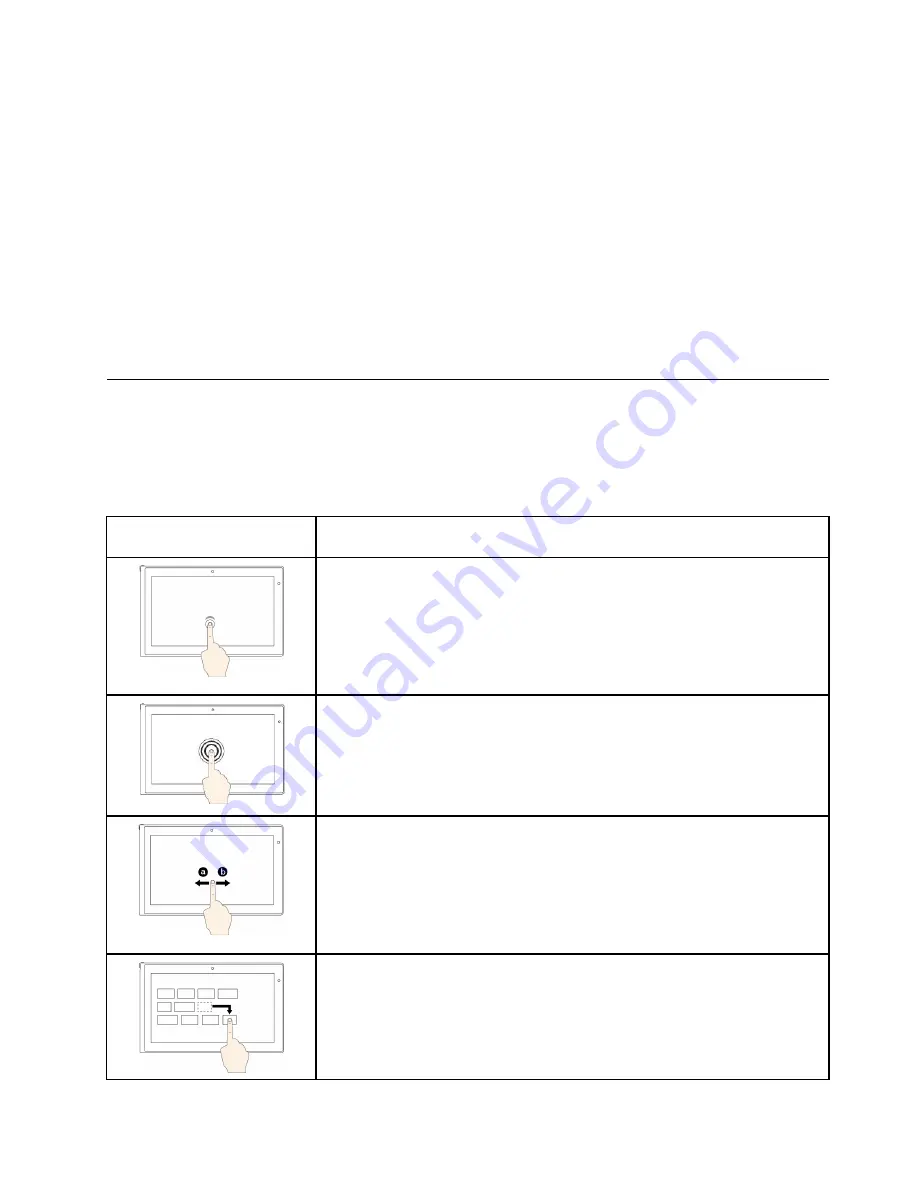
3. On the
Navigation
tab, locate the
Start screen
section, and then do one of the following:
– To set desktop as your default startup screen, select
When I sign in or close all apps on a
screen, go to the desktop instead of Start
.
– To set Start screen as your default startup screen, uncheck
When I sign in or close all apps on a
screen, go to the desktop instead of Start
.
4. Click
OK
to save the new setting.
Print the following sections and keep them with your computer in case you are unable to access this
online user guide when necessary.
•
“Installing a new operating system” on page 73
•
“Computer stops responding” on page 97
•
“Power problems” on page 109
Using the multi-touch screen
This topic provides instructions on how to use the multi-touch screen that is available on some models.
Note:
Your computer screen might look different from the following illustrations.
Note:
Depending on the operating system and app you use, some gestures might not be supported.
Touch gesture (touch models
only)
Description
Touch
: Tap.
Mouse action
: Click.
Function
: Open an app or perform an action on an open app, such as
Copy
,
Save
, and
Delete
, depending on the app.
Supported operating systems
: Windows 7 and Windows 8.1
Touch
: Tap and hold.
Mouse action
: Right-click.
Function
: Open a menu with multiple options.
Supported operating systems
: Windows 7 and Windows 8.1
Touch
: Slide.
Mouse action
: Scroll the mouse wheel, move the scroll bar, or click the scroll
arrow.
Function
: Scroll through items, such as lists, pages, and photos.
Supported operating systems
: Windows 7 and Windows 8.1
Touch
: Drag an item to the desired location.
Mouse action
: Click, hold, and drag an item.
Function
: Move an object.
Supported operating systems
: Windows 7 and Windows 8.1
Chapter 2
.
Using your computer
21
Summary of Contents for ThinkPad T550
Page 1: ...User Guide ThinkPad T550 and W550s ...
Page 6: ...iv User Guide ...
Page 34: ...18 User Guide ...
Page 76: ...60 User Guide ...
Page 88: ...72 User Guide ...
Page 112: ...96 User Guide ...
Page 160: ...144 User Guide ...
Page 164: ...148 User Guide ...
Page 174: ...158 User Guide ...
Page 176: ...China RoHS 160 User Guide ...
Page 178: ...162 User Guide ...
Page 183: ......
Page 184: ......






























