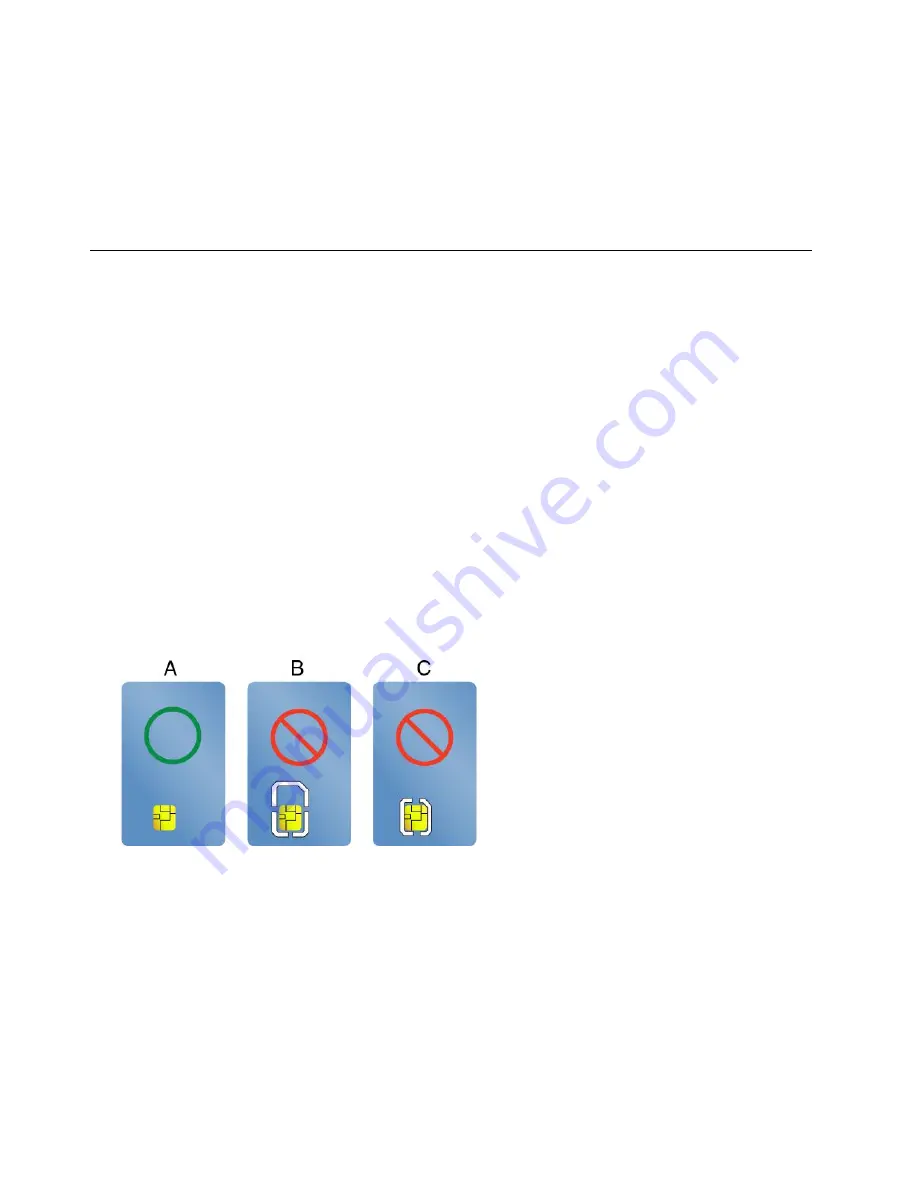
• For Windows 7: Start the Communications Utility program and configure the camera settings as desired.
• For Windows 8.1, do one of the following:
– Configure the camera settings directly from the program that is using the camera. For more information,
see the help information system of the program.
– Click
Lenovo Settings
from the Start screen. Then click
Camera
. Follow the instructions on the
screen to configure the camera settings as desired.
Using a flash media card or a smart card
Your computer might have a media-card-reader slot or a smart-card-reader slot.
If your computer has a media-card-reader slot, it supports the following cards:
• MultiMediaCard (MMC)
• Secure Digital eXtended-Capacity (SDXC) card
• Secure Digital (SD) card
• Secure Digital High-Capacity (SDHC) card
Note:
Your computer does not support the CPRM feature for the SD card.
Attention:
• While transferring data to or from a flash media card, or a smart card, do not put your computer into sleep
or hibernation mode before the data transfer is completed; otherwise, your data could become damaged.
• Depending on the model, the computer might also have an integrated smart-card reader. Ensure that
you insert a correct type of smart card (as shown in figure A) into the smart-card reader. Do not insert
a non-support card or a card with slits (as shown in figure B and figure C) into the smart-card reader.
Otherwise, the smart card reader might get damaged.
Installing a flash media card or a smart card
Attention:
Before you start installing a card, touch a metal table or a grounded metal object. This action
reduces any static electricity from your body. The static electricity could damage the card.
To install a card, do the following:
1. Ensure that the card is correctly oriented.
2. Insert the card firmly into the 4-in-1 media card reader slot or smart card reader slot.
If the plug-and-play feature is not enabled for the installed flash media card, do the following to enable
the feature:
1. Open Control Panel.
42
User Guide
Summary of Contents for ThinkPad T450
Page 1: ...User Guide ThinkPad T450 ...
Page 6: ...iv User Guide ...
Page 34: ...18 User Guide ...
Page 60: ...44 User Guide ...
Page 78: ...62 User Guide ...
Page 90: ...74 User Guide ...
Page 114: ...98 User Guide ...
Page 124: ...108 User Guide ...
Page 146: ...130 User Guide ...
Page 166: ...150 User Guide ...
Page 172: ...156 User Guide ...
Page 176: ...160 User Guide ...
Page 178: ...China RoHS 162 User Guide ...
Page 180: ...164 User Guide ...
Page 185: ......
Page 186: ......
Page 187: ......






























