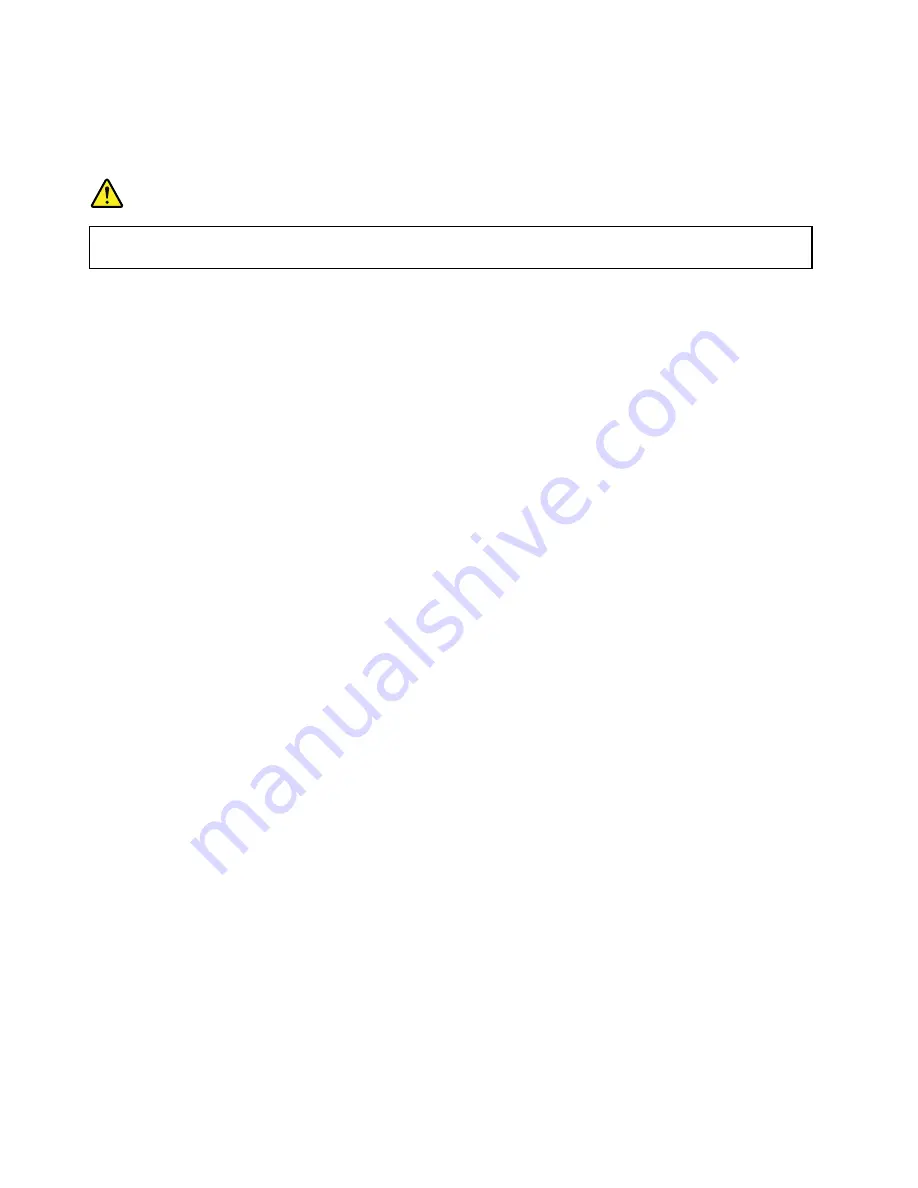
Ethernet connections
You can connect your computer to a local network or a broadband connection by using the built-in Ethernet
feature of the computer.
DANGER
Your computer has an Ethernet connector. To avoid the risk of electrical shock, do not connect
the telephone cable to the Ethernet connector.
Wireless connections
Wireless connection is the transfer of data without the use of cables but by means of radio waves only.
Attention:
• If you want to use the wireless features on an airplane, check the wireless services with the airline before
boarding the airplane.
• If there are restrictions on the use of computer wireless features on an airplane, disable the wireless
features of your computer before boarding.
Depending on the wireless devices installed on your computer, you might be able to use the following
wireless networks:
• Wireless LAN connection
• Wireless WAN connection
• Bluetooth connection
Using the wireless LAN connection
A wireless local area network (LAN) covers a relatively small geographic area, such as an office building or a
house. Devices based on the 802.11 standards can connect to this type of network.
Your computer comes with a built-in wireless network card and a configuration utility to help you establish
wireless connections and monitor the connection status. This enables you to stay connected to your network
while you are at the office, in a meeting room, or at home, with no need for a wired connection.
To establish a wireless LAN connection, do the following:
•
For Windows 7:
1. Press F8 and follow the instructions on the screen to enable the wireless feature.
2. Click the wireless-network-connection-status icon in the Windows notification area. A list of available
wireless networks is displayed.
3. Double-click a network to connect to it. Provide required information if needed.
•
For Window 8.1:
1. Ensure that airplane mode is set to
off
.
2. Click the wireless-network-connection-status icon in the Windows notification area. A list of available
wireless networks is displayed.
3. Double-click a network to connect to it. Provide required information if needed.
If you need to connect to different wireless networks in different locations, use the following software to
manage multiple network profiles so that the computer automatically connects to an available network when
the location changes:
36
User Guide
Summary of Contents for ThinkPad T450
Page 1: ...User Guide ThinkPad T450 ...
Page 6: ...iv User Guide ...
Page 34: ...18 User Guide ...
Page 60: ...44 User Guide ...
Page 78: ...62 User Guide ...
Page 90: ...74 User Guide ...
Page 114: ...98 User Guide ...
Page 124: ...108 User Guide ...
Page 146: ...130 User Guide ...
Page 166: ...150 User Guide ...
Page 172: ...156 User Guide ...
Page 176: ...160 User Guide ...
Page 178: ...China RoHS 162 User Guide ...
Page 180: ...164 User Guide ...
Page 185: ......
Page 186: ......
Page 187: ......
















































