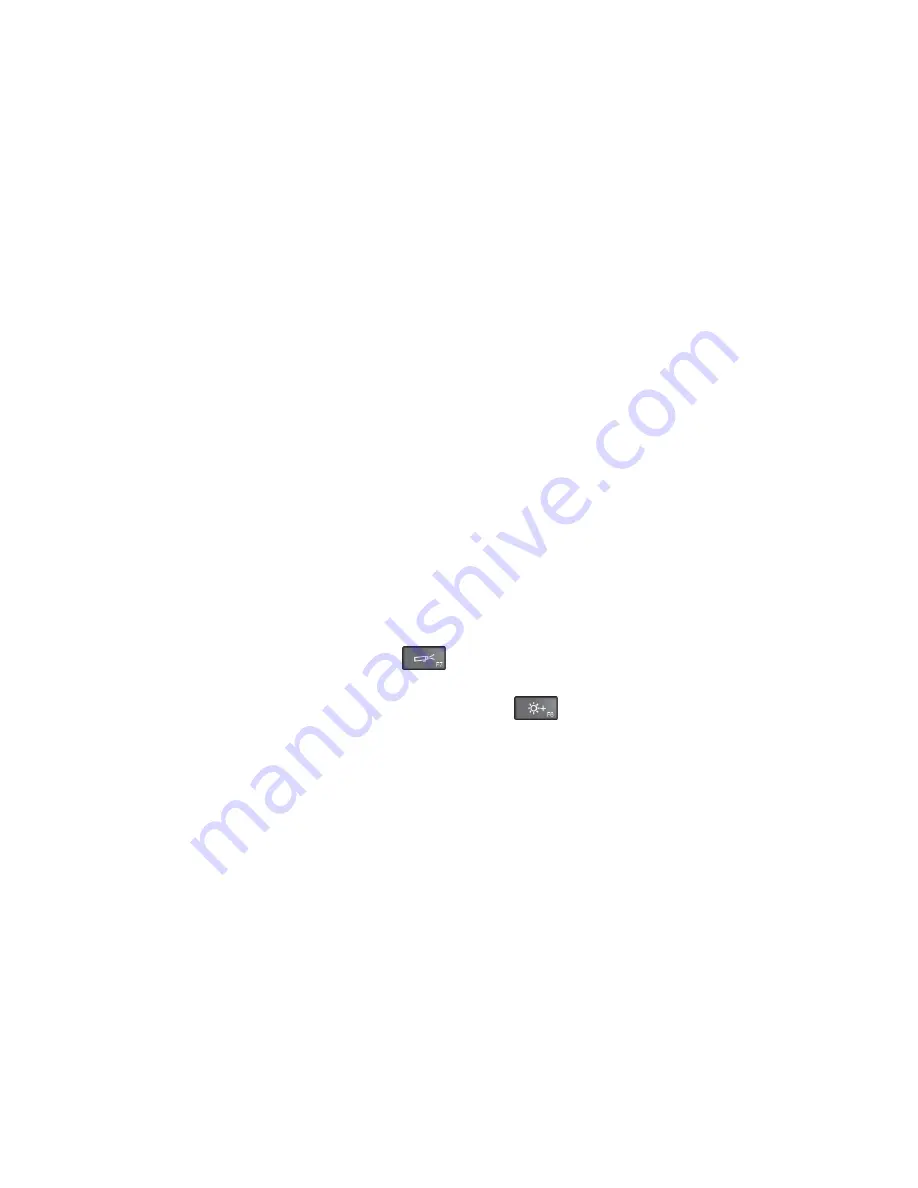
Keyboard problems
•
Problem
: All or some keys on the keyboard do not work.
Solution
: If an external numeric keypad is connected:
1. Turn off the computer.
2. Remove the external numeric keypad.
3. Turn on the computer and try using the keyboard again.
If the keyboard problem is resolved, carefully reconnect the external numeric keypad and the external
keyboard. Make sure that you have seated the connectors correctly.
If the problem persists, make sure that the correct device driver is installed by doing the following:
1. Open
Control Panel
. Change the view of Control Panel from Category to Large icons or Small icons.
2. Click
Keyboard
.
3. Select the
Hardware
tab. In the
Device Properties
pane, make sure that you see this message:
Device Status: This device is working properly.
If keys on the keyboard still do not work, have the computer serviced.
•
Problem
: All or some keys on the external numeric keypad do not work.
Solution
: Make sure that the external numeric keypad is correctly connected to the computer.
Problems with the display and multimedia devices
This topic includes the most common problems with displays and multimedia devices, including the
computer display, the external monitor, audio devices, and the optical drive.
Computer screen problems
•
Problem
: The screen is blank.
Solution
: Do the following:
– Press the display-mode switching key
to bring up the image.
– If you are using the ac power adapter, or using the batteries and the battery-status icon shows that the
batteries are not depleted, press the brightness-up key
to make the screen brighter.
– If your computer is in sleep mode, press power button to resume from the sleep mode.
– If the problem persists, follow the solution for the following problem.
•
Problem
: The screen is unreadable or distorted.
Solution
: Make sure that:
– The display device driver is installed correctly.
– The screen resolution and color quality are correctly set.
– The monitor type is correct.
To check these settings, do the following:
1. Connect the external monitor to your computer, and then connect the monitor to an electrical outlet.
2. Turn on the external monitor.
3. Right-click on the desktop, and click
Screen resolution
.
Note:
If your computer cannot detect the external monitor, click the
Detect
button.
4. Select the external monitor and set
Resolution
.
5. Click
Advanced Settings
.
Chapter 10
.
Troubleshooting computer problems
137
Summary of Contents for ThinkPad T450
Page 1: ...User Guide ThinkPad T450 ...
Page 6: ...iv User Guide ...
Page 34: ...18 User Guide ...
Page 60: ...44 User Guide ...
Page 78: ...62 User Guide ...
Page 90: ...74 User Guide ...
Page 114: ...98 User Guide ...
Page 124: ...108 User Guide ...
Page 146: ...130 User Guide ...
Page 166: ...150 User Guide ...
Page 172: ...156 User Guide ...
Page 176: ...160 User Guide ...
Page 178: ...China RoHS 162 User Guide ...
Page 180: ...164 User Guide ...
Page 185: ......
Page 186: ......
Page 187: ......






























